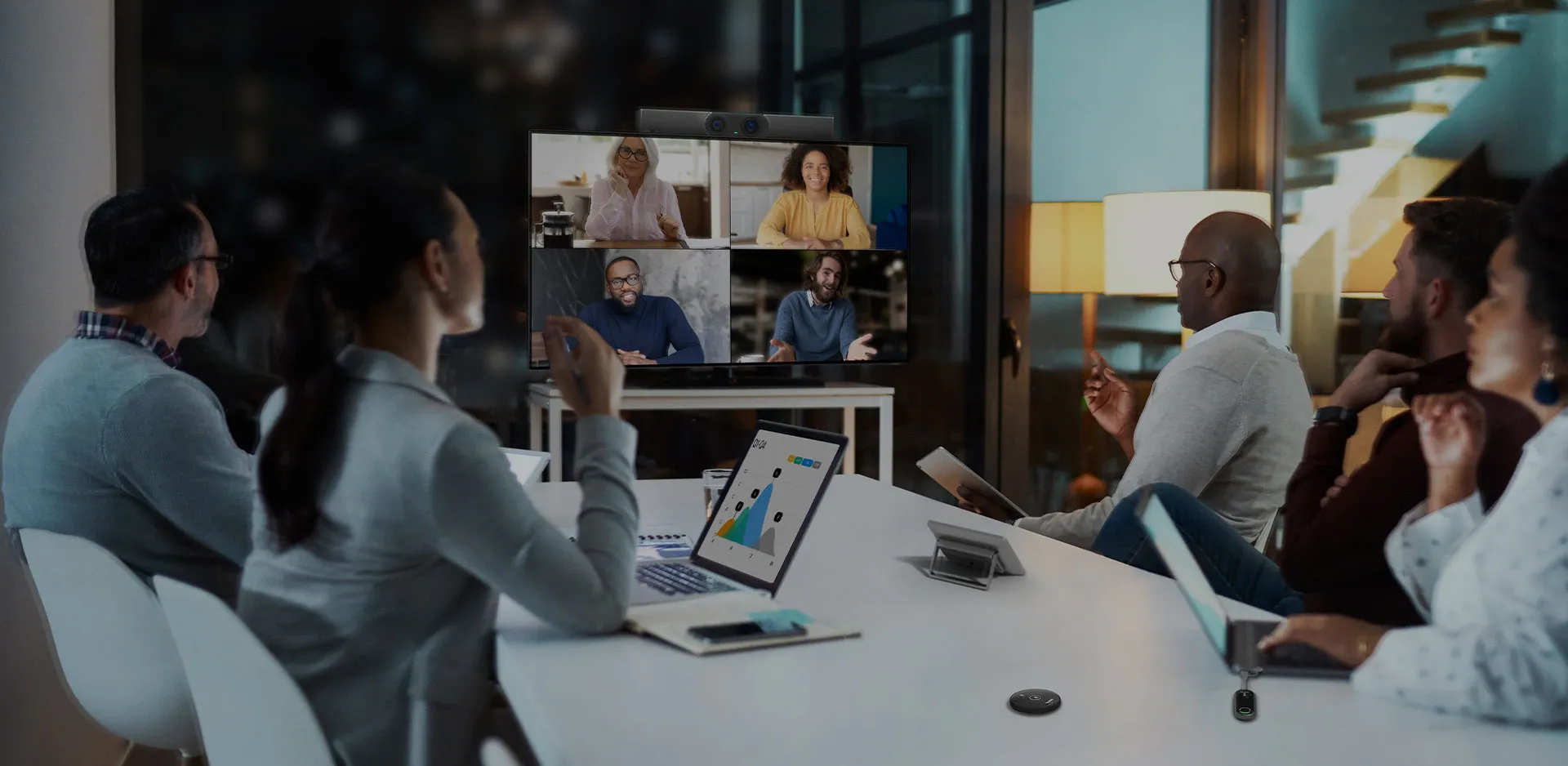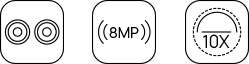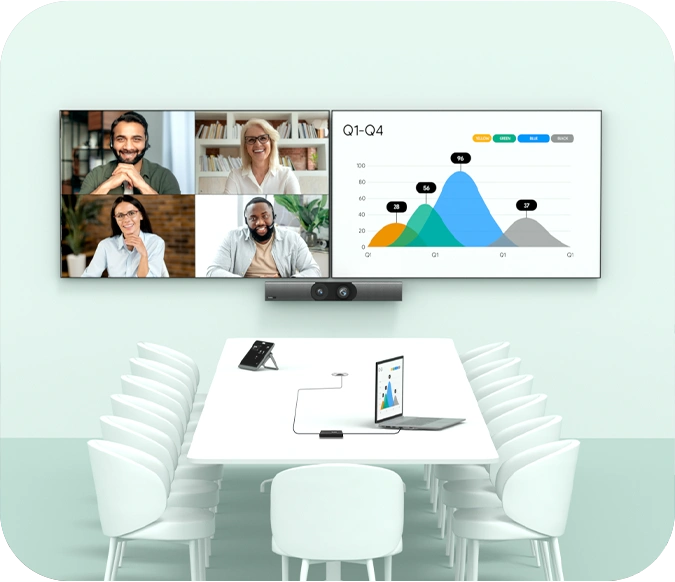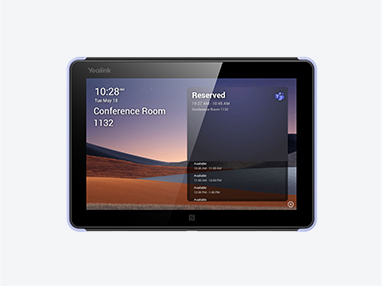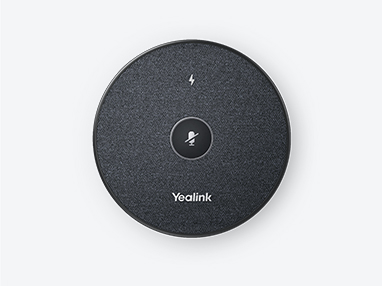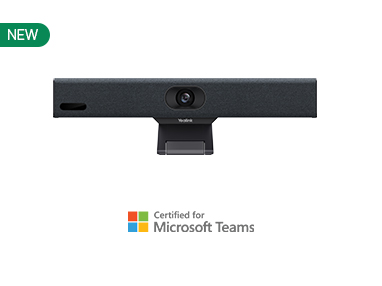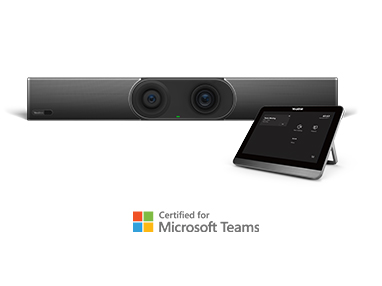Your Privacy
When you visit any website, the website stores or retrieves information from your browser, mostly in the form of Cookies. This information may relate to your personal information, preferences or device information and is used primarily to enable the website to provide the services you expect. This information does not usually directly identify you personally, but can provide you with a more personalized web experience. We fully respect your privacy, so you can choose not to allow certain types of Cookies, simply by clicking on the name of a different Cookie category to learn more and change the default settings. However, blocking certain types of Cookies may affect your experience with the site and the services we can provide to you.
Learn more ->
Strictly Necessary Cookies
Always On
These Cookies are essential for users to navigate the site and use its features, which are necessary for the proper functioning of the site, and cannot be turned off on our system. They are set only for actions you do that are equivalent to service requests, such as setting up your login or populating a form.You can set your browser to block or alert you to such Cookies, but some features of the site will not work. These Cookies do not store any personally identifiable information.
Learn more ->