De Android -ontwikkelaarsmodus inschakelen voor Yealink T5 Smart



Voordat u de SDK van Yealink gebruikt, moet u eerst de praktische ontwikkelaarsmodus van Android inschakelen. Deze handleiding biedt gedetailleerde informatie over het in- en uitschakelen van de ontwikkelaarsmodus. De modus ontwikkelaar is beschikbaar voor SIP-T58A IP-telefoons.
Om de ontwikkelaarsmodus in te schakelen:
1. Voeg een systeemmodusparameter toe aan het configuratiebestand (bijv. app.cfg) of bewerk deze. De volgende tabel bevat informatie over de parameter:
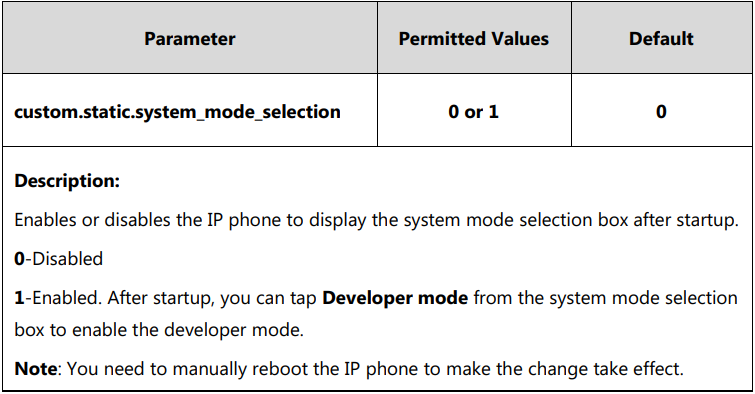
De parameterinstelling in het configuratiebestand ter referentie wordt hieronder weergegeven: custom.static.system_mode_selection=1
2. Verwijs naar het configuratiebestand in het opstartbestand (bijv. y000000000000.boot). Bijvoorbeeld: include:config “http://192.168.10.25/app.cfg”
3. Upload het opstartbestand en het configuratiebestand naar de hoofdkaart van de provisioning-server.
4. Activeer IP-telefoons om een automatische provisioning uit te voeren voor configuratie-update. permanent voor meer informatie over automatische provisioning Yealink SIP IP-telefoons Automatische Provisioning-handleiding .
5. Start de IP-telefoon opnieuw op.
Na het opnieuw ondernemend wordt op de IP-telefoon het keuzevak voor de systeemmodus weergegeven:
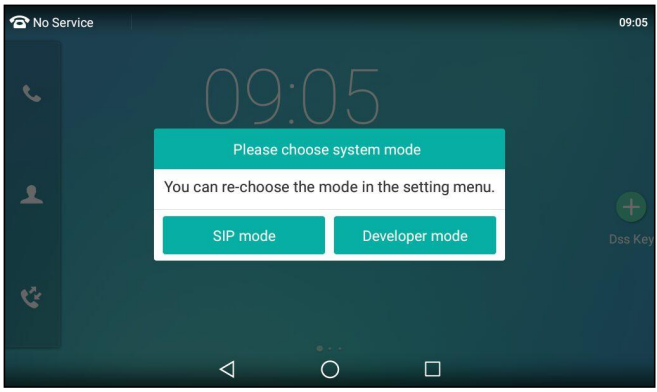
6. Tik op Ontwikkelaarsmodus.
De IP-telefoon wordt opnieuw uitgevonden om de wijziging door te voeren.

Kosteneffectieve Wi-Fi IP-telefoonoplossing

Draadloos bereik van ongeveer 50 meter binnenshuis en tot 300 meter buitenshuis
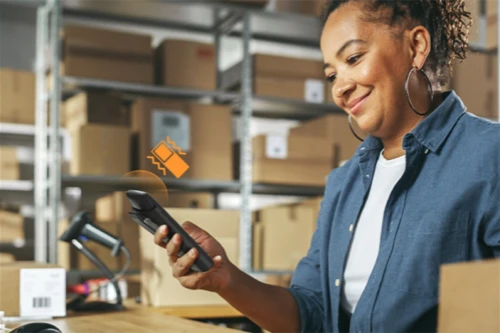
Professioneel robuust telefoonsysteem voor uitdagende omgevingen

Elite desktoptelefoon voor managers en professionals

HD IP-conferentietelefoon voor onderweg en in overlegruimtes

Een veelzijdige kantoor telefoon en een voordelige WiFi IP telefoon
Neem contact met ons op
Neem contact met ons op voor productoffertes en installatieconsultaties. Wij zullen onmiddellijk een lokale dealer op de hoogte stellen om u nauwkeurige en efficiënte serviceoplossingen te bieden.







