Hoe Microsoft-dongle updaten



Een dongle is een klein hardwareapparaat dat verbinding maakt met een computer of ander apparaat, vaak via USB, en extra functionaliteit biedt, zoals draadloze connectiviteit, Bluetooth of beveiligingsfuncties. Microsoft verschillende soorten dongles, zoals de Microsoft Microsoft Teams Room systeem draadloos bestendig Adapter van Bluetooth-dongles.
Volg deze algemene stappen om een Microsoft dongle bij te werken:
Controleer op firmware-updates :
Bezoek de officiële Microsoft ondersteuningswebsite en zoek naar uw specifieke donglemodel om te zien of er firmware-updates beschikbaar zijn.
Download de updatetool :
Als er een update beschikbaar is, download dan de updatetool van -software van de website van Microsoft .
Sluit de dongle aan :
Sluit de dongle aan op uw computer of op het apparaat waarmee u kunt verbeteren.
Voer de updatetool uit :
Open het updateprogramma van de software die u hebt gedownload en volg de instructies op het scherm om de nieuwste firmware van software op de dongle te installeren.
Volg eventuele aanvullende instructies :
Voor sommige updates moet uw computer opnieuw opstarten of de dongle loskoppelen en opnieuw aansluiten nadat de update is voltooid.
Het updaten van de dongle kan de prestaties verbeteren, nieuwe functies toevoegen of bestaande bugs oplossen. Zorg er altijd voor dat u updates downloadt van de officiële Microsoft -website om mogelijke beveiligingsrisico's te vermijden.
Microsoft Teams Rooms zijn ontworpen om een uitgebreide vergaderervaring te bieden met geïntegreerde audio-, video- en schermdelingsmogelijkheden. Afhankelijk van de specifieke opstelling kan een dongle gebruikt worden voor draadloze connectiviteit, beeldschermverbindingen of randapparatuurintegratie.
Zo verhoudt het updaten van een Microsoft dongle zich tot een Teams Room:
Gebruik : Met Microsoft Wireless Display Adapters kunt u draadloos inhoud van een laptop of ander apparaat projecteren op een Teams Room-scherm.
Update :Door ervoor te zorgen dat de firmware van de dongle up-to-date is, kunt u de stabiliteit van de verbinding, compatibiliteit en prestaties verbeteren. Dit is essentieel voor een soepele vergaderervaring.
Gebruik : Bluetooth-dongles kunnen worden gebruikt om randapparatuur zoals toetsenborden, muizen of audioapparaten aan te sluiten op het Teams Room-systeem.
Update : Firmware-updates kunnen de compatibiliteit van apparaten verbeteren en bestaande bugs elimineren, zodat het soepel verloopt.
Gebruik :Bij sommige Teams Room-opstellingen worden USB-dongles gebruikt om de functionaliteit uit te maken, bijvoorbeeld door extra USB-poorten toe te voegen of specifieke randapparatuur te ingewikkeld.
Update Door deze dongles up-to-date te houden, zorgen wij ervoor dat alle aangesloten apparaten tijdens de juiste en betrouwbaar functioneren.
Volg deze algemene stappen om een Microsoft dongle te gebruiken in de context van een Teams Room-installatie:
Dongle-identificatie :
Bepaal welk specifiek model Microsoft -dongle u in uw Teams Room-configuratie gebruikt.
Controleer op firmware-updates :
Bezoek de Microsoft ondersteuningswebsite om te zien of er firmware-updates beschikbaar zijn voor de specifieke dongle.
Download en installeer de update :
Download de updatetool van de firmware van de officiële website.
Sluit de dongle aan op een computer of apparaat waarop de update kan worden uitgevoerd.
Volg de instructies van de updatetool om de firmware-update te voltooien.
Door alle onderdelen van uw Teams Room-systeem, inclusief eventuele dongles, up-to-date te houden, zorgt voor een soepele en vrouwelijke vergaderervaring met minimale technische problemen.

Kosteneffectieve Wi-Fi IP-telefoonoplossing

Draadloos bereik van ongeveer 50 meter binnenshuis en tot 300 meter buitenshuis
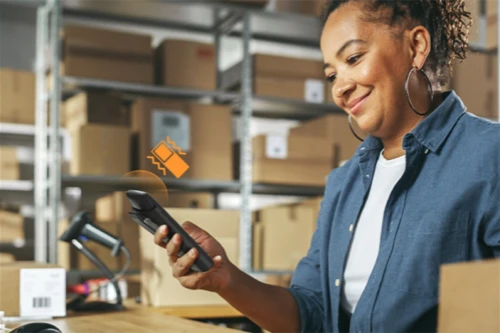
Professioneel robuust telefoonsysteem voor uitdagende omgevingen

Elite desktoptelefoon voor managers en professionals

HD IP-conferentietelefoon voor onderweg en in overlegruimtes

Een veelzijdige kantoor telefoon en een voordelige WiFi IP telefoon
Neem contact met ons op
Neem contact met ons op voor productoffertes en installatieconsultaties. Wij zullen onmiddellijk een lokale dealer op de hoogte stellen om u nauwkeurige en efficiënte serviceoplossingen te bieden.







