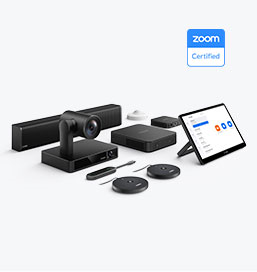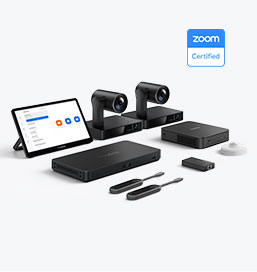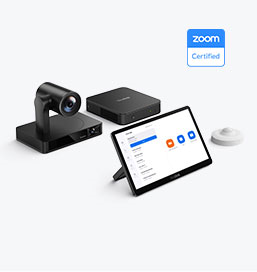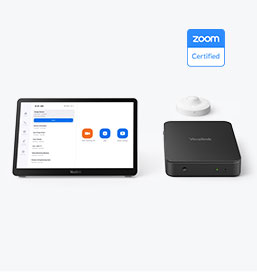Das Yealink MVC S98 ist das fortschrittlichste Videokonferenzsystem für 2025. Der MVC S98 wurde für ProAV-Räume entwickelt und ist eine gebündelte Lösung mit mehreren SmartVision 80-Kameras, einem Mini-PC MCore 4 und einem Touchpanel MTouch Plus.
1 – MVC S98-Videokonferenzen Systemübersicht und Kernkomponenten
Der MVC S98 ist für teilbare Räume, Sitzungssäle, Schulungszentren und Auditorien konzipiert. Zu seinen Hauptkomponenten (gemäß den offiziellen Produktspezifikationen von Yealink) gehören:
· SmartVision 80 KI-gesteuerte PTZ-Kameras : 4K-System mit vier Objektiven (Panorama + Teleobjektiv + PTZ), 20-facher optischer Zoom, integriertes 4-Mikrofon-Array, NDI®/Dante®-Unterstützung, IntelliFocus, Presenter-/Speaker-Tracking, Auto Framing, Video Fence und Multi-Stream IntelliFrame bei Verwendung in einem MVC-System .
· MCore 4 Mini-PC (Intel Core Ultra 5 + NPU): 16 GB DDR5, 256 GB SSD, integriertes EDID-Modul, 3× HDMI-Ausgang mit CEC, HDMI-Eingang (4K-Inhaltsfreigabe), separate AV-LAN- und Internet-LAN-Unterstützung (mit optionalem WLAN/Bluetooth)
· MTouch Plus 11,6″ Touch Controller: IPS-Bildschirm, 1080p-Auflösung, unterstützt kabelgebundene Inhalte oder drahtlos über WPP30, kompatibel mit HDMI- oder USB-C-Eingang, kann auf dem Schreibtisch oder an der Wand montiert werden .
· Optionale Pro-AV-Audiogeräte: z. B. CM50-Deckenmikrofon, CS10-D-Deckenlautsprecher und AP08 Dante-basierter DSP – vollständig unterstützt und einfach in das Yealink-Ökosystem zu integrieren .
· RoomSensor (Belegungs-/Temperatur-/Feuchtigkeits-/Lichtmessung) – wird für Daten zur Raumnutzung und zum Energiesparen verwendet.
Hinweis: Das Standardpaket umfasst 3× SmartVision 80-Kameras, AVHub zum Umschalten der Kameras, MCore 4, MTouch Plus, RoomSensor, Netzteil, RCH40 E2 (PoE+-Switch) und BYOD-Extender, falls vorhanden.
2 – Planung vor der Bereitstellung
▸ Raumaufteilung & Kameraabdeckung
· Nutzen Yealink Raumdesigner (über die Yealink -Site oder den Geräterechner von Microsoft Teams Rooms ), um Kameras, Mikrofone und Displays zu platzieren.
· Stellen Sie bei teilbaren Räumen (beweglichen Trennwänden) sicher, dass Kameraüberlappungszonen und Sprecherverfolgungsfunktionen vorhanden sind.
· SmartVision 80-Module bieten einen Zoom von ca. 20 m und eine breite Abdeckung; Sie lassen sich auf zentrale Bereiche wie Podien und Sitzplätze ausrichten.
▸ Netzwerkinfrastruktur
· Erstellen Sie eine Trennung von AV-LAN (für SmartVision 80, RoomSensor, MTouch) und Internet/VLAN (für Windows -Updates, Teams -Konnektivität).
· Alle Kameras und Audiogeräte sollten über PoE mit Strom versorgt werden (einzelnes Kabel pro Gerät zum RCH40 E2 oder einem anderen PoE+-Switch).
· HDMI-Eingang (Freigabe) und HDMI-Ausgang (Anzeige) von MCore 4: Weiterleitung zu den Anzeigen über AV-Kabel.
▸ Audio-Lösungsdesign
· Überlegen Sie, ob Sie das CM50-Deckenmikrofon und den CS10-D-Lautsprecher (Installation in einer gefliesten Decke empfohlen) oder den Dante-basierten externen DSP AP08 (Biamp/Q-SYS/Shure P300 usw.) verwenden möchten. Das Yealink-System unterstützt hierfür USB-Star über die AVHub oder MCore-USB-Anschlüsse.
3 – Hardware-Setup- und Verkabelungshandbuch
· Packen Sie alle Komponenten aus und überprüfen Sie sie: 3× SmartVision 80, MCore 4, MTouch Plus, RoomSensor, AVHub, PoE-Switch, Kabel.
· Installieren Sie SmartVision 80-Einheiten: Wand- oder Deckenmontage mit den mitgelieferten Halterungen; Verbindung zum PoE+-Switch über VCH-Kabel (RJ-45).
· MTouch Plus montieren: Anschluss an den RJ-45-Anschluss von MCore MTouch (zur Steuerung/Verbindung). Platzieren Sie es auf dem Schreibtisch, an der Wand oder auf einem Tisch.
· Installieren Sie MCore 4:
- HDMI-Ausgang zum Display
- HDMI-Eingang zum Teilen von Inhalten
- Verbinden Sie den AV-LAN-Port mit dem PoE-Switch (Zubehörgeräte).
- Verbinden Sie den Internet-LAN-Port mit dem Unternehmensnetzwerk
- Schließen Sie den Raumstrom an und schalten Sie ihn ein
· AVHub & Kamera-Daisy-Chain:
- Der AVHub im Kit verbindet mehrere SmartVision 80s; Stellt (bei Bedarf) über USB eine Verbindung zu MCore her.
- Für optionalen Audio-DSP verbinden Sie CM50/ein anderes Mikrofon-Array je nach gewähltem Modus mit AVHub oder MCore USB.
· Installieren Sie RoomSensor: Koppeln Sie es mit MTouch Proximity (über das Dienstprogramm RoomConnect), um Belegungs- und Umgebungsdaten zu melden.
4 – Softwareinitialisierung und -konfiguration
· Schalten Sie MCore 4 ein (vorinstalliertes Windows 11 IoT und Microsoft Teams Rooms -App).
· Netzwerkeinstellungen: Stellen Sie sicher, dass MCore auf das Internet-VLAN zugreifen kann. AV-Geräte sollten nur über das AV-VLAN kommunizieren.
· Teams Room-Anmeldung: Geben Sie die Anmeldeinformationen/das Lizenzkonto für den Besprechungsraum ein, um die Microsoft Teams Rooms -Funktionalität zu aktivieren.
· RoomConnect-Tool (über MTouch → Einstellungen → RoomConnect): Wird zum Konfigurieren von Kameravoreinstellungen, IntelliFocus für mehrere Kameras, Layout und Plugin-Steuerung verwendet und erfordert keinen AV-Controller von Drittanbietern.
· Konfigurieren Sie auf der MTouch-Benutzeroberfläche IntelliFocus, Presenter Tracking und das Multi-Stream-Layout (IntelliFrame) entsprechend den Raummetadaten. Legen Sie für große Räume Voreinstellungen für Fokuszonen fest (z. B. Panels, Schulungspodeste).
· Audiokalibrierung: Führen Sie unter Einstellungen → Audio Mikrofon- und Lautsprechertests durch. Stellen Sie bei Verwendung von Dante oder AP08 sicher, dass Kanalzuordnung und Echounterdrückung aktiviert sind.
· Bildschirmfreigabetest:
- HDMI-In vom Laptop (kabelgebunden) → siehe Vorschau
- Drahtlose WPP30 -Freigabe (falls verfügbar): Stellen Sie eine Verbindung zur WLAN-SSID her und überprüfen Sie, ob die Bildschirmspiegelung funktioniert.
5 – Abnahmetests und Optimierung
✅ Videoqualität und -verfolgung: Stellen Sie sicher, dass die Gesichter des Sprechers bei üblichen Sitzabständen (< 20 m) gut sichtbar sind, die Verfolgung stabil ist (IntelliFocus) und die Kameraübergänge reibungslos verlaufen.
✅ Audioleistung: Testen Sie sowohl am Remote-Host als auch im Raum – kein Echo, ausreichende Lautstärke, Geräuschunterdrückung aktiviert.
✅ Benutzeroberfläche: Die MTouch-Benutzeroberfläche sollte klare Symbole haben: „Jetzt beitreten“, „Audio/Video stummschalten“, „Inhalte teilen“ usw. Weisen Sie Makros für häufige Aufgaben zu.
✅ Schulung der IT und Endbenutzer in:
One-Touch-Meeting-Teilnahme
- Umschalten der Fokusposition
- Lautstärke anpassen, Inhalte teilen
6 – Fernverwaltung und -aktualisierungen
· Registrieren Sie das System in der Yealink Device Management Platform (YDMP/YMCS), um Gesundheitsmetriken zu sammeln, Firmware-Updates zu pushen und Probleme aus der Ferne zu diagnostizieren.
· Halten Sie die Komponenten auf dem neuesten Stand: RoomConnect-Plugin, MTouch, SmartVision 80-Firmware, Teams Rooms -App, Windows Updates. Überprüfen Sie regelmäßig die Gerätewartungspläne.
7 – Best Practices und Betriebstipps
· Einschaltreihenfolge: Schalter einschalten → MCore → Fernseher. Dadurch wird sichergestellt, dass der EDID/CEC-Handshake ordnungsgemäß funktioniert.
· Firmware-Backup: Erfassen Sie vor der Massenbereitstellung oder Wartung Firmware-Images (verwenden Sie MDF, falls verfügbar).
· Kabelmanagement: Kennzeichnen Sie VCH- oder PoE-Kabel nach Raum- und Kameraeinheitennummer.
· Überwachung und Protokolle: Aktivieren Sie die Protokollierung pro Kamera auf RoomConnect zur Fehlerbehebung (z. B. zur Verfolgung ausgelassener Frames).
· Flex Office-Handhabung: Wenn sich die Raumaufteilung ändert (Neukonfiguration der Partition), führen Sie Room Designer erneut aus, um die Kamerazuordnung/-voreinstellungen zu aktualisieren.
Um ein Yealink MVC S98 Teams Rooms -System erfolgreich bereitzustellen, befolgen Sie diesen fünfstufigen Ansatz:
| Phase | Kernaufgaben |
1. Planung | Raumaufteilung, Netzwerksegmentierung, Audio-/Bildabdeckung |
2. Verkabelung & Montage | PoE-betriebenes SmartVision 80, HDMI- und RJ-45-Verkabelung |
3. Systeminitialisierung | Systemstart, Netzwerkeinrichtung, Teams -Anmeldung |
4. Konfiguration | Kameravoreinstellungen, Audiokalibrierung, UI-Anpassung |
5. Testen und Trainieren | Video-/Audioprüfungen, Benutzerführung, Einrichtung der Geräteverwaltung |
Mit diesem Ansatz gewährleisten Sie ein hochentwickeltes, KI-gestütztes Teams Rooms Erlebnis, das vollständig für Pro-AV-Umgebungen optimiert ist. Wenn Sie Hilfe bei grundrissspezifischen Kameraplatzierungsentwürfen, der Zuordnung der Mikrofonabdeckung oder der Integration mit Biamp/Q-SYS benötigen, helfe ich Ihnen gerne!
📖 Verwandte Artikel
Yealink Videogerätelösung für Microsoft Teams
Für kleine bis große Besprechungsräume
All-In-One-Videokonferenzgerät
Unterstützt USB für einfache Installation und schnelle Bereitstellung. Bietet ein hervorragendes Preis-Leistungs-Verhältnis mit nahtloser Konnektivität und Integration für effiziente Remote-Meetings.





Paketlösungen für Konferenzräume
Videokonferenz-Gerätepaket für Konferenzräume
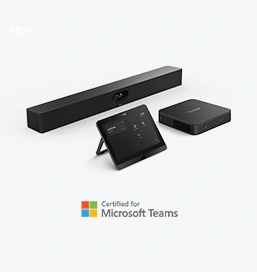

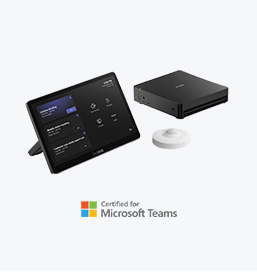

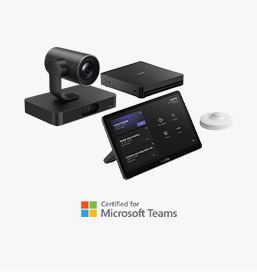


Kontaktieren Sie uns
Kontaktieren Sie uns für Produktangebote und Installationsberatung. Wir benachrichtigen umgehend einen Händler vor Ort, der Ihnen präzise und effiziente Servicelösungen bietet.
Yealink Videogerätelösung für Zoom Room
Für kleine bis große Besprechungsräume
All-In-One-Videokonferenzgerät
Unterstützt USB für einfache Installation und schnelle Bereitstellung. Bietet ein hervorragendes Preis-Leistungs-Verhältnis mit nahtloser Konnektivität und Integration für effiziente Remote-Meetings.
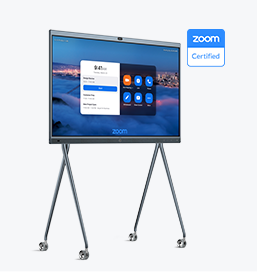
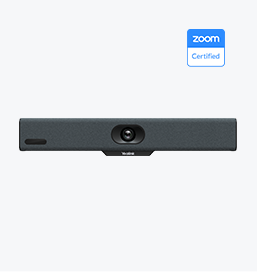
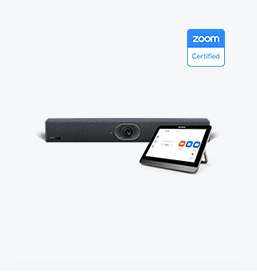
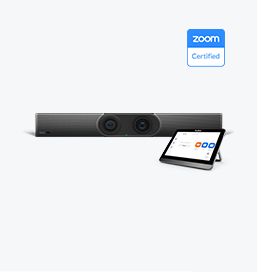
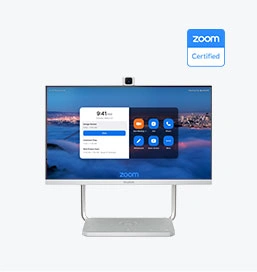
Gebündelte Lösungen für große Konferenzräume
Videokonferenzen Mitgeliefertes Gerät Umfasst von Medium zum extragroßen Konferenzraum
Buchen Sie eine kostenlose Demo