Como Para conectar a base do seu fone de ouvido Yealink



Para conectar a base do seu Yealink fone de ouvido para um PC, você pode seguir estas etapas com base no modelo específico do seu fone de ouvido:
Usando o Dongle Bluetooth BT51 :
Conecte o BT51 a uma porta USB no seu PC.
Após uma conexão bem-sucedida, o indicador LED do BT51 ficará verde sólido.
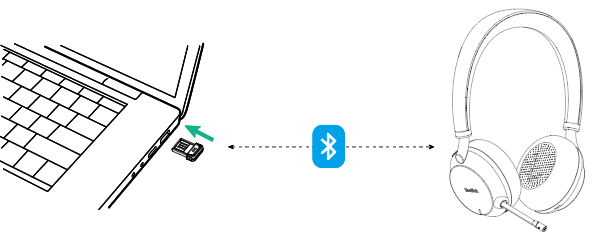
Para emparelhamento manual, consulte Emparelhar manualmente o Headset com o BT51 (opcional) .
Usando o Dongle Bluetooth BT50 :
Conecte o BT50 a uma porta USB no seu PC.
O indicador LED do BT50 acenderá em azul após uma conexão bem-sucedida.
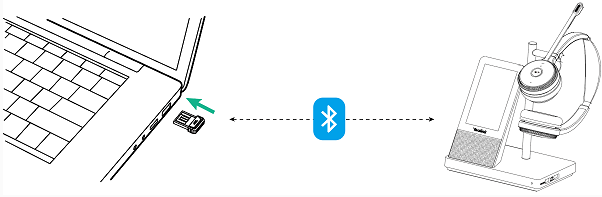
Para emparelhamento manual, consulte Emparelhe WH66 e WH67 com BT50 (opcional) .
Usando cabo USB :
Conecte o PC à porta micro USB da base marcada com o texto “PC”.
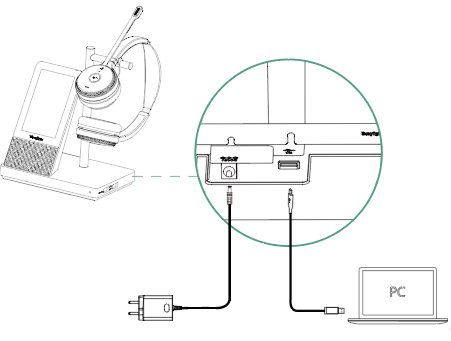
Usando cabo USB :
Conecte o PC à porta micro USB da base marcada com o texto “PC”.

Se precisar de mais assistência ou tiver um modelo diferente, avise-me!
Dispositivo de videoconferência tudo-em-um
Suporta USB para fácil instalação e rápida implantação. Oferece excelente valor com conectividade e integração perfeitas para reuniões remotas eficientes.
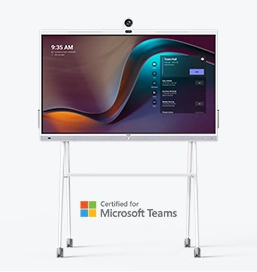




Dispositivo de videoconferência integrado que abrange desde salas de conferências Huddle até salas de conferências médias
Dispositivo de videoconferência incluído cobrindo de Médio para sala de conferências extragrande
Contate-nos
Entre em contato conosco para orçamentos de produtos e consultas de instalação. Notificaremos prontamente um revendedor local para fornecer soluções de serviço precisas e eficientes.







