Intelligente Bereitstellung von Yealink
Für Skysound Audio Solutions


Intelligente Bereitstellung von Yealink
Für Skysound Audio Solutions

Yealink Intelligent Deployment ist eine maßgeschneiderte Lösung, die speziell für die professionellen Audiolösungen von Yealink entwickelt wurde. Sie vereint Design, Erkennung, Konfiguration und Bereitstellung in einem integrierten Automatisierungs-Feature-Set. Diese Lösung reduziert effektiv die Bereitstellungskosten professioneller Audiosysteme in Konferenzräumen und verbessert gleichzeitig die Design- und Bereitstellungseffizienz erheblich.
Das Yealink Intelligent Deployment umfasst vier Unterfunktionen, die das Funktionsdesign, das Debuggen der Bereitstellung und die Besprechungsnutzung im Projektprozess abdecken:
Auto-Design: Während der Projektplanungsphase erstellt der Yealink Room Designer schnell ein professionelles Audiodesign basierend auf den vom Benutzer bereitgestellten Informationen. Dies umfasst Geräteanzahl, Einsatzpositionen, Audio-Routing-Konfigurationen und mehr und reduziert so den Designaufwand und die Komplexität der Lösungsnutzung.
Akustische Anpassung: Während der Debugging-Phase des Projekts vor Ort erkennt das professionelle Audiosystem von Yealink automatisch die akustische Umgebung im Raum und passt die Pegel des Yealink -Algorithmus und die EQ-Parameter basierend auf den Erkennungsergebnissen an.
Auto-EQ: Nach der Inbetriebnahme des Projekts ermöglicht die Auto-EQ-Funktion dem gesamten Yealink Audiosystem, die EQ-Parameter des DSP-Ausgangskanals automatisch basierend auf dem Kommunikationsstatus in den Teams -Besprechungsräumen umzuschalten. Dies gewährleistet optimale Leistung für verschiedene Nutzungsszenarien im Besprechungsraum.
 Yealink CM50 Dante Beamforming Deckenmikrofon
Yealink CM50 Dante Beamforming Deckenmikrofon Yealink CM20 Beamforming-Deckenmikrofon
Yealink CM20 Beamforming-Deckenmikrofon Yealink CS10/CS10-D 2-Wege-Koaxiallautsprecher
Yealink CS10/CS10-D 2-Wege-Koaxiallautsprecher Yealink AP08 Dante DSP
Yealink Raumdesigner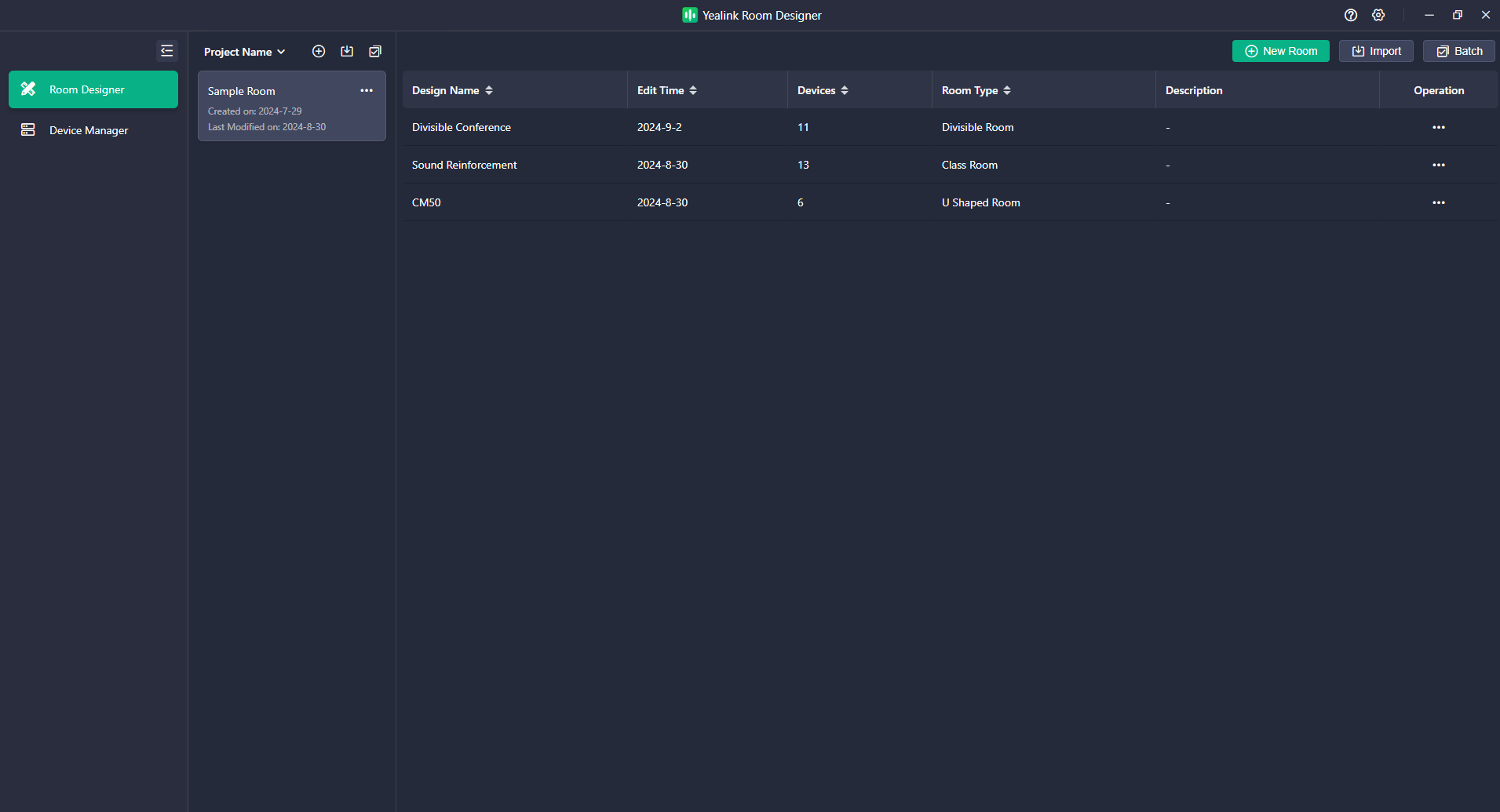

Die Auto-Design-Lösung von Yealink ist ein intelligentes Assistenztool für die Projektplanung. Yealink hat im Raumdesigner vier Schemata speziell für gängige Videokonferenzszenarien vorkonfiguriert. Diese Funktion bietet allen Nutzern schnelle Designempfehlungen und Unterstützung, reduziert die Designkomplexität effektiv und spart Zeit im Projektplanungsprozess. Für Designer-Nutzer in verschiedenen Planungsphasen bietet Yealink zwei praktische Modi zur Designgenerierung:
Optimierung mit vorhandenen Geräten : Nachdem Sie die Geräteanzahl und den Einsatzort anhand der akustischen Eigenschaften des Raums festgelegt haben, können Sie aus den vier vorkonfigurierten Yealink -Schemata ein ähnliches Szenario auswählen und die Funktion „Auto Design“ nutzen, um schnell eine Audiokette zu generieren und den DSP-Matrixmischer so zu konfigurieren, dass er sich an das Videokonferenzszenario anpasst.
Empfohlene Bereitstellung durch Yealink : Wenn Sie die Geräteanzahl und den Einsatzort noch nicht geplant haben, können Sie eine umfassende Designlösung basierend auf den Rauminformationen und Nutzungsanforderungen des Kunden erstellen, indem Sie ein ähnliches Szenario aus den vier vorkonfigurierten Optionen auswählen. Die Auto-Design-Funktion von Yealink erstellt einen Einsatzplan basierend auf den bereitgestellten Rauminformationen, einschließlich Raumaufteilung, Geräteanzahl, Einsatzorten, Audiokette und Geräteparametern. Sie können Anpassungen entsprechend Ihren spezifischen Anforderungen vornehmen oder die generierte Lösung direkt bereitstellen und konfigurieren.
Videokonferenzszenarien bestehen typischerweise aus zwei Audioverbindungen:
Der vom lokalen Mikrofon aufgenommene Ton wird über die Konferenzplattform an das entfernte Ende übertragen.
Der Remote-Ton wird über die Konferenzplattform an das lokale Ende übertragen und über den lokalen Lautsprecher wiedergegeben.
Die Yealink Room Designer Software unterstützt drei vorkonfigurierte Szenarien für Videokonferenzen: Besprechungsraum/U-förmiger Raum, Klassenzimmer (mit optionaler Voice-Lift-Lösung) und teilbarer Raum. Die folgende Tabelle definiert diese drei Szenarien innerhalb der automatischen Designfunktion von Yealink .
Szene | Szenendefinition | Anforderungen für die Abdeckung von Audiogeräten | Ein Beispiel für eine Raumaufteilung (Draufsicht) |
Allgemeiner Versammlungsraum/ U-förmig Roo M | Videoanrufszenario, rechteckiger Besprechungsraum. Standardmäßig steht in der Mitte ein Tisch, umgeben von Stühlen. | Mikrofone und Lautsprecher können alle Sitzplätze abdecken. |
|
Ein Schulungsraum/Klassenzimmer ohne Beschallung | Videoanrufszenario, rechteckiger Raum, alle Räume sind an Videoanrufen beteiligt. Der gesamte Raum ist in einen Podiumsbereich und einen Zuschauerbereich unterteilt. | Die Mikrofone und Lautsprecher können sowohl den Podiumsbereich als auch den Zuschauerbereich vollständig abdecken. |
|
A Schulungsraum/Klassenraum mit Beschallung | Sowohl der Podiumsbereich als auch der Zuschauerbereich nehmen an der Videokonferenz teil. Verstärken Sie den Ton vom Podiumsbereich im gesamten Raum. | ||
Teilbarer Raum | Ein Videokonferenzraum kann in zwei normale Besprechungsräume unterteilt und zu einem einzigen Besprechungsraum kombiniert werden. | Im partitionierten Zustand Die Geräte in jedem abgetrennten Raum können Bedecken Sie die Sitze separat. |
|
Mit der Auto-Design-Funktion von Yealink können Benutzer die gewünschte Umgebung auswählen und erhalten Empfehlungen zur optimalen Anzahl und Platzierung von Geräten. So entfällt die komplexe Lösungsplanung. Sie können die Raumaufteilung und die Geräteverteilung an Ihre spezifischen Anforderungen anpassen.
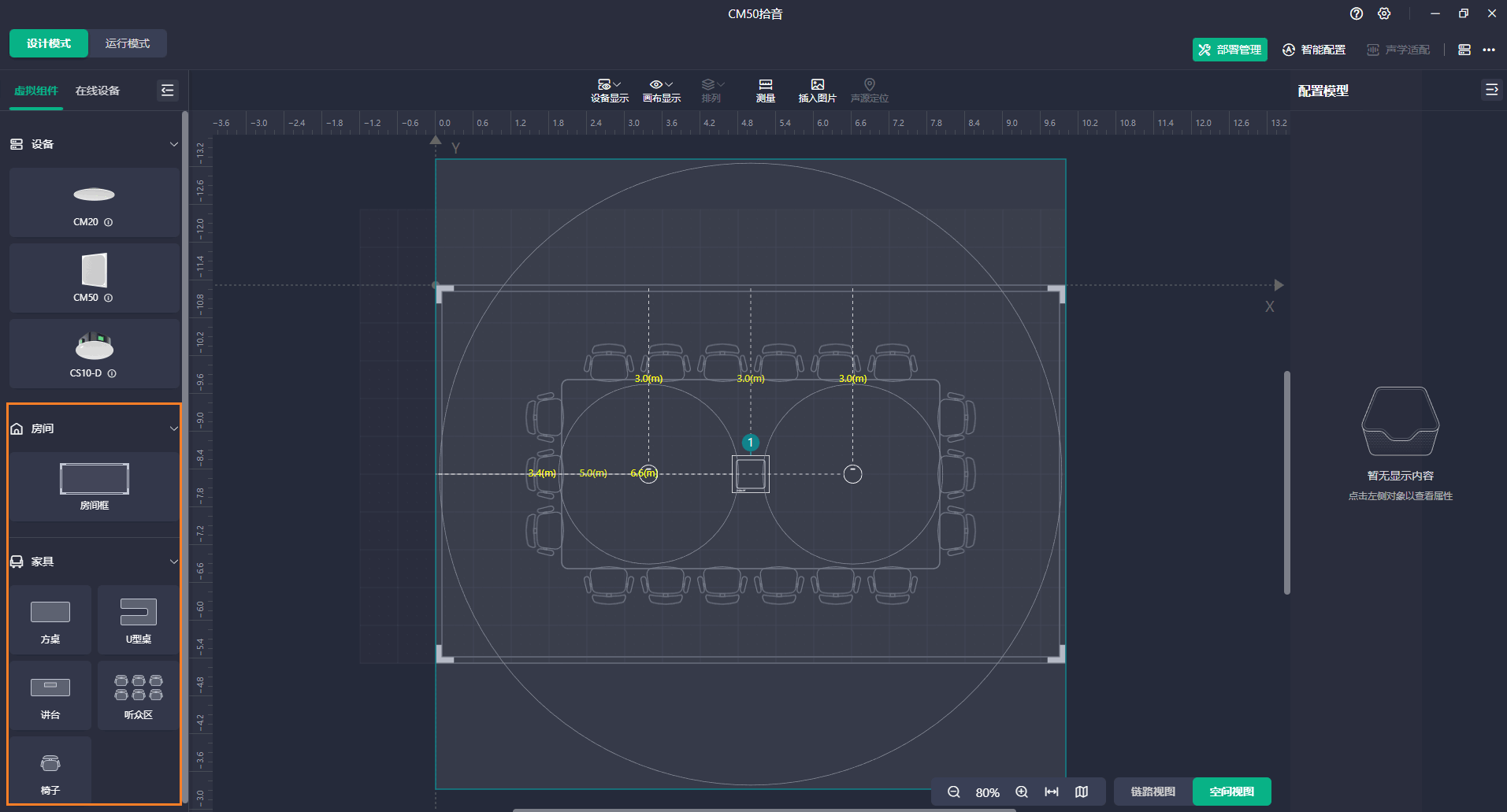
Nachfolgend finden Sie die Standardlogik für die DSP-Nutzung in der oben genannten Lösung. Die aktuelle Version der Yealink -Lösung unterstützt Umgebungen, die nur einen DSP benötigen.
Allgemeiner Besprechungsraum/U-förmiger Raum/Schulungsraum/Klassenzimmer
In den von der Funktion „Automatisches Design“ generierten Videokonferenzschemata wird die Geräteverbindungslogik im folgenden Diagramm für Standard-Konferenzraum-/Besprechungsraumszenarien mit U-förmigen Tischen und Klassenzimmer-/Schulungsraumszenarien dargestellt.
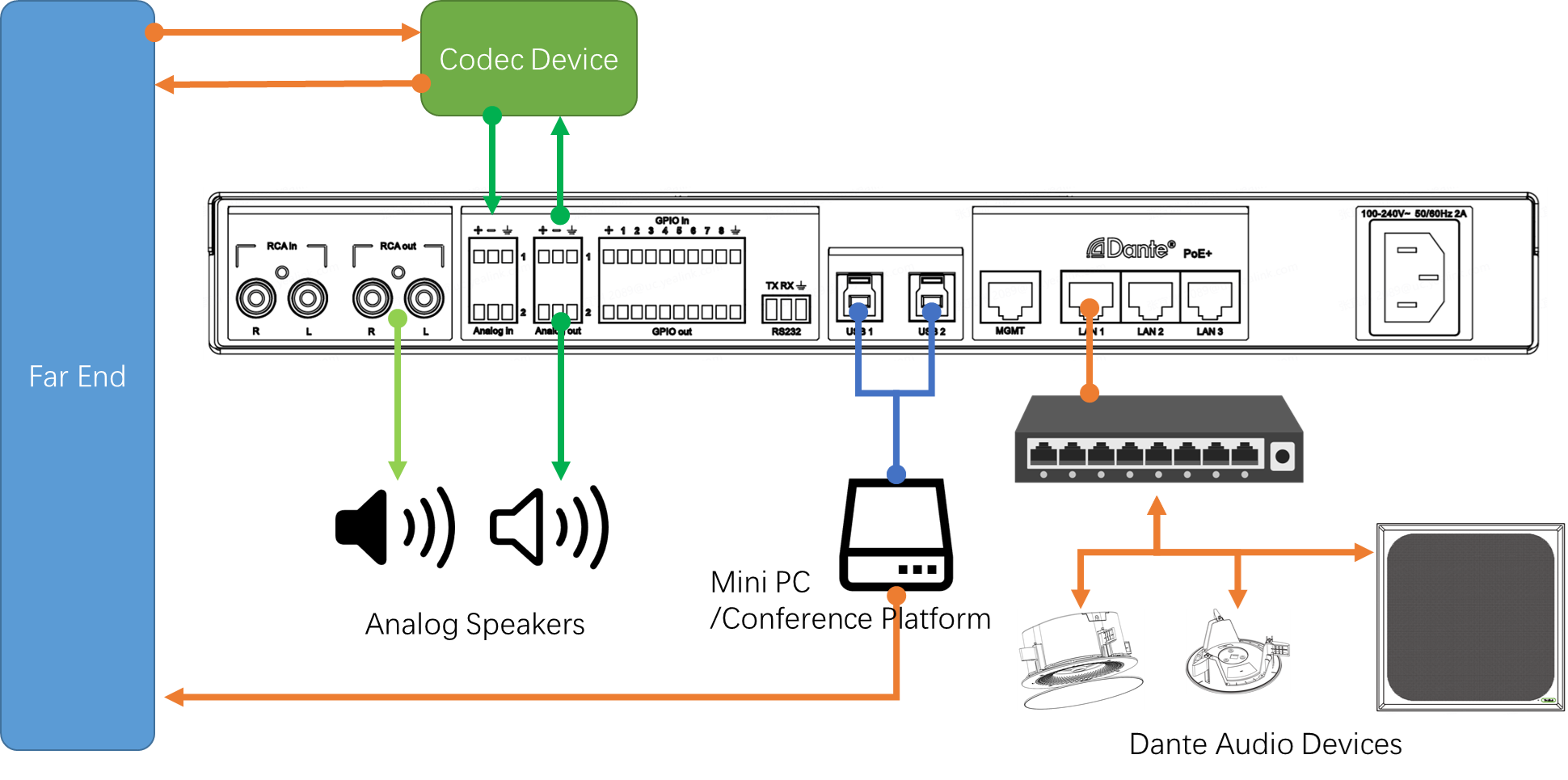
Die Lösung nutzt ein lokales Mikrofon zur Audioaufnahme und lokale Lautsprecher zur Wiedergabe von Remote-Sound. Standardmäßig sind sowohl Mikrofon als auch Lautsprecher Netzwerkgeräte und befinden sich im selben Netzwerk wie der DSP.
Das lokale Konferenzsystem kommuniziert mit entfernten Standorten über einen Mini-PC (Konferenzplattform) und ein Codec-Gerät für den Signalaustausch. Der Mini-PC nutzt standardmäßig USB 1 oder 2 zur Kommunikation mit dem DSP für Ein- und Ausgangssignale, wobei beide USB-Schnittstellen identische Signalinhalte aufweisen. Das Codec-Gerät hingegen kommuniziert mit dem DSP für Ein- und Ausgangssignale über Analog In/Out 1.
Analogausgang 2 und Cinch-Ausgang R&L dienen als analoge Ausgänge, die standardmäßig an Live-Streaming-Geräte oder Aufnahmegeräte angeschlossen werden können. Falls der Benutzer keine Netzwerklautsprecher besitzt, kann er zusätzlich ein Verstärkergerät anschließen.
Teilbarer Raum
Die standardmäßige Eingangs- und Ausgangszuweisungslogik für den Yealink AP08 DSP in einer teilbaren Konferenzraumlösung wird im folgenden Diagramm veranschaulicht:
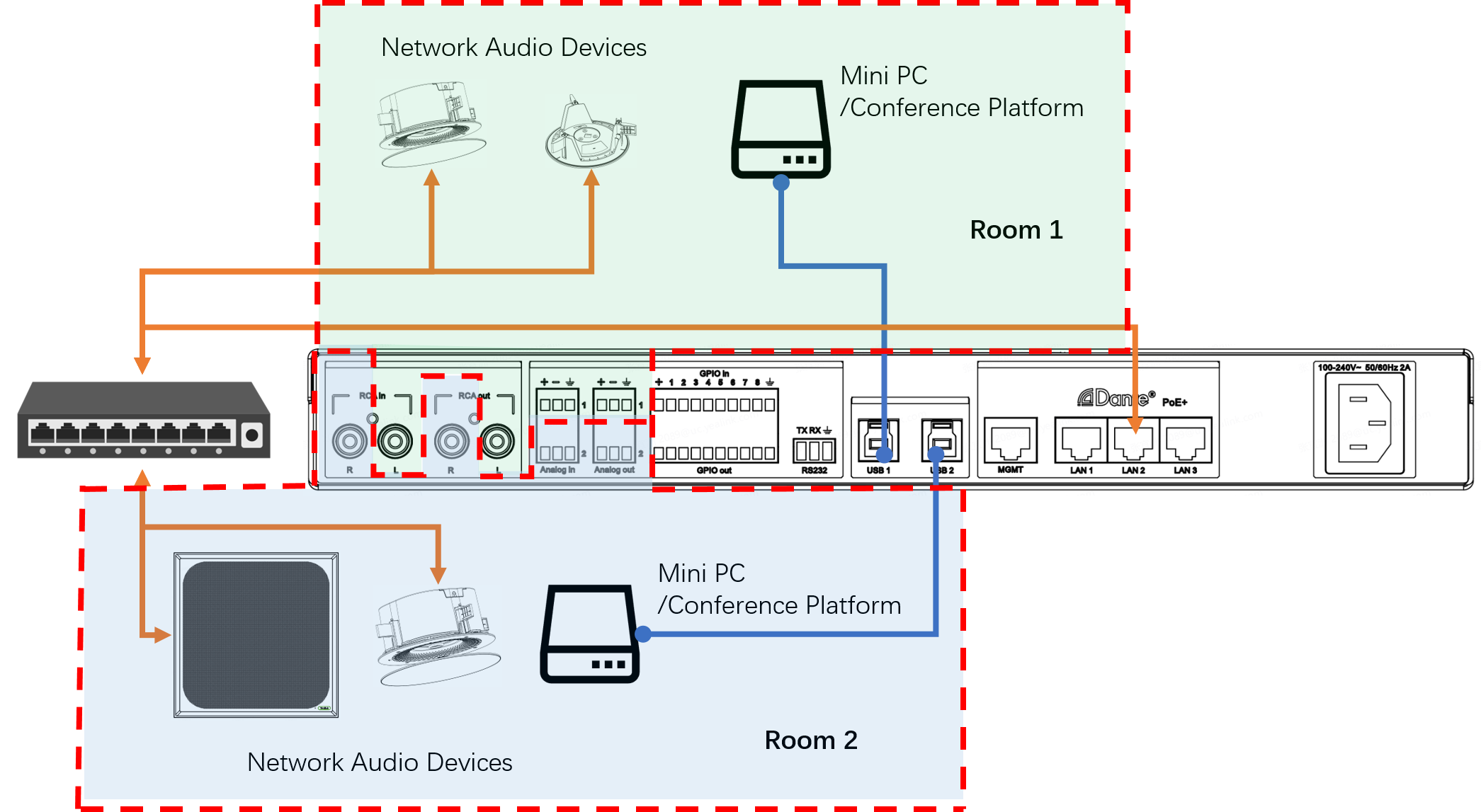
Die beiden USB-Anschlüsse des AP08 werden jeweils mit einem Mini-PC/einer Konferenzplattform verbunden.
Standardmäßig sind die Eingangs-/Ausgangskanäle für alle Audiosignale, einschließlich Dante-Kanäle, 3-polige Phoenix-Analog- und RCA-Analog-Schnittstellen, den beiden Räumen gleichmäßig zugewiesen.
Der Yealink AP08 verfügt über zwei Automixer, die den Eingangston aus den beiden Räumen unabhängig voneinander verarbeiten, wie im folgenden Diagramm dargestellt.
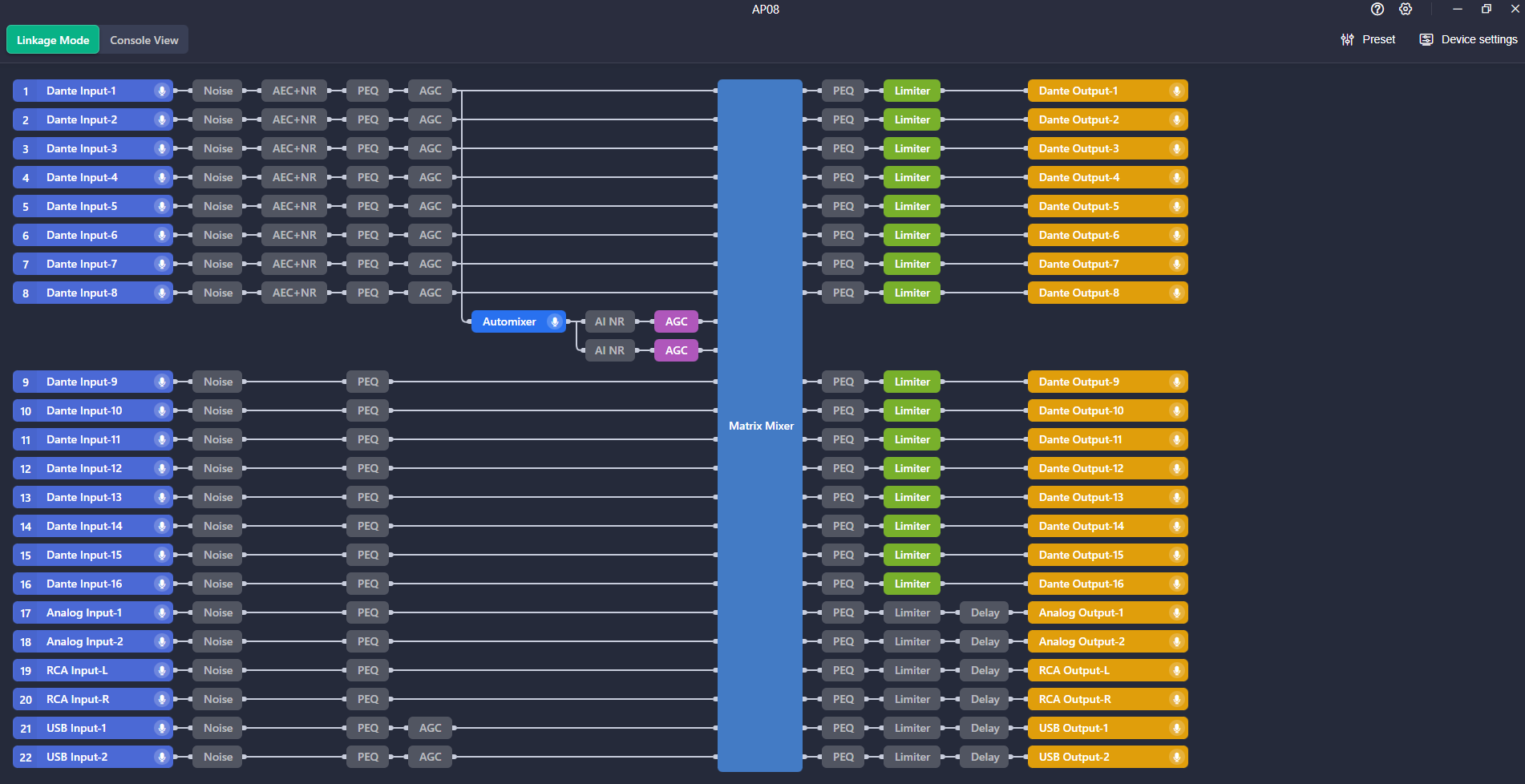

Öffnen Sie den Yealink Room Designer.
Klicken Neuer Raum , geben Sie den Raumnamen ein und klicken Sie auf Bestätigen .
Wählen Sie den Zimmertyp aus und klicken Sie auf Nächste .
Geben Sie die Konferenzrauminformationen ein und klicken Sie auf Nächste .
Wählen Sie Mikrofon und Lautsprecher aus und klicken Sie auf Bestätigen .
Nach Abschluss der Gerätebereitstellung muss das Gerät entsprechend der tatsächlichen Raumumgebung optimiert werden, um sicherzustellen, dass es sich perfekt an den Raum anpasst und ein optimales Hörerlebnis bietet. Dieser Vorgang erfordert in der Regel ein gewisses Maß an Erfahrung in der Abstimmung und spezielle akustische Messungen. Die Einführung der Yealink Akustikanpassung zielt darauf ab, diesen Prozess in das automatische Bereitstellungssystem zu integrieren. Diese Funktion gliedert sich in zwei Teile:
Akustische Umgebungserkennung
Diese Funktion erkennt die akustische Umgebung des aktuellen Raums und analysiert dabei vor allem die Nachhallzeit (RT60), den Schalldruckpegel und den Frequenzgang des Raums. Basierend auf den Testergebnissen erstellt sie einen Akustikbericht des Raums.
Adaptive akustische Parameteranpassung
Basierend auf den Ergebnissen der akustischen Umgebungserkennung passt Yealink das Yealink -Algorithmusmodul gemäß dem dynamischen KI-Anpassungsmodell an die akustischen Bedingungen des Raums an.
Öffnen Sie den Yealink Room Designer und navigieren Sie zum entsprechenden Raum.
Unter Ausführungsmodus auf Akustik-Adapt in der oberen rechten Ecke und klicken Sie auf Starterkennung .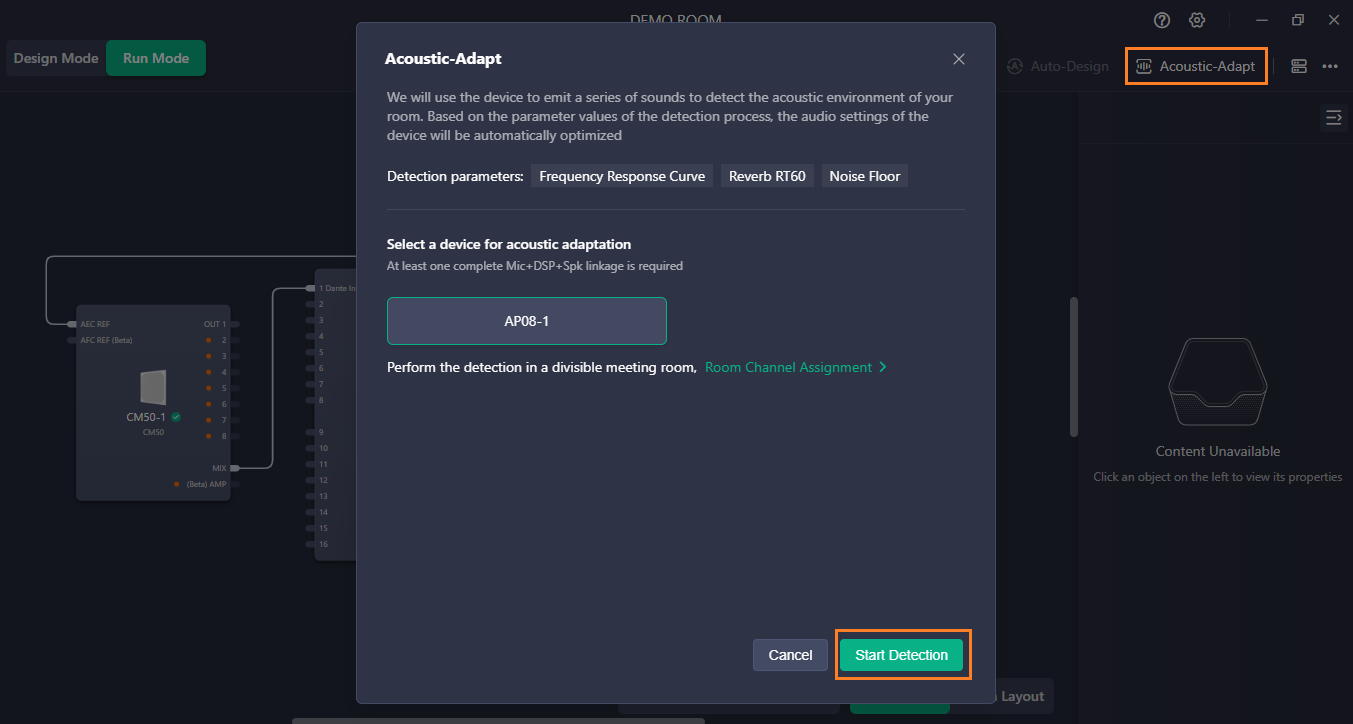
Bitte warten Sie einige Minuten, das System erstellt einen Testbericht basierend auf der Raumumgebung und informiert Sie über die Ergebnisse der akustischen Optimierung.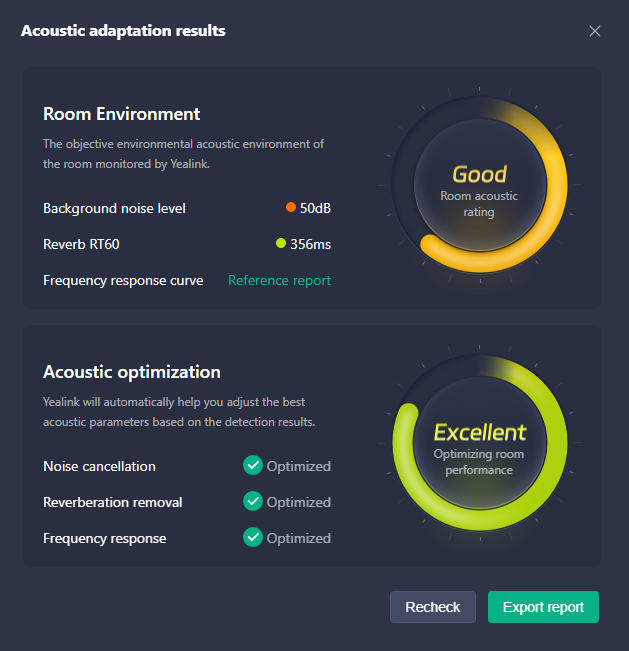
Nach der Inbetriebnahme des Projekts unterscheiden sich die erforderlichen EQ-Parameter für die Wiedergabe in Remote-Konferenzschaltungen und lokalen Konferenzschaltungen, die nur eine lokale Wiedergabe erfordern. Bei Konferenzschaltungen spielt der Sprecher hauptsächlich die menschliche Stimme ab. Beim Anpassen des EQs wird in der Regel eine gewisse Verstärkung auf die mittleren Frequenzen angewendet, um die menschliche Stimme hervorzuheben. Bei lokalen Konferenzschaltungen wird dadurch der Musikeffekt optimiert.
Yealink Auto EQ ist eine spezielle Funktion, die von Yealink DSP in Verbindung mit Microsoft Teams -Meetings entwickelt wurde. Sie ermöglicht die automatische Umschaltung der auf die Verbindung angewendeten EQ-Einstellungen je nach Status des Teams -Meetings (standardmäßig wird die Voreinstellung basierend auf den Audioeigenschaften des Yealink CS10-D angepasst). Sie können die EQ-Einstellungen für verschiedene Zustände auch individuell anpassen (diese Funktion gilt derzeit für alle Ausgangskanäle des AP08; wenn Sie für verschiedene Ausgangskanäle unterschiedliche EQs benötigen, aktivieren Sie diese Funktion bitte nicht).
Öffnen Sie den Yealink Room Designer und navigieren Sie zum entsprechenden Raum.
Unter Linkansicht auf AP08.
Klicken Sie auf das Auto EQ Dropdown-Menü in der oberen rechten Ecke und aktivieren Sie die Auto EQ schalten.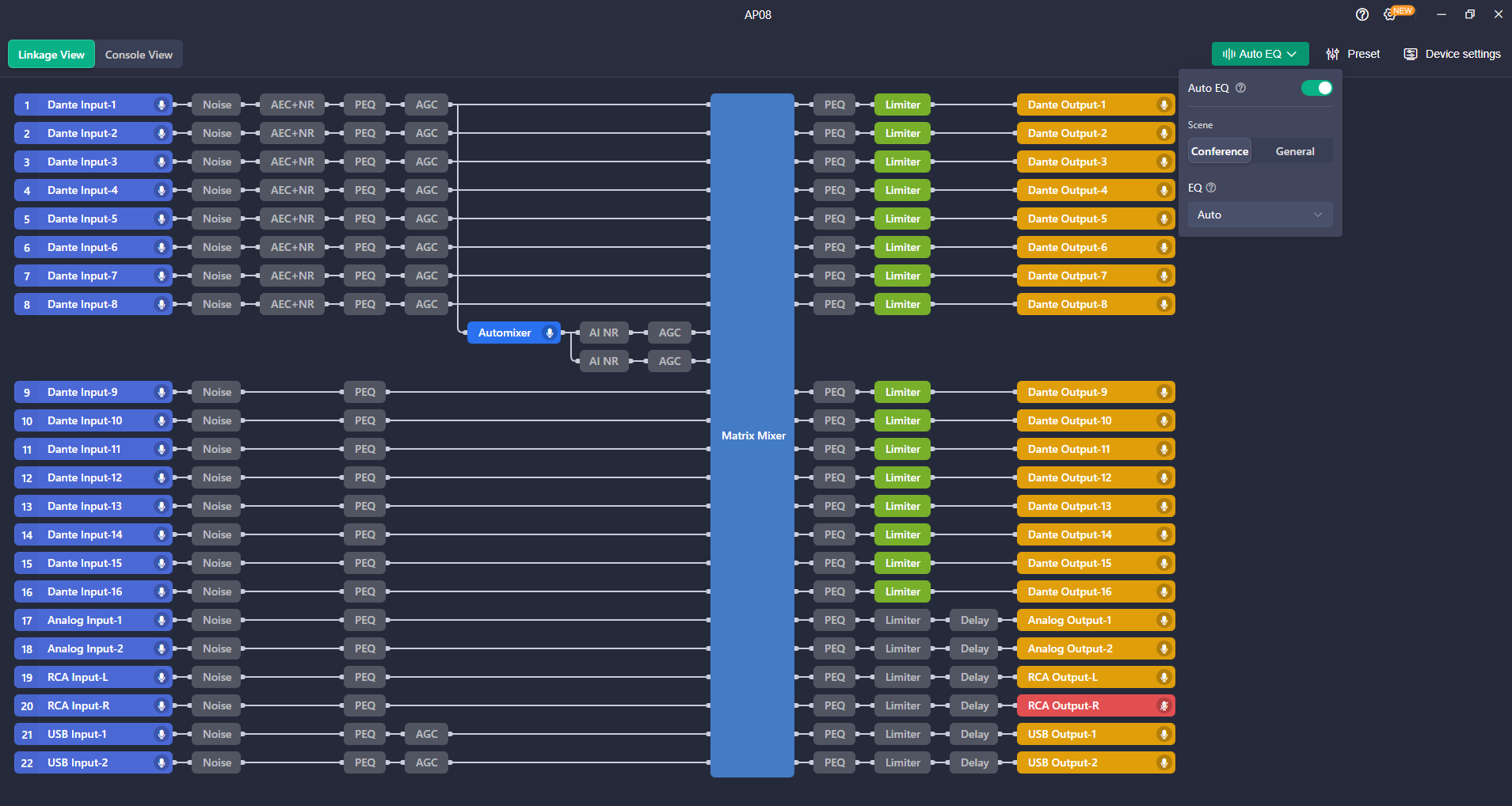
Tipps: Dieser Artikel dient nur als Referenz. Bitte besuchen Sie die Yealink Produktdetails Seite, um mehr zu erfahren über Produkte Und Anwendungsszenarien , oder Kontaktieren Sie uns für weitere Unterstützung.

Entdecken Sie Yealink Teams Rooms -Geräte für eine nahtlose Zusammenarbeit mit Microsoft Teams mit erstklassigen Audio- und Videolösungen.

Entdecken Sie das All-in-One-Videokonferenzgerät mit interaktivem Whiteboard, das für die nahtlose Zusammenarbeit in Microsoft Teams Rooms entwickelt wurde.

Entdecken Sie leistungsstarke, kostengünstige Videokonferenzsysteme, die auf kleine bis mittelgroße Räume zugeschnitten sind und eine nahtlose Kommunikation und Zusammenarbeit gewährleisten.

Videokonferenzsystem für Pro-AV-Räume.
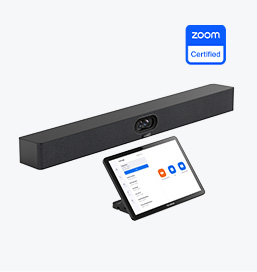
Entdecken Sie die Zoom Rooms -Geräte von Yealink für nahtlose, hochwertige Videokonferenzlösungen.
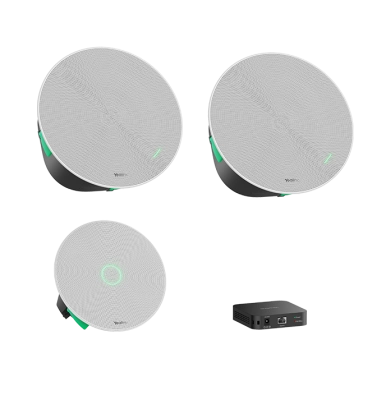
Die Raum-Audiogeräte von Yealink bieten kristallklaren Klang für ein beeindruckendes Videokonferenzerlebnis.
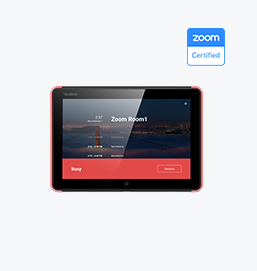
Intelligente Lösungen für smartere, effizientere Besprechungsräume.

Erleben Sie die All-in-One videobar, die für kleine bis mittelgroße Premiumräume entwickelt und für Microsoft Teams Rooms auf Android optimiert wurde.
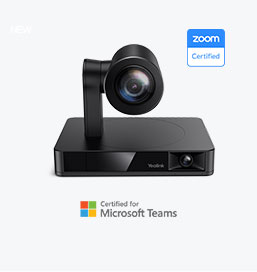
Einfache und flexible Videokonferenz-Kameralösungen für jeden Arbeitsbereich oder jedes Meeting-Setup.
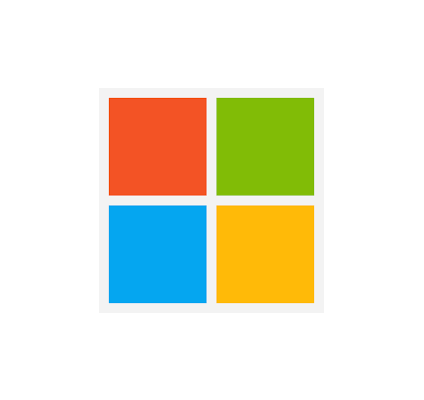
Stärken Sie Unternehmen mit Yealink Videogerätelösungen für Microsoft Teams.

Yealink Videolösungen für Zoom Rooms decken jedes Szenario ab, das Sie für Videokonferenzen benötigen, beispielsweise kleine, mittlere und große Konferenzräume.

Entdecken Sie SKYSOUND-Audiolösungen für unvergleichliche Klangqualität in Ihrem Konferenzraum. Optimieren Sie Ihre Meetings mit fortschrittlicher Audiotechnologie für mittelgroße Räume.

Entdecken Sie SKYSOUND-Audiolösungen für unvergleichliche Klangqualität in Ihrem Konferenzraum. Optimieren Sie Ihre Meetings mit fortschrittlicher Audiotechnologie für mittelgroße Räume.

Entdecken Sie die maßgeschneiderten Konferenzlösungen von Yealink für kleine Besprechungsräume. Entdecken Sie das ideale Setup für mehr Effizienz und Zusammenarbeit.

Entdecken Sie die maßgeschneiderten Konferenzlösungen von Yealink für große Besprechungsräume. Entdecken Sie das ideale Setup für mehr Effizienz und Zusammenarbeit.

Entdecken Sie die maßgeschneiderten Konferenzlösungen von Yealink für extragroße Besprechungsräume. Entdecken Sie das ideale Setup für mehr Effizienz und Zusammenarbeit.

Professionelle Videokonferenzen, kristallklarer Ton, KI-gestützte Geräuschunterdrückung und nahtlose Integration mit Zoom und Microsoft Teams.

Yealink -Konferenzraumlösung für Microsoft – Bringen Sie das Microsoft Teams -Erlebnis in jeden Raum

Lassen Sie uns die Bedeutung von Konferenzraumlautsprechern und ihre Funktionen untersuchen und erfahren, wie Sie die richtige Lösung für Ihre Anforderungen auswählen.

In diesem Leitfaden werden die besten AV-Lösungen für unterschiedliche Raumgrößen vorgestellt, damit Sie die perfekte Einrichtung für Ihren Arbeitsbereich finden.

Egal, ob Sie eine kompakte Lösung für kleine Besprechungsräume oder ein leistungsstarkes System für mittelgroße bis große Konferenzräume benötigen, Yealink hat die perfekte MeetingBar für Ihre Anforderungen.

In diesem Handbuch werden die wichtigsten Komponenten von AV-Lösungen für Konferenzräume erläutert und erläutert, wie die branchenführenden Produkte von Yealink die unterschiedlichsten Meeting-Anforderungen erfüllen können.

Ganz gleich, ob Sie eine wichtige Kundenpräsentation oder ein schnelles internes Brainstorming veranstalten: Der richtige Konferenzraum kann die Produktivität steigern, stärkere Verbindungen aufbauen und sicherstellen, dass jede Stimme gehört wird.

Ganz gleich, ob Sie eine Vorstandssitzung der obersten Führungsebene veranstalten, mit globalen Stakeholdern zusammenarbeiten oder wichtige Strategien präsentieren – ein luxuriöser Konferenzraum hinterlässt einen bleibenden Eindruck.

Ganz gleich, ob Sie eine Vorstandssitzung der obersten Führungsebene veranstalten, mit globalen Stakeholdern zusammenarbeiten oder wichtige Strategien präsentieren – ein luxuriöser Konferenzraum hinterlässt einen bleibenden Eindruck.

Diese Geräte bieten eine Rundumsicht des Raums und eignen sich ideal für inklusive Diskussionen, interaktive Schulungen und nahtlose Fernkommunikation – insbesondere bei Rundtisch-, U-Form- oder Mehrteilnehmer-Konfigurationen.

Berücksichtigen Sie bei der Auswahl eines guten digitalen Whiteboards Faktoren wie Bildschirmgröße, Touch-Technologie, Softwareintegration, Konnektivitätsoptionen und allgemeine Haltbarkeit.

Ein ultimativer Leitfaden für Unternehmen zur Auswahl der richtigen Konferenzkamera und zur Verbesserung des Meeting-Erlebnisses im Zeitalter des hybriden Arbeitens.

Bei der Auswahl der besten Videokonferenzkamera müssen mehrere wichtige Aspekte berücksichtigt werden, um qualitativ hochwertige und reibungslose Meetings zu gewährleisten. Hier sind zehn wichtige Faktoren, die Sie berücksichtigen sollten.

Ein Konferenzraum ist ein spezieller Raum in Büros, Institutionen oder gewerblichen Umgebungen, der die Zusammenarbeit, Diskussionen und Entscheidungsprozesse erleichtern soll.

Eine Konferenz-Freisprecheinrichtung ist ein spezielles Kommunikationsgerät, das für den Einsatz in Konferenzräumen oder Besprechungsräumen konzipiert ist und es mehreren Teilnehmern ermöglicht, an einem Anruf oder einer Videokonferenz teilzunehmen, ohne durch die Nähe zu einem herkömmlichen Telefon oder Mikrofon eingeschränkt zu sein.

Ein kleiner Besprechungsraum ist ein kompakter, geschlossener Raum für eine begrenzte Teilnehmerzahl, typischerweise 2 bis 6 Personen. Diese Räume werden oft als Besprechungsräume oder Fokusräume bezeichnet und bieten eine private und ruhige Umgebung für kurze Teambesprechungen, Brainstorming-Sitzungen oder virtuelle Meetings.

Teams Copilot ist eine Funktion zur Verbesserung der Zusammenarbeit und Produktivität in Microsoft Teams. Hier ist eine Zusammenfassung der typischen Funktionen von Team Copilot:
All-In-One-Videokonferenzgerät
Unterstützt USB für einfache Installation und schnelle Bereitstellung. Bietet ein hervorragendes Preis-Leistungs-Verhältnis mit nahtloser Konnektivität und Integration für effiziente Remote-Meetings.





Videokonferenz-Gerätepaket für Konferenzräume
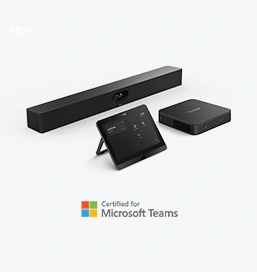

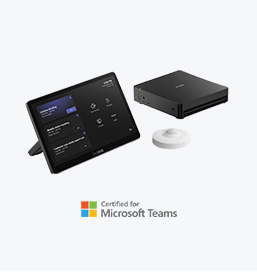

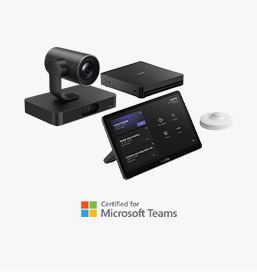


Kontaktieren Sie uns
Kontaktieren Sie uns für Produktangebote und Installationsberatung. Wir benachrichtigen umgehend einen Händler vor Ort, der Ihnen präzise und effiziente Servicelösungen bietet.







