Yealink Desk Phone-functies
De 8×8 Adimin Portal - Oproepwachtrijen instellen



Een wachtrij zet uw bellers in een wachtrij terwijl uw gebruikers of werknemers bezig zijn met andere gesprekken. De gesprekken in de wachtrij worden verdeeld naar uw eerstvolgende onzichtbare gebruiker in de procedure waarin ze worden ontvangen, zodat u uw klanten snel, beleefd en efficiënt kunt bedienen.
Wanneer een nieuw gesprek in de wachtrij komt, wordt het gesprek in prioriteitsvolgorde verdeeld over de primaire leden in de oproepwachtrijgroep. Een oproepwachtrijgroep is een groep agenten die de gesprekken aannemen die in die wachtrij komen. De conventionele leden en hun prioriteit binnen de wachtrij worden gedefinieerd door de wachtrijbeheerder wanneer de wachtrij wordt ingesteld. Elke wachtrij kan ook secundaire leden hebben die zijn ingesteld om overloopgesprekken naar de primaire groep leden af te handelen. Primaire en secundaire groepen werken als volgt:
Agenten in de primaire toestelgroep worden als eerste gebeld (in volgorde van prioriteit). Wanneer alle agenten in de primaire groep bezet zijn, worden gesprekken in de wachtrij doorgestuurd naar de secundaire leden totdat het Maximale aantal bellers in de weerstand wordt bereikt.
Wanneer het maximale aantal bellers in de wachtrij wordt bereikt en alle agenten in de primaire en secundaire apparaatgroepen bezet zijn, wordt de volgende beller doorgestuurd naar de voicemail van de wachtrij. Het maximale aantal bellers kan variëren van 1 tot 20 en wordt ingesteld door de wachtrijbeheerder.
Gesprekken die via de wachtrij binnenkomen, worden op basis van round robin verdeeld, op basis van de beschikbaarheid van de agent en welke agent het laatste gesprek heeft aangenomen. Als alle agenten in uw primaire en secundaire wachtrij-extensiegroepen bezet zijn en het maximale aantal bellers in de wachtrij nog niet wordt bereikt, gaat het volgende gesprek dat in de wachtrij komt naar het wachtrij-IVR-bericht. Wachtrijbeheerders kunnen instellen hoe vaak dit herhaalde bericht wordt terwijl de beller wacht op de volgende beschikbare agent. Als alle agenten bezet blijven, hoort deze beller de wachtmuziek, gevolgd door een herhaalde wachtrij-IVR. Op dit punt heeft de beller de optie om een voicemail achter te laten in de wachtrij-voicemailbox of om te blijven wachten totdat de volgende agent beschikbaar is.
· Configureer begroetingen, berichten en wachtmuziek voor bellers terwijl ze wachten tot ze geholpen worden.
· Definieer het maximale aantal oproepen (maximaal 20) dat in de wachtrij mag staan.
· Geef gebruikers de mogelijkheid om zich, indien gewenst, zelf aan te melden bij wachtrijen en zich daar af te melden.
· Wijs een gebruiker toe aan een of meer oproepwachtrijen. Gebruikers kunnen indien nodig tussen oproepwachtrijen schakelen.
· Wijs primaire en secundaire ledengroepen toe. Leden moeten deel nemen van hetzelfde telefoonsysteem, maar kunnen van meerdere locaties komen.
· Meerdere telefoonnummers aan een wachtrij toewijzen.
· Krijg toegang tot een voicemailbox voor elke wachtrij.
Yealink T33G / T4S-serie / T4U-serie / T5W-serie
1. Ga naar Start > Oproepwachtrijen en klik op + Oproepwachtrij maken.
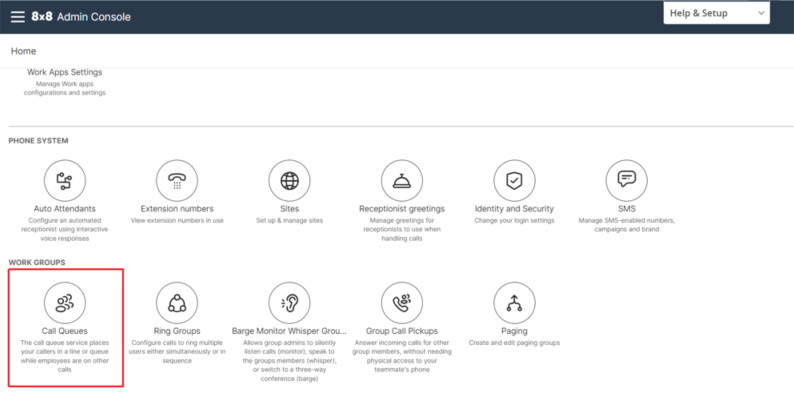
2. Voer de basisgegevens in, zoals de naam en site van de oproepwachtrij. De oproepwachtrij neemt automatisch de tijdzone en taal over die voor de site zijn onveranderlijk, tenzij u anders opgeeft.

3. Voer een of meer telefoonnummers en een toestelnummer in.
4. Klik om oproepoproepwachtrij in bedrijfsdirectory in te schakelen. De naam en het toestelnummer van de oproepwachtrij worden weergegeven in de bedrijfsdirectory.
5. Voer een nummer in voor Maximale oproepen in de wachtrij. U kunt op elk moment maximaal 20 oproepen in de wachtrij hebben.
6. Voer Wrap-up-tijd in. De wrap-up-tijd is maximaal 75 seconden voor het huidige gesprek voordat het volgende gesprek uit de wachtrij wordt geaccepteerd.
7. Voer de vertraging in na het niet opnemen (maximaal 120 seconden).
Als een agent een oproep niet beantwoordt, wordt er geen extra oproep aan deze agent aangeboden voor de maximale tijd die in dit veld wordt gebruikt. Deze tijd geeft de gebruiker een ongeplande of noodpauze. Als de telefoon van de gebruiker enige tijd rinkelt om de gebruiker te benadrukken en de gebruiker de telefoon niet opneemt, is de kans groot dat de gebruiker niet achter zijn bureau zit. Het systeem geeft de gebruiker een pauze om terug te keren naar het station.
8. Voer de totale tijd in om een deksel te betrouwbaar (max. 30 seconden). Als een gebruiker de telefoon niet binnen de vastgestelde tijd opneemt, wordt geaccepteerd dat hij/zij niet beschikbaar is. Deze optie bepaalt de totale tijd dat de telefoon van een gebruiker moet overgaan voordat het gesprek naar een andere agent of terug naar de wachtrij wordt verplaatst.
9. Schakel Agenten toe om in te loggen en uit te loggen bij belangrijke wachtrijen. Als dit wordt geactiveerd, kunnen gebruikers zichzelf in- en uitloggen bij de wachtrij met behulp van 8x8 Work for Desktop of een IP-telefoon. Als dit is uitgeschakeld, worden gebruikers automatisch ingelogd bij de oproepwachtrij.
10. Scroll naar beneden om het IVR-bericht te formuleren. Met het navigatiemenu aan de slag kunt u snel naar de mislukte sectie springen zonder dat u door meerdere schermen hoeft te scrollen.
11. Primaire leden toevoegen. U moet minimaal één gebruiker toevoegen als primair deksel. U kunt gebruikers zoeken op voornaam, achternaam of e-mailadres. U kunt leden selecteren van alle sites binnen het telefoonsysteem (PBX).
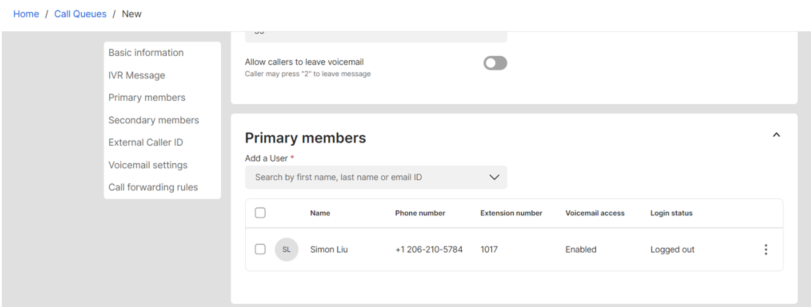
12. Secundaire leden toevoegen (optioneel). Een groep gebruikers kan worden aangewezen aan zowel een primaire als secundaire ledengroep. De secundaire leden kunnen worden ingesteld om overloopgesprekken van de primaire groep af te handelen. Als alle agenten in de primaire en secundaire groepen bezet zijn en het maximale aantal gesprekken in de wachtrij wordt bereikt, wordt het volgende gesprek doorgestuurd naar de voicemail van de wachtrij. Als u een gebruiker uit de ledenlijst verwijdert, wordt de gebruiker verwijderd uit haar doelgerichte wachtrijen.

13. Stel een wachtwoord in bij Voicemailinstellingen.

14. Stel de deurschakelregels in.
15. Klik op Opslaan.
Alles-in-één videoconferentieapparaat
Ondersteunt USB voor eenvoudige installatie en snelle implementatie. Biedt uitstekende waarde met naadloze connectiviteit en integratie voor efficiënte vergaderingen op afstand.
Videoconferentie Gebundeld apparaat Voor de dekking van Huddle tot Medium Conference Room
Videoconferentie Gebundeld apparaat Dekking van Medium naar extra grote vergaderruimte
Neem contact met ons op
Neem contact met ons op voor productoffertes en installatieconsultaties. Wij zullen onmiddellijk een lokale dealer op de hoogte stellen om u nauwkeurige en efficiënte serviceoplossingen te bieden.







