Guia do usuário da ferramenta de geração de lista telefônica Yealink



O CONTRATO DE LICENÇA DE SOFTWARE PARA A FERRAMENTA DE GERAÇÃO DE LISTA TELEFÔNICA YEALINK É IMPORTANTE. LEIA ESTE CONTRATO DE LICENÇA COM ATENÇÃO ANTES DE CONTINUAR COM ESTE PROGRAMA:
O Contrato de Licença de Software (SLA) da YEALIK(XIAMEN) NETWORK TECHNOLOGY CO., LTD é um acordo legal entre você (um indivíduo ou uma única entidade) e a Yealink(Xiamen) Network Technology CO., LTD. Para os produtos de software da Yealink identificados acima, que podem incluir software associado componentes, mídia, materiais impressos e documentação “online” ou eletrônica (“SOFTWARE PRODUTO"). Ao instalar, copiar ou usar o PRODUTO DE SOFTWARE, você concorda em ficar vinculado aos termos deste SLA. Este contrato de licença representa o acordo integral referente ao programa entre você e a Yealink(Xiamen) Network Technology CO., LTD., (referida como "licenciante") e substitui qualquer proposta, representação ou entendimento anterior entre as partes. Se você não concordar com os termos deste SLA, não instale ou use o PRODUTO DE SOFTWARE.
O PRODUTO DE SOFTWARE é protegido por leis de direitos autorais e tratados internacionais de direitos autorais, bem como outras leis e tratados de propriedade intelectual. O PRODUTO DE SOFTWARE é licenciado, não vendido.
Todos os títulos, incluindo, mas não se limitando a direitos autorais, no e para o PRODUTO DE SOFTWARE e quaisquer cópias disso são controlado por Rede Yealink(Xiamen) Tecnologia CO., LTDA. ou seus fornecedores. Todos título e direitos de propriedade intelectual em e para o conteúdo que pode ser acessado através de uso do SOFTWARE O PRODUTO é propriedade do respectivo proprietário do conteúdo e pode ser protegido por direitos autorais aplicáveis ou outro intelectual propriedade leis e tratados. Este CLUF concede a você sem direitos de uso tal contente. Todos direitos não expressamente concedidos são reservados pela Yealink(Xiamen) Network Technology CO., LTD.
AS ESPECIFICAÇÕES E INFORMAÇÕES SOBRE OS PRODUTOS NESTE GUIA ESTÃO SUJEITAS A ALTERAÇÕES SEM AVISO PRÉVIO. TODAS AS DECLARAÇÕES, INFORMAÇÕES E RECOMENDAÇÕES NESTE Acredita-se que os guias sejam PRECISO MAS SÃO APRESENTADOS SEM GARANTIA DE QUALQUER TIPO, EXPRESSA OU IMPLÍCITA. OS USUÁRIOS DEVEM ASSUMIR TOTAL RESPONSABILIDADE PELA APLICAÇÃO DE SEUS PRODUTOS. A YEALINK(XIAMEN) NETWORK TECHNOLOGY CO., LTD. NÃO OFERECE NENHUMA GARANTIA DE QUALQUER TIPO COM RELAÇÃO A ESTE GUIA, INCLUINDO, MAS NÃO SE LIMITANDO ÀS GARANTIAS IMPLÍCITAS DE
COMERCIALIZAÇÃO E ADEQUAÇÃO A UM DETERMINADO FIM. A Yealink(Xiamen) Network Technology CO., LTD. não será responsável por erros contidos aqui nem por danos incidentais ou consequenciais relacionados ao fornecimento, desempenho ou uso deste guia.
A ferramenta de geração de lista telefônica da Yealink foi desenvolvida para gerar automaticamente arquivos de contato disponíveis para telefones IP da Yealink . Esta ferramenta foi desenvolvida pela Yealink. Você pode pedir esta ferramenta ao distribuidor ou ao engenheiro de aplicação de campo da Yealink , ou pode baixá-la do site em http://support.yealink.com/documentFront/forwardToDocumentFrontDisplayPage.
As informações se aplicam aos seguintes telefones IP Yealink :
Telefones IP SIP-T46G, SIP-T42G, SIP-T41P e CP860 com firmware versão 71 ou posterior
Telefones IP SIP-T48G com firmware versão 72 ou posterior
Telefones IP SIP-T58A, SIP VP-T49G, SIP-T40P, SIP-T29G, SIP-T23P/G, SIP-T21(P) E2, SIP-T19(P) E2, CP960 e W56P executando a versão de firmware 80 ou posterior
Telefones IP SIP-T48S, SIP-T46S, SIP-T42S, SIP-T41S, SIP-T40G, SIP-T27G, CP920, W52P e W60P executando a versão de firmware 81 ou posterior
Telefones IP VP59, W53P e CP930W-Base executando a versão de firmware 83 ou posterior
Telefones IP SIP-T57W, SIP-T54W, SIP-T53W, SIP-T53, SIP-T48U, SIP-T46U, SIP-T43U e SIP-T42U executando a versão de firmware 84 ou posterior
Telefones SIP-T33P, SIP-T33G, SIP-T31P, SIP-T31G, SIP-T31, SIP-T30P e SIP-T30 com firmware versão 85 ou posterior
Dobro clique o aplicativo arquivo para começar o lista telefônica geração ferramenta. Esse ferramenta bases sobre o Tabela do Microsoft Excel. A captura de tela da página principal é mostrada abaixo:

A primeira linha inclui os parâmetros de contato configuráveis para telefones IP Yealink . Todos esses nomes de parâmetros são criptografados e não podem ser modificados.
Os usuários podem usar esta ferramenta para gerar um arquivo de contato local ou um arquivo de lista telefônica remota e, em seguida, importar o arquivo de contato por provisionamento automático para adicionar contatos em massa. Para obter informações sobre contatos em telefones IP Yealink , consulte Guia do usuário específico do telefone Yealink .
A tabela a seguir lista os contatos parâmetros:
Departamento | |
Descrição | Esse parâmetro especifica o grupo nome de o contato. |
Formatar | Corda |
Máximo Personagens |
99 |
Máximo Grupos | Para gerar um contato local arquivo: Suporte para telefones IP Yealink SIP-T48G/T46G/T42G/T41P/CP860 até 48 grupos de contacto locais, incluindo o padrão Empresa , Família , Amigo grupos. Os três grupos foram removidos de telefones que executam a versão de firmware 80 ou posterior. Yealink VP59/SIP VP-T49G/SIP-T58A/T57W/T54W/T53W/T53/T48U/T48S/T46U/T46S/T4 3U/T42U/T42S/T41S/T40P/T40G/T33P/T33G/T31P/T31G/T31/T30P/T30 /T29G/T27G/T23P/T23G/T21(P) E2/T19(P) E2/CP920/CP960 Propriedade Intelectual telefones apoiar acima para 48 contato local grupos. Telefones IP Yealink W60P, W53P, W52P, W56P e CP930W-Base apoiar um grupo. Para gerar uma lista telefônica remota arquivo: Os telefones IP da Yealink suportam até 50 grupos de contato remoto. Não há um grupo de contato padrão na lista telefônica remota. |
Observação | Para gerar um contato local arquivo: Se este campo for deixado em branco, o registro de contato será adicionado no padrão local contato grupo nomeado Todos Contatos . Para gerar uma lista telefônica remota arquivo: Se este campo for deixado em branco, o registro de contato será ignorado no gerado remoto lista telefônica arquivo. |
Nome | |
Descrição | Esse parâmetro especifica o contato nome. |
Formatar | Corda |
Máximo Personagens |
99 |
Observação | Se vários registros incluírem o mesmo nome de contato, apenas o primeiro registro entrará em vigor após a importação para telefones IP Yealink . Para gerar um contato local arquivo: Se este campo for deixado em branco, o registro de contato será ignorado no gerado local contato arquivo. |
Para gerar uma lista telefônica remota arquivo: Se este campo for deixado em branco, o nome do contato será nulo no remoto gerado arquivo da lista telefônica. | |
Número do escritório/Número do celular/Outro Número | |
Descrição | Esses parâmetros especificam o números de escritório/celular/outros do contato. Observação: Os telefones W52P e W52P IP DECT suportam apenas números de escritório e móvel número. |
Formatar | Corda |
Máximo Personagens |
32 |
Observação | Contato Escritório Número, Móvel Número, e Outro Número são opcional. |
Retrato de cabeça (aplicável somente a VP59, T58A, T57W, T54W, T49G, T48U, T48G/S, T46U, T46G/S, T29G e CP960 IP) telefones) | |
Descrição | Esse parâmetro especifica o cabeça retrato de o contato. |
Formatar | Corda |
Máximo Personagens |
32 |
Valor Formatar | Para preencher um padrão caminho: Para telefones IP SIP-T54W/T46U/T33P/T33G : Contato.png Lista negra.png Família.png Amigo.png Para telefones IP SIP-T46G/T46S/T29G : imagem_de_contato_padrão.png icon_família_b.png ícone_amigo_b.png ícone_lista negra_b.png Para telefones IP SIP-T48G/T48S : imagem_de_contato_padrão.png cliente.png família.png amigo.png Para vídeo IP SIP VP-T49G telefones : |
A imagem de contato padrão.png bluetooth_default.png cliente.png família.png amigo.png Para telefones IP VP59/SIP-T58A/T57W/T48U : Contato.png Cliente.png Família.png Amigo.png Para CP960 IP telefones : A imagem de contato padrão.png lista negra.png cliente.png família.png amigo.png Para preencher um caminho completo: Configuração:< nome da imagem >.png Configuração:< nome da imagem >.jpg Configuração:< nome da imagem >.bmp Esse significa para atribuir um personalizado foto para o contato cabeça retrato. A imagem personalizada para o retrato da cabeça de contato deve ser importado para o telefone em avançar. | |
Observação | Se este campo for deixado em branco, o registro de contato usará o cabeçalho padrão retrato. |
O seguindo mostra como gerar um local contato arquivo ou um remoto lista telefônica arquivo usando a lista telefônica geração ferramenta.
1. Dobro clique o aplicativo arquivo para começar o lista telefônica geração ferramenta.
2. Clique sobre![]() -> Salvar Como .
-> Salvar Como .
3. Selecione Excel Macro-Habilitado Caderno de exercícios de o Salvar como Tipo suspenso memu.
4. Clique o Salvar botão para salvar o ferramenta para o local sistema.
5. Dobro clique para começar o lista telefônica geração ferramenta do local sistema.
6. Clique o Opções… botão abaixo o Escritório fita.

7. Marque o Habilitar este conteúdo caixa de rádio na caixa de diálogo pop-up e clique no OK botão.
8. Preencher o valor de cada contato parâmetro de acordo com para o prático situação.
9. Clique o Criar Local Lista telefônica botão para gerar o local lista telefônica arquivo.
A ferramenta solicita que um arquivo de contato local seja gerado com sucesso e o caminho padrão é C raiz diretório “C:\”. O usuário pode alterar o caminho armazenado. Para obter mais informações, consulte Apêndice A: Gerenciando o arquivo Config.cfg .
Dispositivo de videoconferência tudo-em-um
Suporta USB para fácil instalação e rápida implantação. Oferece excelente valor com conectividade e integração perfeitas para reuniões remotas eficientes.
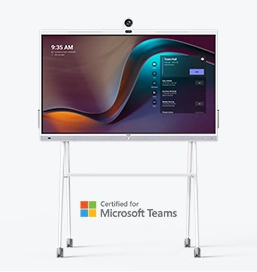




Dispositivo de videoconferência integrado que abrange desde salas de conferências Huddle até salas de conferências médias
Dispositivo de videoconferência incluído cobrindo de Médio para sala de conferências extragrande
Contate-nos
Entre em contato conosco para orçamentos de produtos e consultas de instalação. Notificaremos prontamente um revendedor local para fornecer soluções de serviço precisas e eficientes.







