Yealink Intelligente Implementatie
Voor Skysound Audio Solutions


Yealink Intelligente Implementatie
Voor Skysound Audio Solutions

Yealink Intelligent Deployment is een oplossing op maat, speciaal ontworpen voor de professionele audio-oplossingen van Yealink. Het combineert ontwerp, detectie, configuratie en implementatie in een geïntegreerde automatiseringsfunctie. Deze oplossing verlaagt effectief de implementatiekosten van professionele audiosystemen in vergaderruimtes en verbetert tegelijkertijd de efficiëntie van ontwerp en implementatie aanzienlijk.
Yealink Intelligent Deployment omvat vier subfuncties, die betrekking hebben op functioneel ontwerp, implementatiedebuggen en het gebruik van vergaderingen in het projectproces:
Auto-ontwerp: Tijdens de projectontwerpfase genereert Yealink Ruimte Designer snel een professioneel audioontwerp op basis van de door de gebruiker verstrekte informatie. Dit omvat het aantal apparaten, de implementatieposities, de configuratie van audioroutering en meer, waardoor de ontwerpdrempel en de gebruiksmoeilijkheid van de oplossing worden verlaagd.
Akoestische acceptatie: Tijdens de debugfase van het project op locatie detecteert het professionele Yealink audiosysteem automatisch de akoestische omgeving in de ruimte en past het de Yealink -algoritmeniveaus en EQ-parameters aan op basis van de detectieresultaten.
Automatische EQ: Nadat het project in gebruik is genomen, zorgt de Auto EQ-functie ervoor dat het volledige Yealink audiosysteem automatisch de EQ-parameters van het DSP-uitgangskanaal kan aanpassen op basis van de communicatiestatus in Teams - ruimtes. Dit garandeert optimale prestaties voor verschillende gebruiksscenario's in vergaderruimtes.
 Yealink CM50 Dante Beamforming Plafondmicrofoon
Yealink CM50 Dante Beamforming Plafondmicrofoon Yealink CM20 Beamforming Plafondmicrofoon
Yealink CM20 Beamforming Plafondmicrofoon Yealink CS10/CS10-D 2-weg coaxiale luidspreker
Yealink CS10/CS10-D 2-weg coaxiale luidspreker Yealink AP08 Dante DSP
Yealink - Ruimte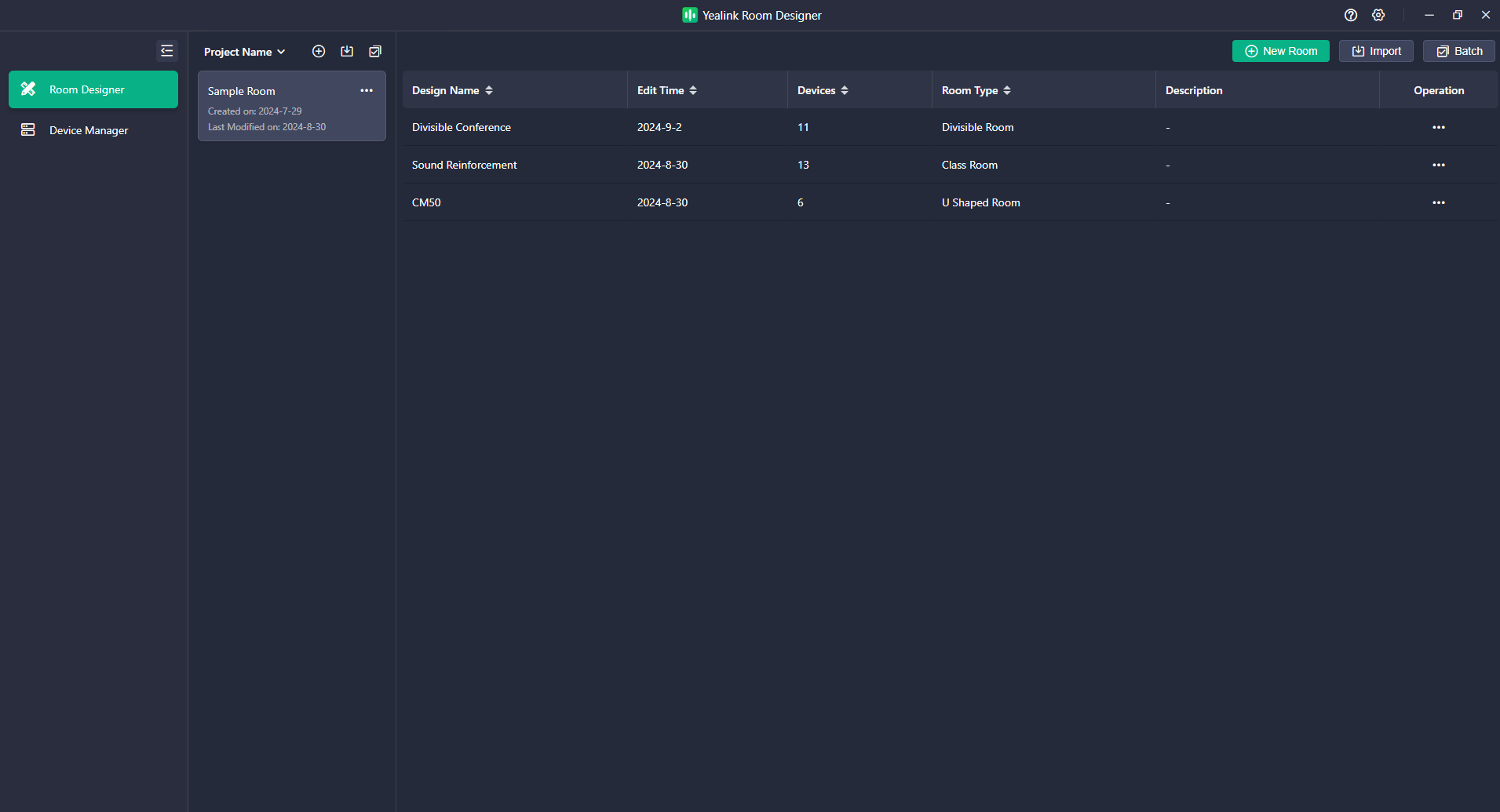

De Auto Design-oplossing van Yealink is een intelligente assistent tijdens de projectontwerpfase. Yealink heeft vier schematypen vooraf geconfigureerd in de Ruimte Designer, specifiek voor veelvoorkomende videoconferentiescenario's. Deze functie biedt alle gebruikers snelle ontwerpaanbevelingen en ondersteuning, waardoor de ontwerpcomplexiteit effectief wordt verminderd en tijd wordt bespaard in het projectontwerpproces. Voor Designer-gebruikers in verschillende ontwerpfasen biedt Yealink twee praktische ontwerpgeneratiemodi:
Optimalisatie met bestaande apparaten :Zodra u het aantal apparaten en de locatie voor de implementatie hebt bepaald op basis van de akoestische eigenschappen van de ruimte, kunt u een soortgelijk scenario kiezen uit de vier vooraf geconfigureerde Yealink -schema's en de functie Automatisch ontwerpen gebruiken om snel een audioketen te genereren en de DSP-matrixmixer te configureren zodat deze zich aanpast aan het videoconferentiescenario.
Aanbevolen implementatie door Yealink : Als u nog geen ontwerp voor het aantal apparaten en de implementatielocatie hebt uitgevoerd, kunt u een uitgebreide ontwerpoplossing genereren op basis van de ruimte-informatie en gebruiksvereisten van de klant door een vergelijkbaar scenario te selecteren uit de vier vooraf geconfigureerde opties. De functie Automatisch ontwerpen van Yealink genereert een implementatieplan op basis van de verstrekte ruimte-informatie, inclusief de indeling van de ruimte, het aantal apparaten, de implementatielocaties, de audioketen en de apparaatparameters. U kunt aanpassingen maken op basis van uw specifieke vereisten of de gegenereerde oplossing direct implementeren en configureren.
Videoconferentiescenario's bestaan doorgaans uit twee audioverbindingen:
Het geluid dat door de lokale microfoon wordt opgepikt, wordt via het conferentieplatform naar de andere kant verzonden.
Het externe geluid wordt via het conferentieplatform naar de lokale kant verzonden en via de lokale luidspreker afgespeeld.
Yealink Ruimte Designer-software ondersteunt drie vooraf geconfigureerde scenario's op basis van videoconferenties: algemene Ruimte/U-vormige Ruimte, klaslokaal (met optionele Voice Lift-oplossing) en deelbare Ruimte. De onderstaande tabel definieert deze drie scenario's binnen de automatische ontwerpfunctie van Yealink .
Scène | Scène Definitie | Vereisten voor dekking van audioapparatuur | Een voorbeeld van een Ruimte (bovenaanzicht) |
Algemene Ruimte/ U-vormig Roe M | Scenario van een videogesprek, rechthoekige vergaderruimte. Standaard staat er in het midden een tafel met daaromheen stoelen. | Microfoons en luidsprekers kunnen alle zitplaatsen bestrijken. |
|
Een trainingsruimte/klaslokaal zonder geluidsversterking | Scenario van videogesprek, rechthoekige ruimte, alle ruimtes zijn betrokken bij videogesprekken. De gehele ruimte is verdeeld in een podiumgedeelte en een publieksgedeelte. | De microfoons en luidsprekers kunnen zowel het podium als het publiek volledig bestrijken. |
|
A Trainingsruimte/klaslokaal met geluidsversterking | Zowel het podium als het publiek nemen deel aan het videogesprek. Versterk het geluid van het podiumgebied door de hele ruimte. | ||
Deelbare Ruimte | Een videoconferentieruimte kan worden opgedeeld in twee normale ruimtes en kan worden gecombineerd tot één vergaderruimte. | In de gepartitioneerde toestand, de producten in elke afzonderlijke ruimte kunnen dek de stoelen apart af. |
|
Met de Auto Design-functie van Yealink kunnen gebruikers de gewenste omgeving selecteren en aanbevelingen ontvangen over het optimale aantal en de optimale plaatsing van producten, waardoor ze zich geen zorgen hoeven te maken over de complexiteit van het ontwerpen van een oplossing. U kunt de indeling van de ruimte en de plaatsing van apparaten aanpassen en wijzigen op basis van uw specifieke vereisten.
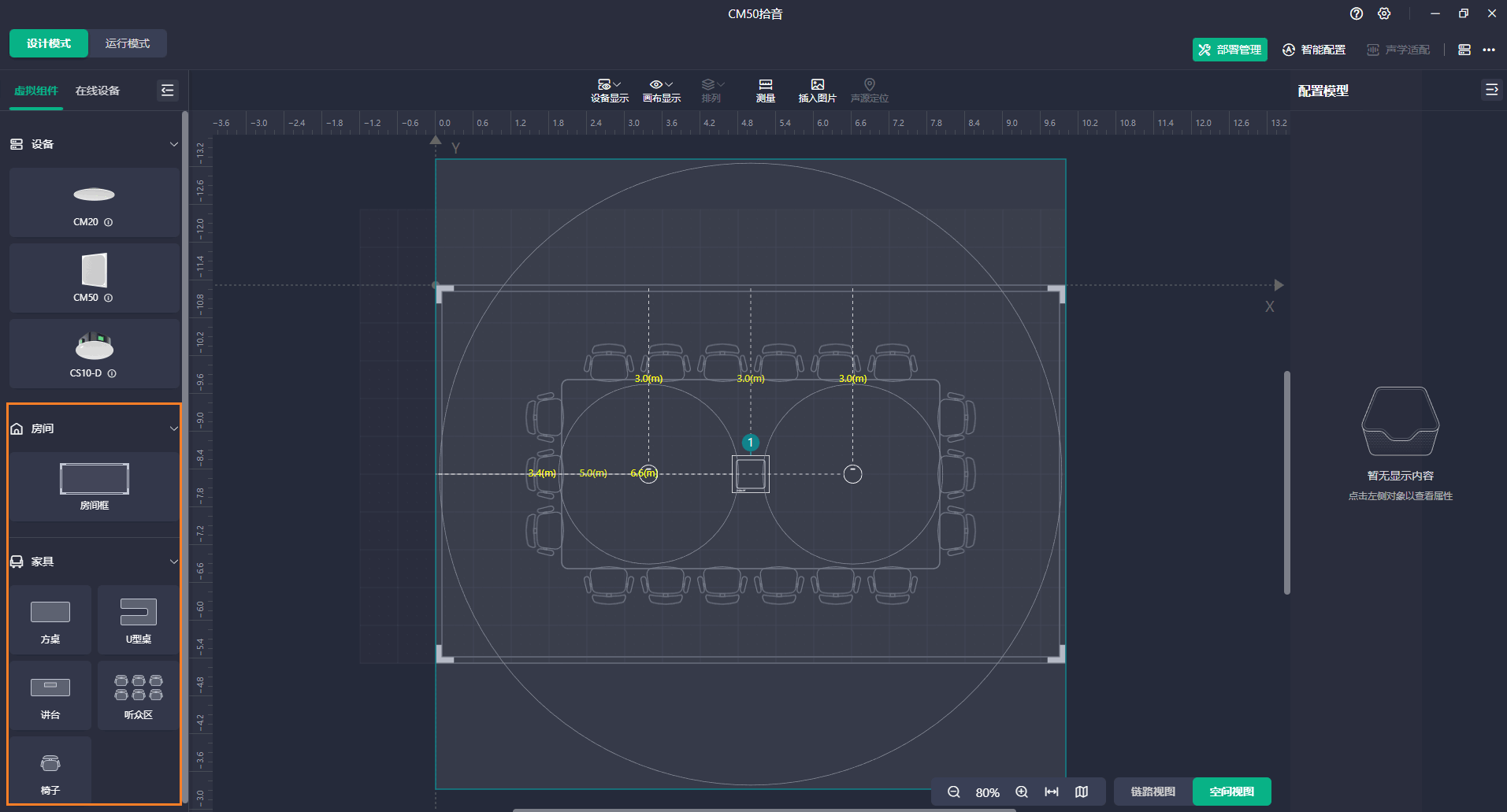
Hieronder vindt u de standaardlogica voor DSP-gebruik in de bovengenoemde oplossing. De huidige versie van de Yealink -oplossing ondersteunt omgevingen die slechts één DSP vereisen.
Algemene Ruimte/ U-vormige Ruimte/ Ruimte/ Klaslokaal
In de videoconferentieschema's die door de functie Automatisch ontwerp worden gegenereerd, wordt de logica van de apparaatverbinding in het onderstaande diagram geïllustreerd voor scenario's met standaardvergaderruimten/U-vormige tafels en klaslokalen/trainingsruimten.
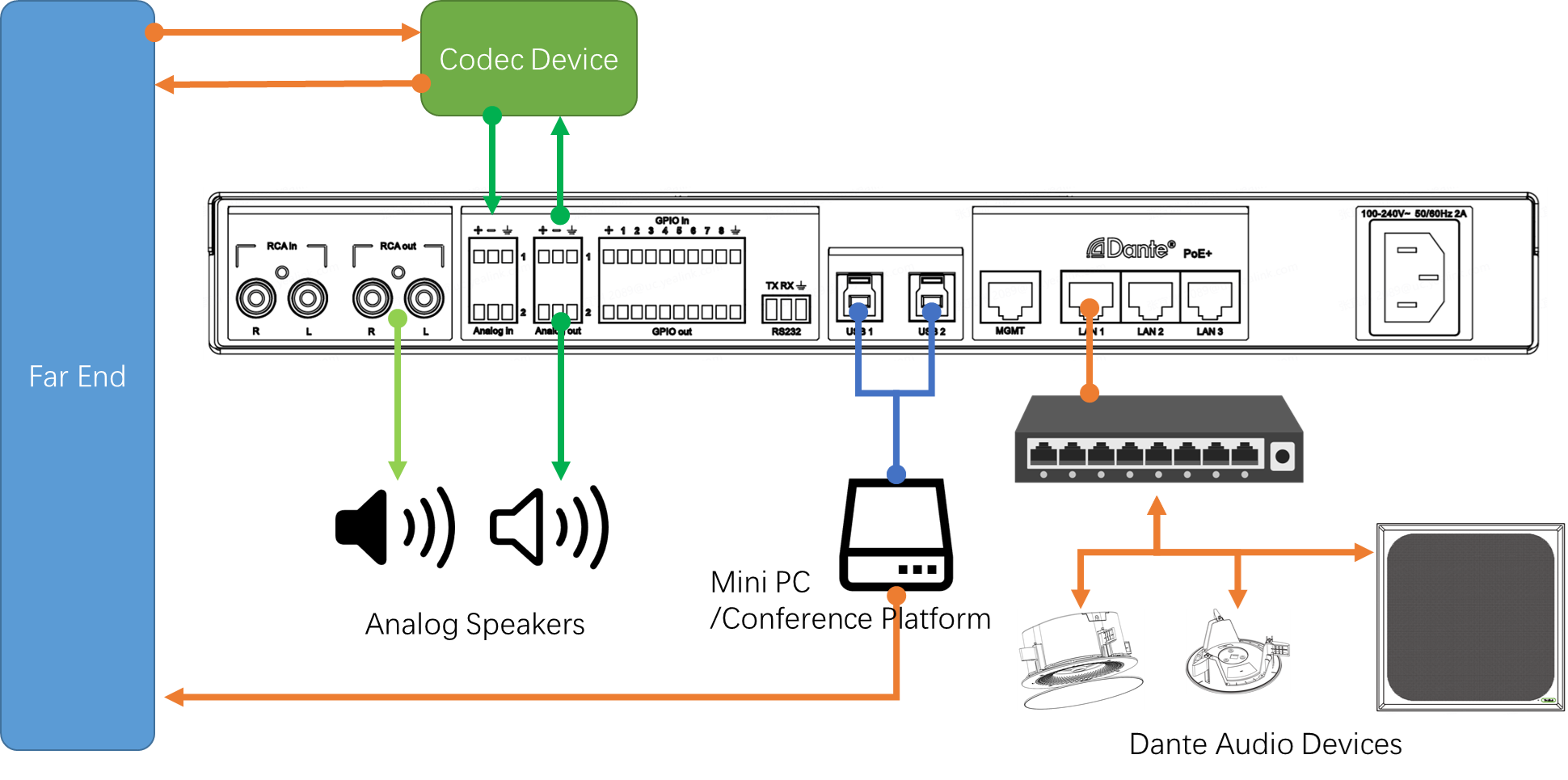
De oplossing maakt gebruik van een lokale microfoon voor het opvangen van audio en lokale luidsprekers voor het afspelen van geluid op afstand. Standaard zijn zowel de microfoon als de producten producten die zich in hetzelfde netwerk bevinden als de DSP.
Het lokale conferentiesysteem communiceert met externe locaties via een mini-pc (conferentieplatform) en een codec voor signaaluitwisseling. De mini-pc gebruikt standaard USB 1 of 2 om te communiceren met de DSP voor in- en uitvoersignalen, waarbij beide USB-interfaces identieke signaalinhoud hebben. Het codec-apparaat communiceert daarentegen met de DSP voor in- en uitvoer via analoge in-/uitgang 1.
Analoge uitgang 2 en RCA-uitgang R&L dienen als analoge uitgangen, die standaard kunnen worden aangesloten op producten voor livestreaming of producten . Als de gebruiker geen netwerkluidsprekers heeft, kan hij of zij bovendien een versterker aansluiten.
Deelbare Ruimte
De standaard invoer- en uitvoertoewijzingslogica voor de Yealink AP08 DSP in een deelbare vergaderruimteoplossing wordt geïllustreerd in het volgende diagram:
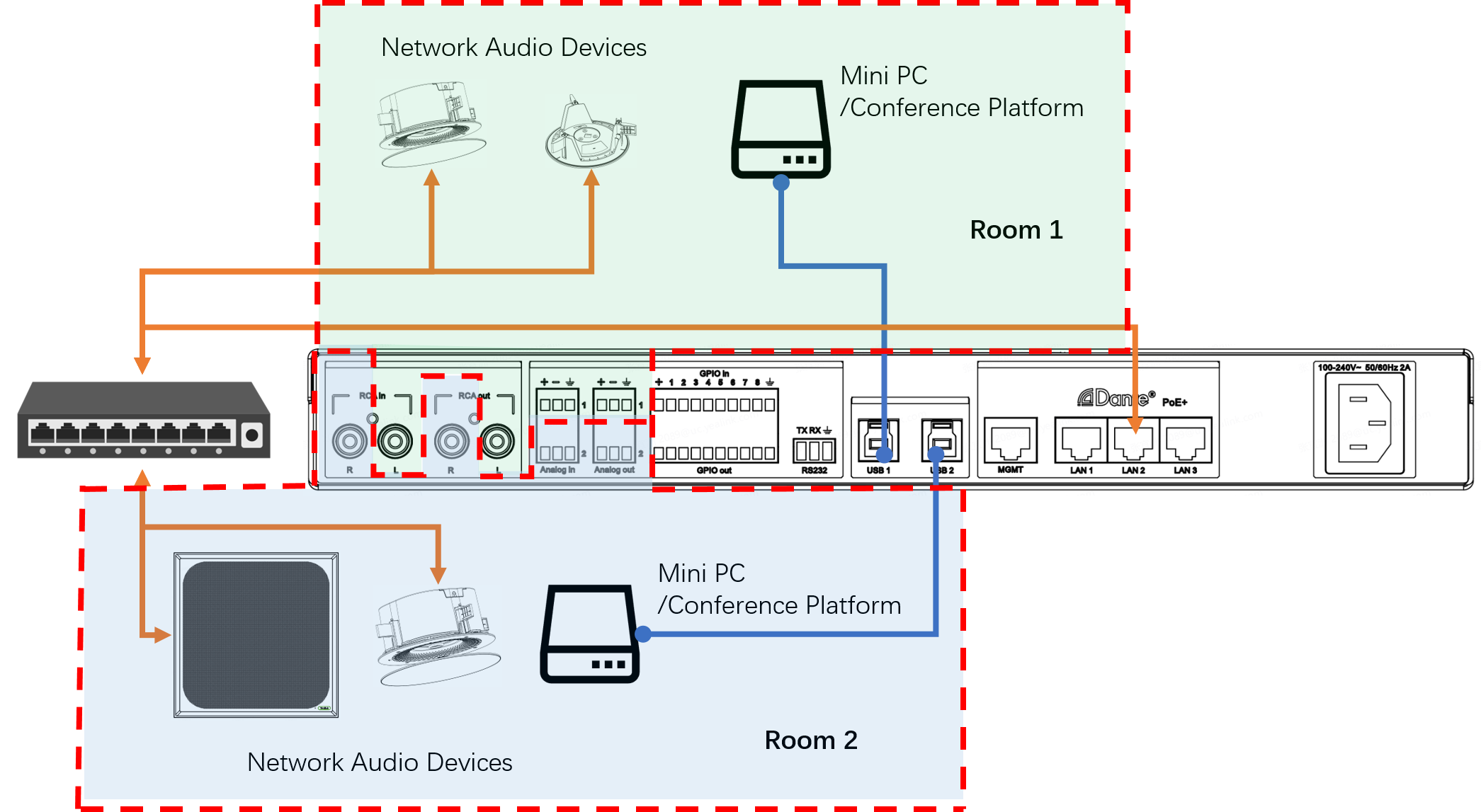
De twee USB-poorten van de AP08 zijn respectievelijk verbonden met een Mini PC/Conferentieplatform.
Standaard worden de invoer-/uitvoerkanalen voor alle audiosignalen, inclusief Dante-kanalen, 3-pins Phoenix Analog en RCA Analog-interfaces, gelijkmatig toegewezen aan de twee ruimtes.
De Yealink AP08 heeft twee Automixers die onafhankelijk van elkaar de invoeraudio van de twee ruimtes verwerken, zoals weergegeven in het volgende diagram.
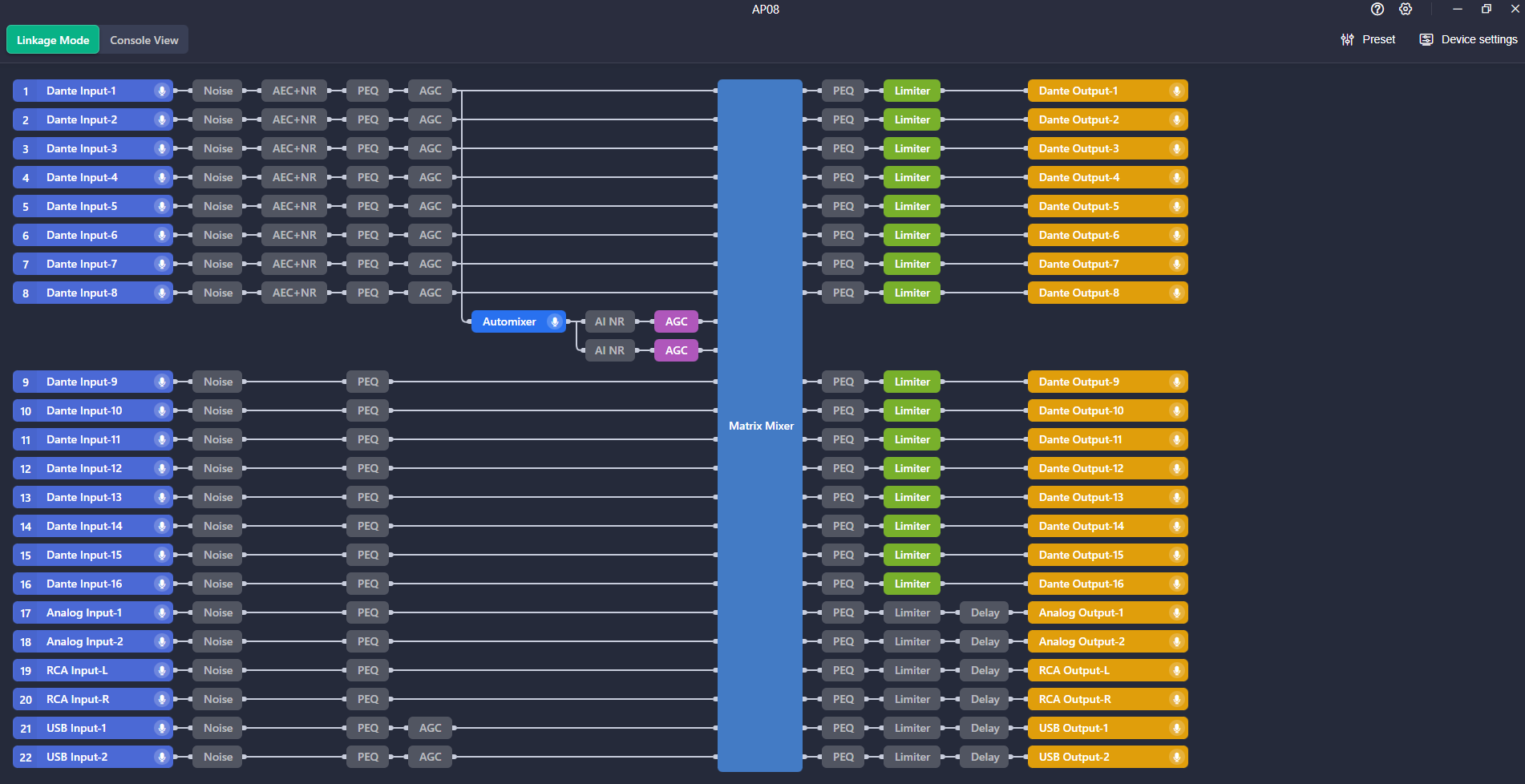

Yealink Ruimte Designer openen.
Klik Nieuwe Ruimte , voer de kamernaam in en klik Bevestigen .
Selecteer het kamertype en klik Volgende .
Voer de informatie over de vergaderruimte in en klik Volgende .
Kies de microfoon en luidspreker en klik Bevestigen .
Nadat de implementatie van het apparaat is voltooid, is het noodzakelijk om het apparaat te debuggen op basis van de werkelijke omgeving van de ruimte. Dit zorgt ervoor dat het apparaat zich perfect aan de ruimte kan aanpassen en een optimale hoorervaring kan bieden. Dit proces vereist doorgaans een zekere mate van afstemmingservaring en gespecialiseerde akoestische metingen. De introductie van de Yealink Acoustic Adaptation-functie is bedoeld om dit proces te integreren in het automatische implementatiesysteem. Deze functie bestaat uit twee delen:
Akoestische omgevingsdetectie
Deze functie detecteert de akoestische omgeving van de huidige ruimte en analyseert voornamelijk de nagalmtijd (RT60), het geluidsdrukniveau en de frequentierespons van de ruimte. Op basis van de testresultaten wordt een akoestisch rapport van de ruimte gegenereerd.
Adaptieve akoestische parameteraanpassing
Op basis van de resultaten van de detectie van de akoestische omgeving past Yealink de Yealink -algoritmemodule aan volgens het dynamische AI-aanpassingsmodel om deze aan te passen aan de akoestische omstandigheden in de ruimte.
Open Yealink Ruimte Designer en navigeer naar de betreffende kamer.
Onder Run-modus , klik Akoestisch aanpassen in de rechterbovenhoek en klik Startdetectie .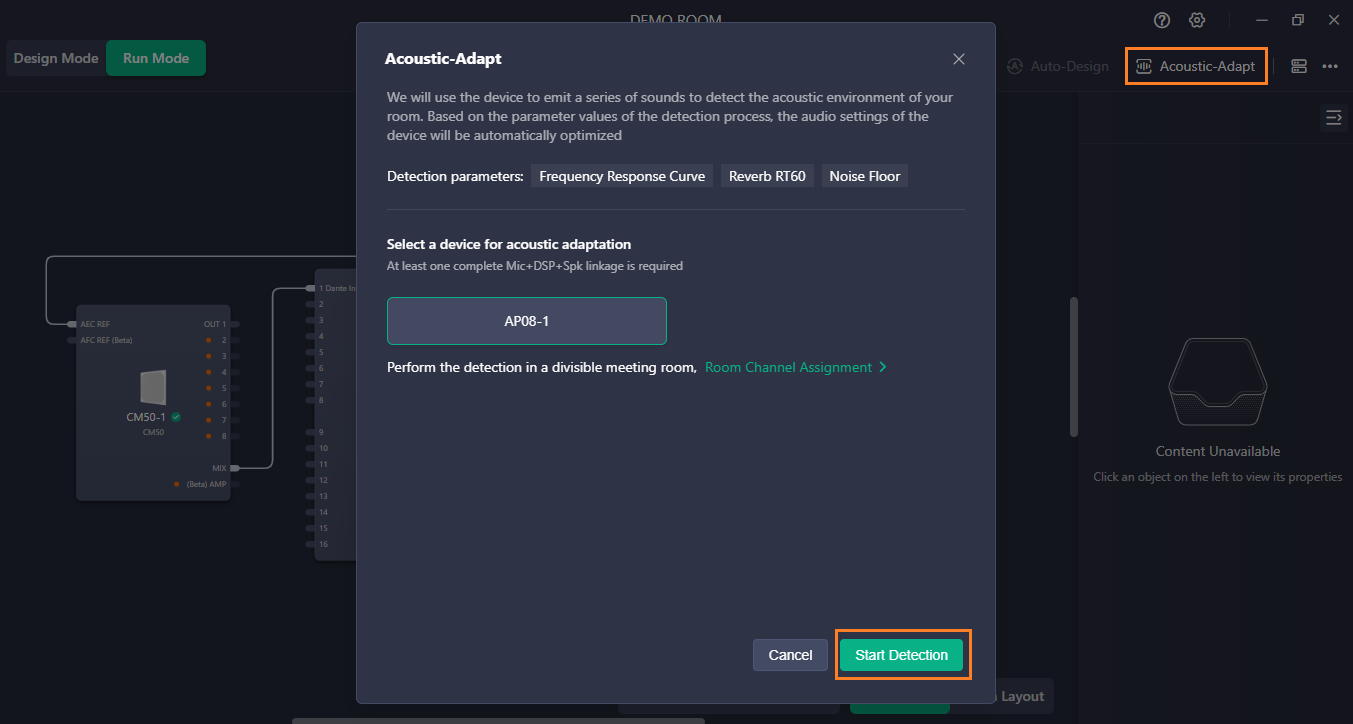
Wacht een paar minuten. Het systeem genereert een testrapport op basis van de omgeving in de ruimte en informeert u over de resultaten van de akoestische optimalisatie.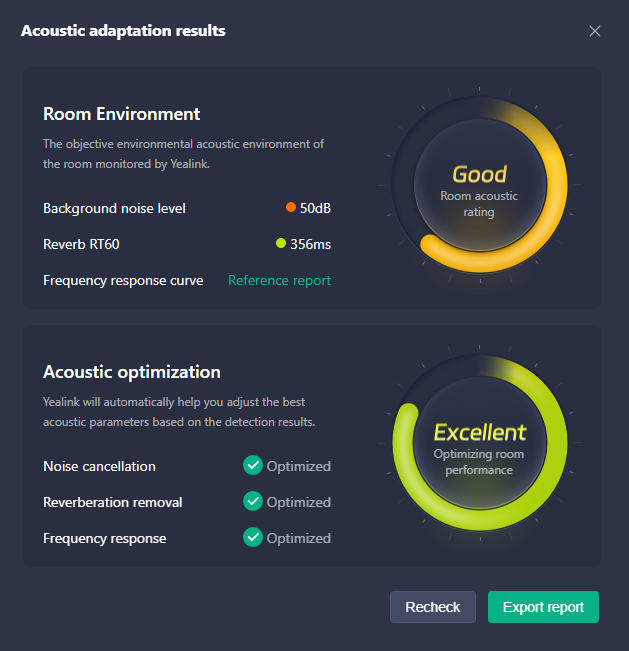
Nadat het project in gebruik is genomen, zijn de vereiste parameters voor de weergave-EQ verschillend voor scenario's met een telefonische vergadering op afstand en lokale conferenties die alleen lokale weergave vereisen. In het scenario met een telefonische vergadering speelt de spreker voornamelijk de menselijke stem af, en bij het aanpassen van de EQ wordt over het algemeen een bepaalde versterking toegepast op de middenfrequentie om de menselijke stem te versterken; in het scenario met een lokale conferentie wordt dit meestal gebruikt om het muziekeffect te optimaliseren.
Yealink Auto EQ is een speciale functie die Yealink DSP heeft ontwikkeld in combinatie met Microsoft Teams vergaderingen. Deze functie kan de EQ-instellingen voor de uitvoer van de link automatisch aanpassen op basis van de status van de Teams -vergadering (standaard wordt de voorinstelling aangepast op basis van de audio-eigenschappen van de Yealink CS10-D). U kunt de EQ-instellingen voor de uitvoer ook aanpassen in verschillende statussen (deze functie is momenteel van toepassing op alle uitvoerkanalen van de AP08; als u verschillende EQ's voor verschillende uitvoerkanalen wilt gebruiken, schakel deze functie dan niet in).
Open Yealink Ruimte Designer en navigeer naar de betreffende kamer.
Onder Linkweergave , dubbelklik op AP08.
Klik op de Automatische EQ dropdownmenu in de rechterbovenhoek en schakel de Automatische EQ schakelaar.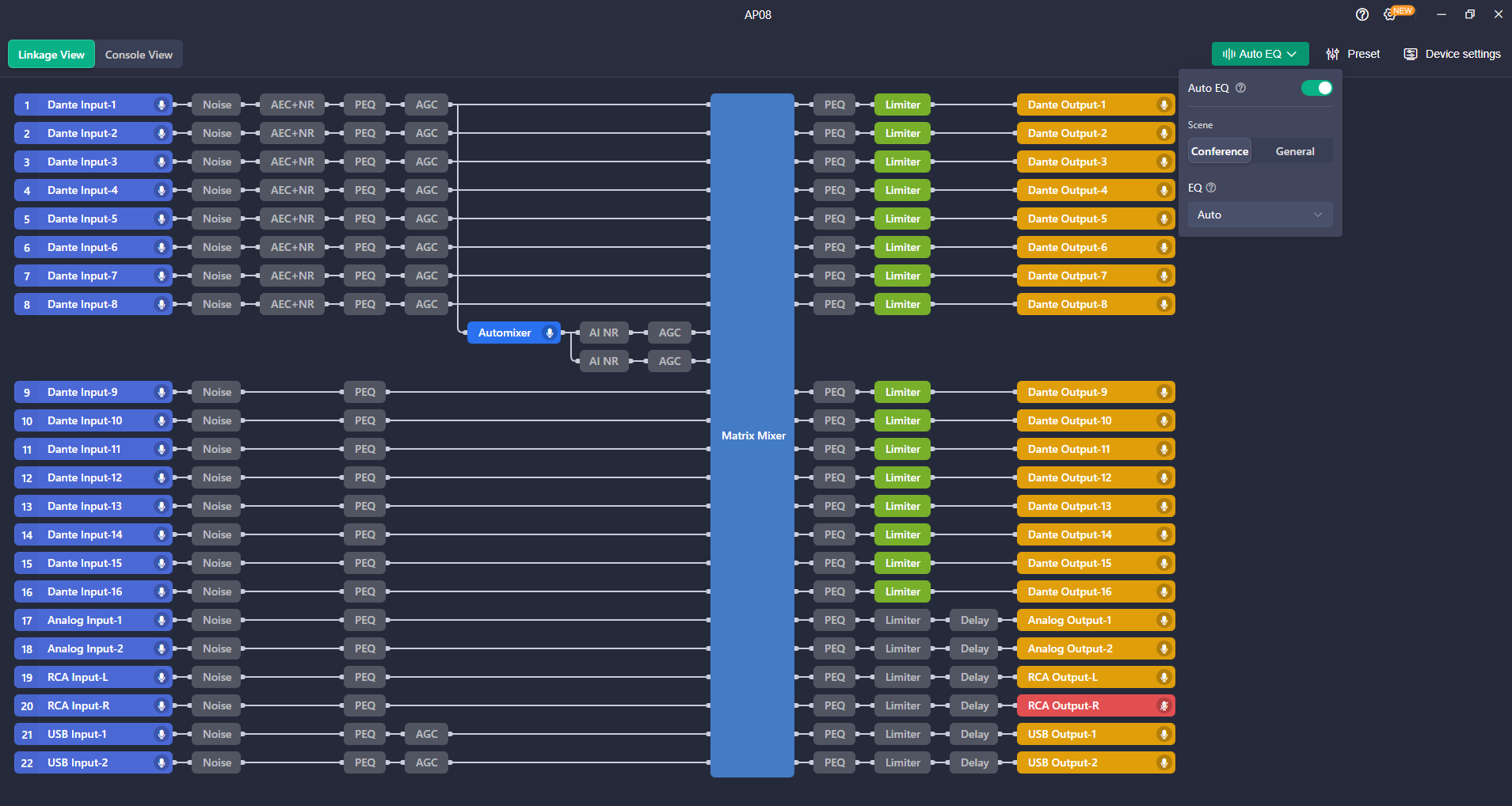
Tips: Dit artikel is alleen ter referentie. Bezoek de Yealink productdetails pagina om meer te leren over producten En toepassingsscenario's , of Contact op voor verdere assistentie.

Ontdek Yealink Teams Rooms -apparaten voor naadloze Microsoft Teams -samenwerking met premium audio- en video-oplossingen.

Ontdek het alles-in-één videoconferentieapparaat met een interactief whiteboard, ontworpen voor naadloze samenwerking in Microsoft Teams Rooms.

Ontdek hoogwaardige, kosteneffectieve videoconferentiesystemen die speciaal zijn ontworpen voor kleine tot middelgrote ruimtes en die zorgen voor naadloze communicatie en samenwerking.

Videoconferentiesysteem voor professionele AV-ruimtes.
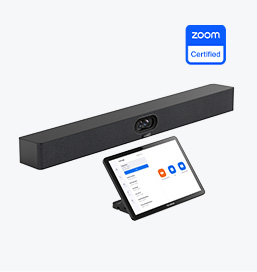
Ontdek de Zoom Rooms producten van Yealink voor naadloze, hoogwaardige videoconferentieoplossingen.
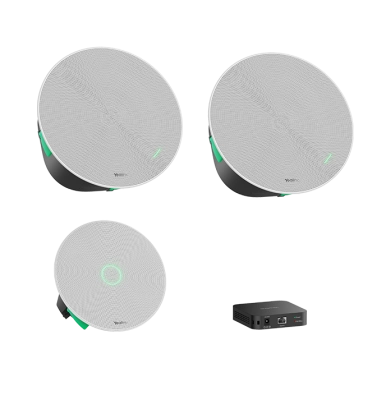
De producten van Yealink biedt kristalhelder geluid voor een meeslepende videoconferentie-ervaring.
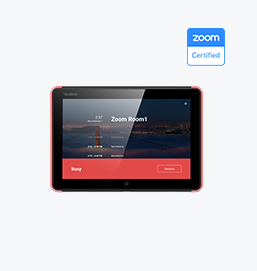
Intelligente oplossingen voor slimmere, efficiëntere vergaderruimtes.

Ervaar de alles-in-één videobalk, ontworpen voor kleine tot middelgrote ruimtes en geoptimaliseerd voor Microsoft Teams Rooms op Android.
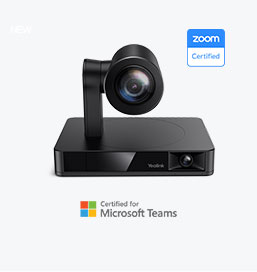
Eenvoudige en flexibele videoconferentiecamera-oplossingen voor elke werkruimte of vergaderopstelling.
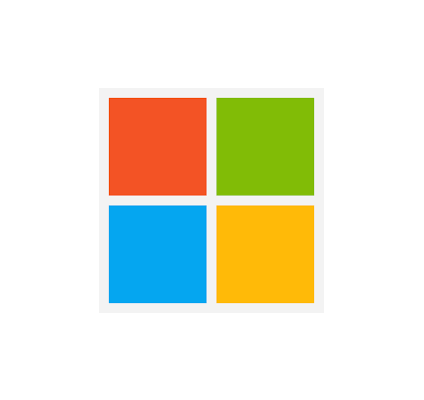
Bedrijven meer mogelijkheden bieden met Yealink Hardware Oplossingen voor Microsoft Teams.

Yealink Video Solutions voor Zoom Rooms dekt elk scenario dat u nodig hebt voor videovergaderingen, zoals kleine, middelgrote en grote ruimtes.

Ontdek de audio-oplossingen van SKYSOUND voor ongeëvenaarde geluidskwaliteit in uw vergaderruimte. Verbeter uw vergaderingen met geavanceerde audiotechnologie, speciaal ontworpen voor middelgrote ruimtes.

Ontdek de audio-oplossingen van SKYSOUND voor ongeëvenaarde geluidskwaliteit in uw vergaderruimte. Verbeter uw vergaderingen met geavanceerde audiotechnologie, speciaal ontworpen voor middelgrote ruimtes.

Ontdek Yealinks op maat gemaakte conferentieoplossingen voor kleine vergaderruimtes. Ontdek de ideale opstelling om efficiëntie en samenwerking te verbeteren.

Ontdek Yealinks op maat gemaakte conferentieoplossingen voor grote vergaderruimtes. Ontdek de ideale opstelling om efficiëntie en samenwerking te verbeteren.

Ontdek Yealinks op maat gemaakte conferentieoplossingen voor extra grote vergaderruimtes. Ontdek de ideale opstelling om efficiëntie en samenwerking te verbeteren.

Professionele videoconferenties, kristalheldere audio, AI-gestuurde ruisonderdrukking en naadloze integratie met Zoom en Microsoft Teams.

Yealink Conference Ruimte Solution voor Microsoft : de Microsoft Teams ervaring naar elke ruimte brengen

Laten we eens kijken naar het belang van sprekers in vergaderruimtes, hun functies en hoe u de juiste oplossing voor uw behoeften kiest.

In deze gids worden de beste AV-oplossingen voor verschillende ruimtegroottes besproken, zodat u de perfecte opstelling voor uw werkruimte kunt vinden.

Of u nu een compacte oplossing voor kleine ruimtes of een krachtig systeem voor middelgrote tot grote ruimtes nodig hebt, Yealink heeft de perfecte MeetingBar voor uw behoeften.

In deze gids worden de belangrijkste onderdelen van AV-oplossingen voor Ruimte besproken en wordt uitgelegd hoe de toonaangevende producten van Yealink aan uiteenlopende vergaderbehoeften kunnen voldoen.

Of u nu een belangrijke presentatie voor een klant organiseert of een snelle interne brainstormsessie, de juiste vergaderruimte kan de productiviteit verhogen, sterkere banden opbouwen en ervoor zorgen dat elke stem wordt gehoord.

Of u nu een bestuursvergadering organiseert, met stakeholders van over de hele wereld spreekt of belangrijke strategieën presenteert, een luxe vergaderruimte laat een blijvende indruk achter.

Of u nu een bestuursvergadering organiseert, met stakeholders van over de hele wereld spreekt of belangrijke strategieën presenteert, een luxe vergaderruimte laat een blijvende indruk achter.

Deze producten bieden een volledig zicht op de ruimte, ideaal voor inclusieve discussies, interactieve trainingen en naadloze communicatie op afstand, vooral in rondetafel-, U-vormige of opstellingen met meerdere deelnemers.

Bij het kiezen van een goed digitaal whiteboard moet u rekening houden met factoren als schermformaat, touchtechnologie, software-integratie, connectiviteitsopties en algehele duurzaamheid.

De ultieme gids voor bedrijven om de juiste conferentiecamera te kiezen en de vergaderervaring in het tijdperk van hybride werken te verbeteren.

Bij het kiezen van de beste videoconferentiecamera moet u rekening houden met verschillende belangrijke aspecten om hoogwaardige, soepele vergaderingen te garanderen. Hier zijn tien essentiële factoren om te overwegen.

Een vergaderruimte is een speciale ruimte op kantoor, in een instelling of in een commerciële omgeving die is ontworpen om samenwerking, discussies en besluitvormingsprocessen te vergemakkelijken.

Een conferentieluidsprekertelefoon is een gespecialiseerd communicatieapparaat dat is ontworpen voor gebruik in ruimtes of ontmoetingsplekken, waarmee meerdere deelnemers aan een telefoongesprek of videoconferentie kunnen deelnemen zonder dat ze beperkt worden door de nabijheid van een traditionele telefoon of microfoon.

Een kleine vergaderruimte is een compacte, afgesloten ruimte die is ontworpen voor een beperkt aantal deelnemers, meestal tussen de 2 en 6 personen. Deze ruimtes worden vaak huddle rooms of focus ruimtes genoemd en bieden een privé en rustige setting voor snelle teamdiscussies, brainstormsessies of virtuele vergaderingen.

Teams Copilot is een functie die is ontworpen om samenwerking en productiviteit binnen Microsoft Teams te verbeteren. Hieronder volgt een samenvatting van wat Team Copilot doorgaans inhoudt:
Alles-in-één videoconferentieapparaat
Ondersteunt USB voor eenvoudige installatie en snelle implementatie. Biedt uitstekende waarde met naadloze connectiviteit en integratie voor efficiënte vergaderingen op afstand.
Videoconferentie Gebundeld apparaat Voor de dekking van Huddle tot Medium Conference Room
Videoconferentie Gebundeld apparaat Dekking van Medium naar extra grote vergaderruimte
Neem contact met ons op
Neem contact met ons op voor productoffertes en installatieconsultaties. Wij zullen onmiddellijk een lokale dealer op de hoogte stellen om u nauwkeurige en efficiënte serviceoplossingen te bieden.







