Implantação Inteligente Yealink
Para soluções de áudio Skysound


Implantação Inteligente Yealink
Para soluções de áudio Skysound

O Yealink Intelligent Deployment é uma solução personalizada, projetada especificamente para as soluções de áudio de nível profissional da Yealink. Ele combina design, detecção, configuração e implantação em um conjunto integrado de recursos de automação. Esta solução reduz efetivamente o custo de implantação de sistemas de áudio profissionais em salas de reunião, ao mesmo tempo em que melhora significativamente a eficiência do design e da implantação.
O Yealink Intelligent Deployment compreende quatro subfunções, abrangendo design funcional, depuração de implantação e uso de reunião no processo do projeto:
Design Automotivo: Durante a fase de design do projeto, o Yealink Room Designer gera rapidamente um design de áudio profissional com base nas informações fornecidas pelo usuário. Isso inclui quantidades de dispositivos, posições de implantação, configurações de roteamento de áudio e muito mais, reduzindo o limite de design e a dificuldade de uso da solução.
Adoção Acústica: Durante a fase de depuração do projeto no local, o sistema de áudio profissional Yealink detecta automaticamente o ambiente acústico na sala e ajusta os níveis do algoritmo Yealink e os parâmetros de equalização com base nos resultados da detecção.
Equalizador automático: Após a implementação do projeto, o recurso Auto EQ permite que todo o sistema de áudio Yealink altere automaticamente os parâmetros de equalização do canal de saída DSP com base no status da comunicação nas salas de reunião do Teams . Isso garante o desempenho ideal para diferentes cenários de uso de salas de reunião.
 Microfone de teto com formação de feixe Yealink CM50 Dante
Microfone de teto com formação de feixe Yealink CM50 Dante Microfone de teto com formação de feixe Yealink CM20
Microfone de teto com formação de feixe Yealink CM20 Alto-falante coaxial bidirecional Yealink CS10/CS10-D
Alto-falante coaxial bidirecional Yealink CS10/CS10-D Yealink AP08 Dante DSP
Designer de Salas Yealink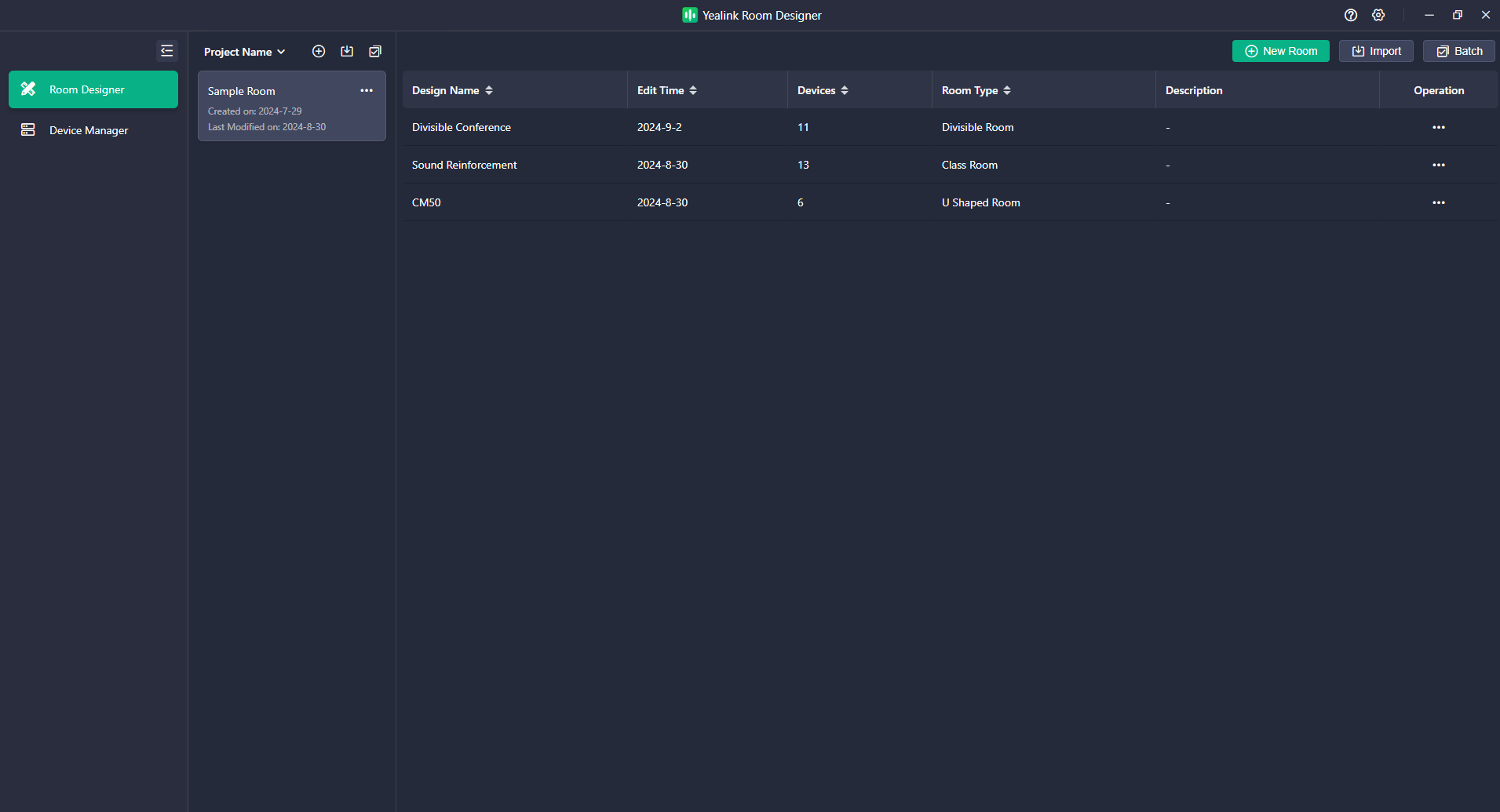

A solução Auto Design da Yealink é uma ferramenta de assistência inteligente durante a fase de design do projeto. A Yealink pré-configurou quatro tipos de esquemas no Room Designer especificamente para cenários comuns de videoconferência. Este recurso oferece a todos os usuários recomendações e assistência rápidas de design, reduzindo efetivamente a complexidade do projeto e economizando tempo no processo de design. Para usuários do Designer em diferentes estágios de design, a Yealink oferece dois modos práticos de geração de design:
Otimização com dispositivos existentes : Depois de concluir o projeto da quantidade de dispositivos e do local de implantação com base nas características acústicas da sala, você pode escolher um cenário semelhante entre os quatro esquemas Yealink pré-configurados e utilizar o recurso Design automático para gerar rapidamente uma cadeia de áudio e configurar o mixer de matriz DSP para se adaptar ao cenário de videoconferência.
Implantação recomendada pela Yealink : Se você ainda não realizou o projeto de quantidade de dispositivos e local de implantação, pode gerar uma solução de projeto abrangente com base nas informações de espaço e requisitos de uso do cliente, selecionando um cenário semelhante entre as quatro opções pré-configuradas. O recurso Auto Design da Yealink gerará um plano de implantação de acordo com as informações da sala fornecidas, incluindo layout da sala, quantidade de dispositivos, locais de implantação, cadeia de áudio e parâmetros do dispositivo. Você pode fazer ajustes de acordo com suas necessidades específicas ou implantar e configurar a solução diretamente conforme gerada.
Cenários de videoconferência normalmente consistem em dois links de áudio:
O som captado pelo microfone local é transmitido para o lado remoto por meio da plataforma de conferência.
O som remoto é transmitido para o terminal local por meio da plataforma de conferência e reproduzido pelo alto-falante local.
O software Yealink Room Designer suporta três cenários pré-configurados baseados em videoconferência: Sala de Reunião Geral/Sala em U, Sala de Aula (com solução Voice Lift opcional) e Sala Divisível. A tabela abaixo define esses três cenários dentro do recurso de design automático da Yealink .
Cena | Definição de cena | Requisitos para cobertura de equipamentos de áudio | Um exemplo de layout de sala (vista superior) |
Sala de Reuniões Gerais/ Em forma de U Roo m | Cenário de videochamada, espaço de reunião retangular. Por padrão, há uma mesa colocada no centro, cercada por cadeiras. | Microfones e alto-falantes conseguem cobrir todos os assentos. |
|
Uma sala de treinamento/sala de aula sem reforço de som | Cenário de videochamada, espaço retangular, todos os espaços estão envolvidos em videochamadas. Todo o espaço é dividido em uma área de pódio e uma área de audiência. | Os microfones e alto-falantes têm a capacidade de abranger completamente tanto a área do pódio quanto a área do público. |
|
UM Sala de treinamento/sala de aula com reforço sonoro | A área do pódio e a área do público participam da videochamada. Amplifique o som da área do pódio para todo o espaço. | ||
Quarto Divisível | Um espaço de videoconferência pode ser dividido em duas salas de reunião comuns e pode ser combinado para ser usado como uma única sala de reunião. | No estado particionado, os dispositivos em cada espaço separado podem cubra os assentos separadamente. |
|
O recurso Auto Design da Yealink permite que os usuários selecionem o ambiente desejado e recebam recomendações sobre o número e o posicionamento ideais dos dispositivos, livrando-os das complexidades de projetar uma solução. Você pode ajustar e modificar o layout da sala e a implantação dos dispositivos de acordo com suas necessidades específicas.
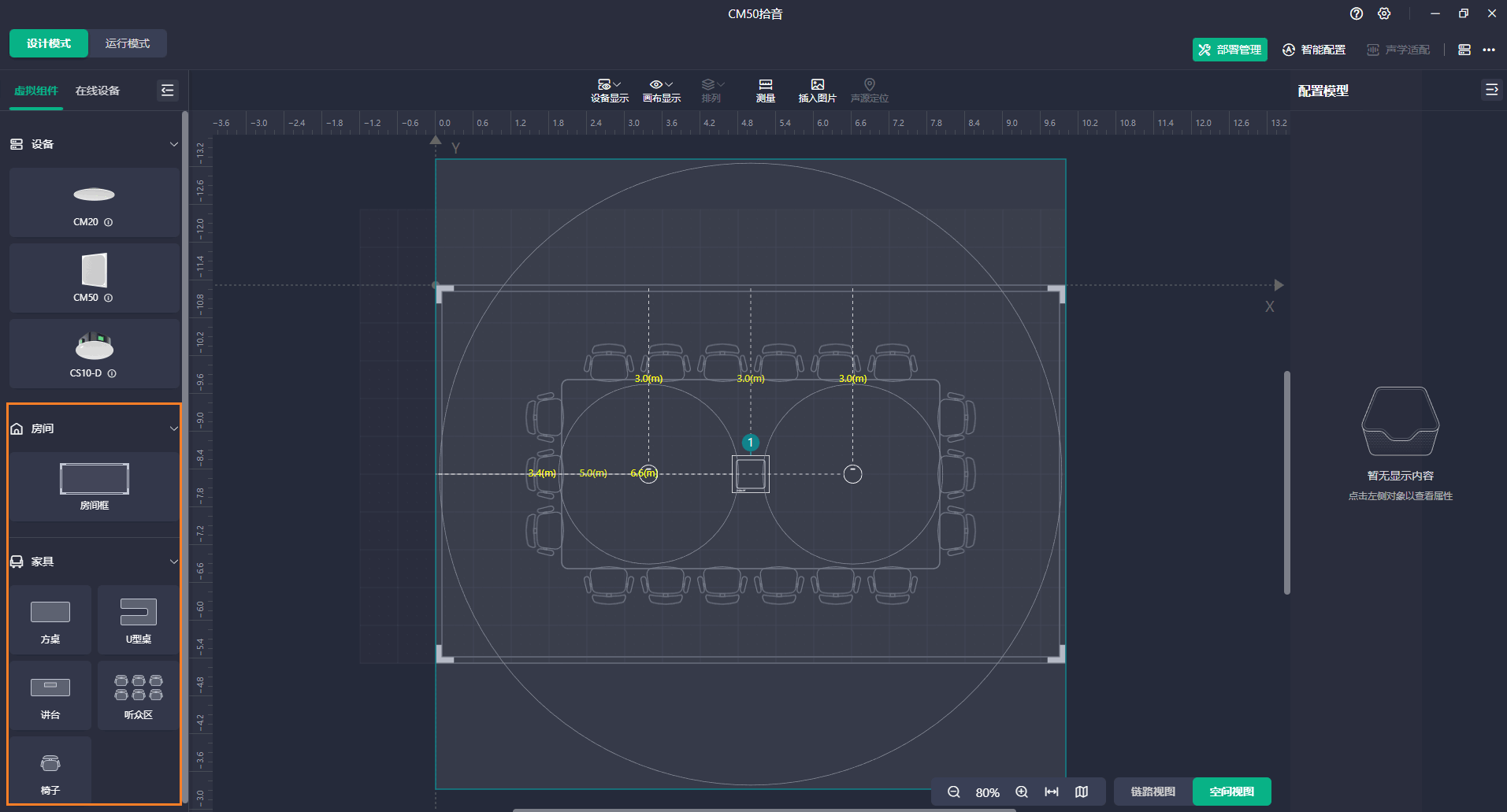
Abaixo está a lógica padrão para utilização de DSP na solução mencionada. A versão atual da solução Yealink suporta ambientes que exigem apenas um DSP.
Sala de Reuniões Gerais/Sala em U/Sala de Treinamento/Sala de Aula
Nos esquemas de videoconferência gerados pelo recurso Design Automático, a lógica de conexão do dispositivo é ilustrada no diagrama abaixo para cenários de sala de reunião padrão/sala de reunião com mesa em U e cenários de sala de aula/sala de treinamento.
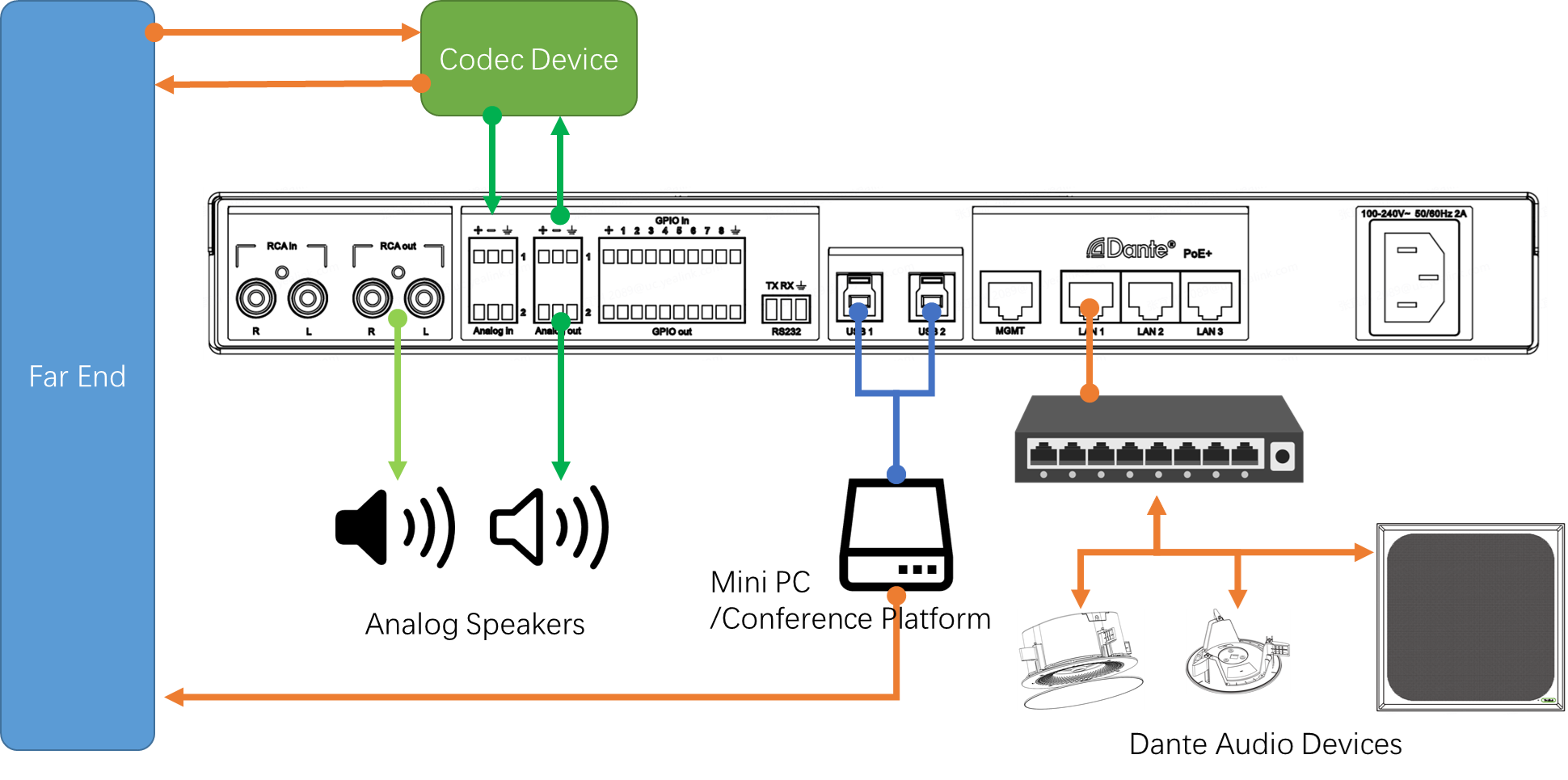
A solução utiliza um microfone local para captação de áudio e alto-falantes locais para reproduzir som remoto. Por padrão, tanto o microfone quanto o alto-falante são dispositivos de rede, residindo na mesma rede que o DSP.
O sistema de conferência local se comunica com locais remotos por meio de um Mini PC (plataforma de conferência) e um dispositivo Codec para troca de sinais. O Mini PC, por padrão, utiliza USB 1 ou 2 para interagir com o DSP para sinais de entrada e saída, com ambas as interfaces USB tendo conteúdo de sinal idêntico. O dispositivo Codec, por outro lado, interage com o DSP para entrada e saída por meio da entrada/saída analógica 1.
A saída analógica 2 e a saída RCA R&L servem como saídas analógicas, que podem ser conectadas a dispositivos de transmissão ao vivo ou de gravação por padrão. Além disso, se o usuário não tiver caixas de som de rede, poderá conectá-las a um amplificador.
Quarto Divisível
A lógica de alocação de entrada e saída padrão para o DSP Yealink AP08 em uma solução de sala de reunião divisível é ilustrada no diagrama a seguir:
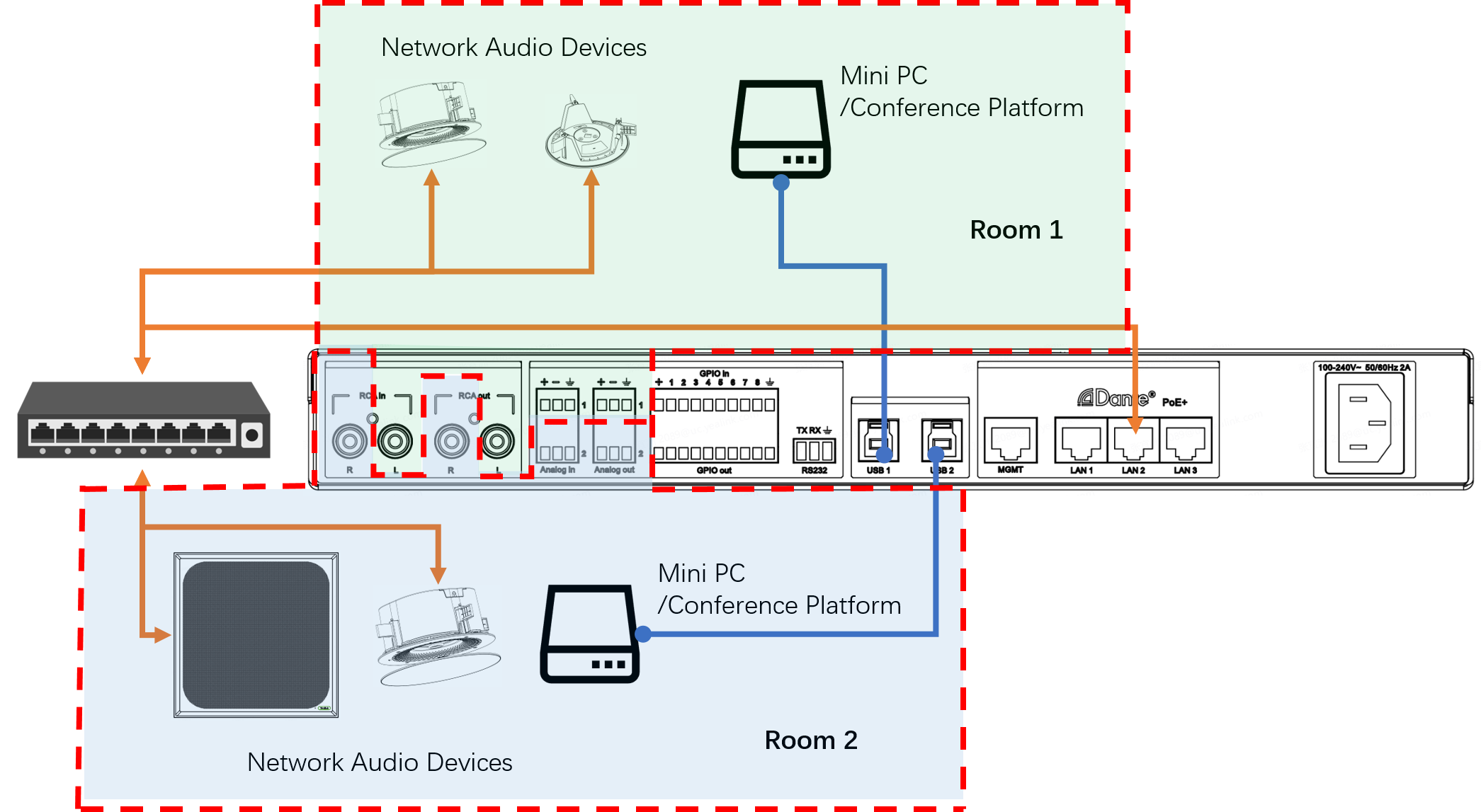
As duas portas USB do AP08 são conectadas a um Mini PC/Plataforma de Conferência, respectivamente.
Por padrão, os canais de entrada/saída para todos os sinais de áudio, incluindo canais Dante, Phoenix Analog de 3 pinos e interfaces RCA Analog, são alocados igualmente para as duas salas.
O Yealink AP08 tem dois Automixers que processam independentemente o áudio de entrada das duas salas, conforme ilustrado no diagrama a seguir.
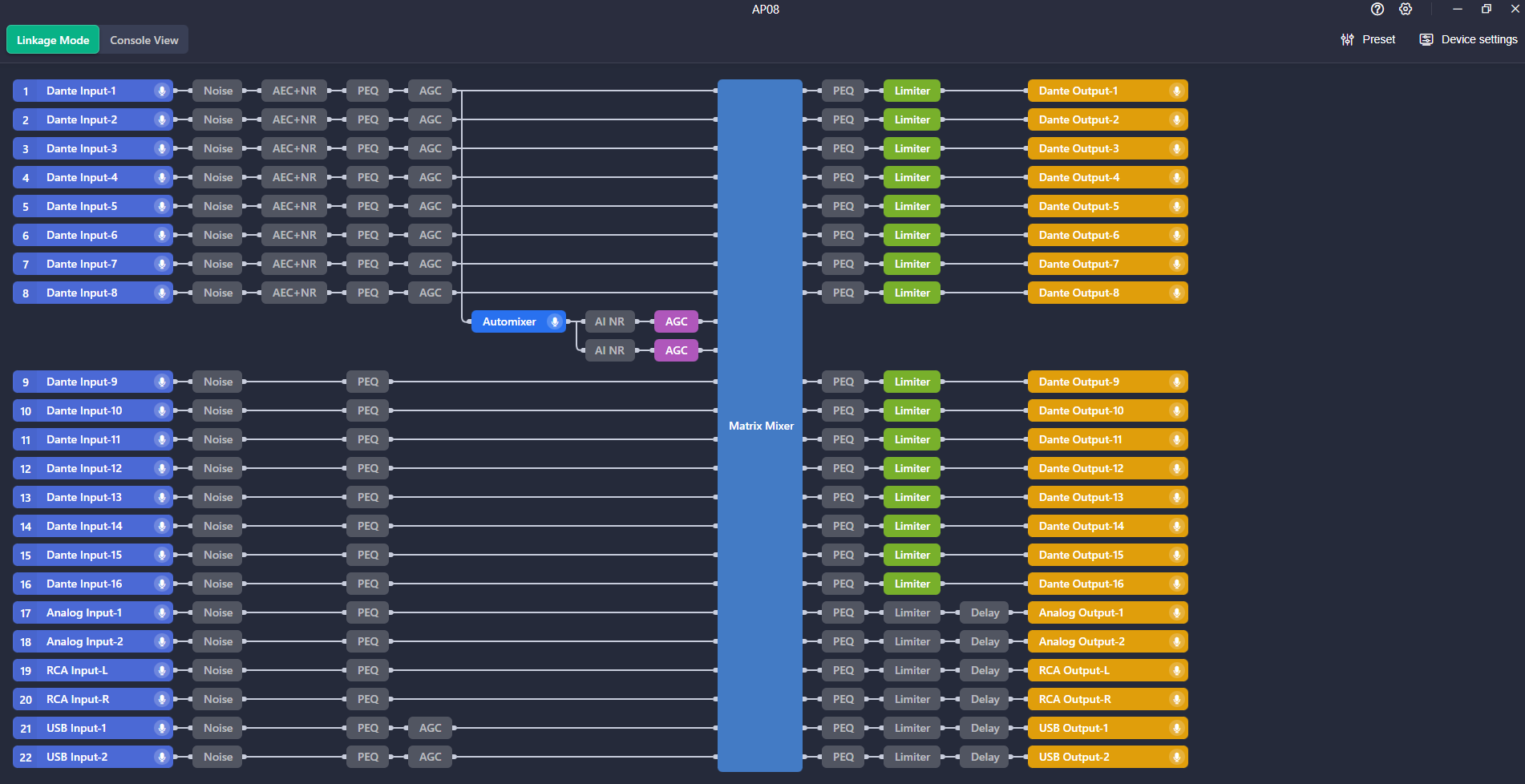

Abra o Yealink Room Designer.
Clique Novo quarto , digite o nome da sala e clique em Confirmar .
Selecione o tipo de quarto e clique Próximo .
Insira as informações da sala de conferência e clique em Próximo .
Selecione o microfone e o alto-falante e clique Confirmar .
Após a conclusão da implantação do dispositivo, é necessário depurá-lo de acordo com o ambiente real da sala, garantindo que ele se adapte perfeitamente ao ambiente e proporcione a experiência auditiva ideal. Normalmente, esse processo requer um certo nível de experiência em ajustes e medições acústicas especializadas. A introdução do recurso de Adaptação Acústica da Yealink visa incorporar esse processo ao sistema de implantação automática. Essa função é dividida em duas partes:
Detecção de Ambiente Acústico
Este recurso detecta o ambiente acústico da sala atual, analisando principalmente o tempo de reverberação (RT60), o nível de pressão sonora e a resposta de frequência da sala. Com base nos resultados do teste, ele fornece um relatório acústico da sala.
Ajuste de parâmetros acústicos adaptativos
Com base nos resultados da detecção do ambiente acústico, a Yealink ajustará o módulo do algoritmo Yealink de acordo com o modelo de adaptação dinâmica de IA para se adequar às condições acústicas da sala.
Abra o Yealink Room Designer e navegue até a sala respectiva.
Sob Modo de execução , clique Adaptação acústica no canto superior direito e clique Iniciar detecção .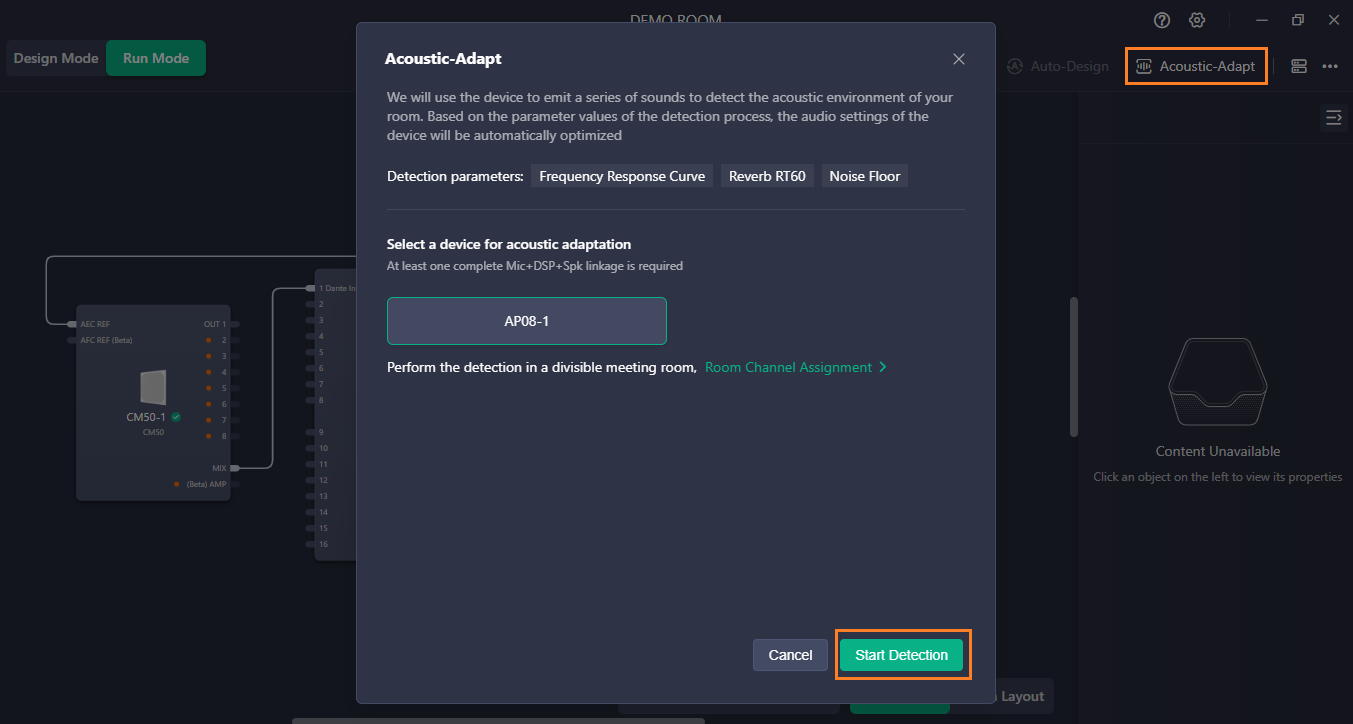
Aguarde alguns minutos, o sistema gerará um relatório de teste com base no ambiente da sala e informará os resultados da otimização acústica.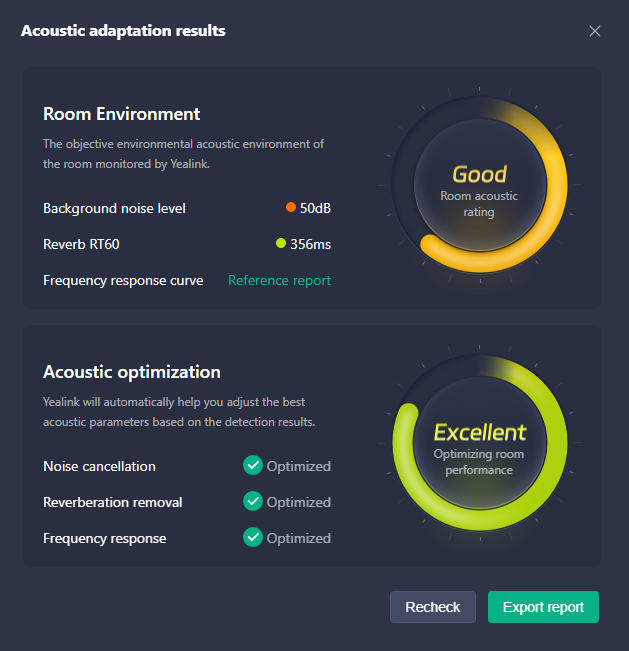
Após a implementação do projeto, os parâmetros de equalização de reprodução necessários são diferentes para cenários de teleconferência remota e cenários de conferência local, que exigem apenas reprodução local. No cenário de teleconferência, o interlocutor reproduz principalmente a voz humana e, ao ajustar a equalização, geralmente é aplicado um certo ganho às frequências médias para realçar a voz humana; no cenário de conferência local, isso tende a otimizar o efeito musical.
O Yealink Auto EQ é um recurso dedicado desenvolvido pela Yealink DSP em conjunto com as reuniões do Microsoft Teams , capaz de alternar automaticamente as configurações de equalização de saída aplicadas ao link de acordo com o status da reunião do Teams (por padrão, a predefinição é ajustada com base nas características de áudio do Yealink CS10-D). Você também pode personalizar as configurações de equalização de saída usadas em diferentes estados (atualmente, esse recurso se aplica a todos os canais de saída do AP08; se precisar usar equalizadores diferentes para canais de saída diferentes, desative-o).
Abra o Yealink Room Designer e navegue até a sala respectiva.
Sob Visualização de link , clique duas vezes em AP08.
Clique no Equalizador automático menu suspenso no canto superior direito e ative o Equalizador automático trocar.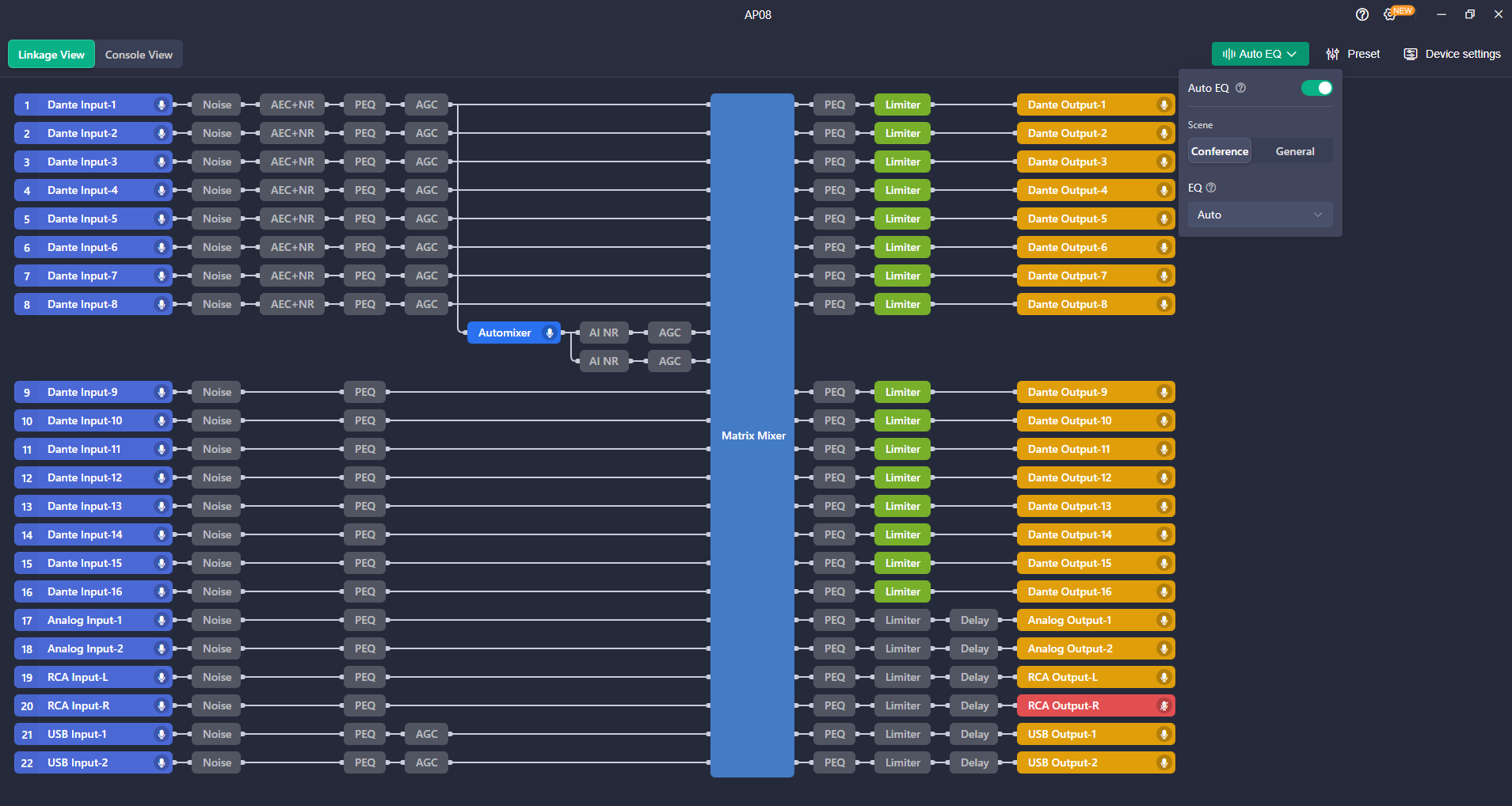
Dicas: Este artigo é apenas para referência. Visite o Detalhes do produto Yealink página para saber mais sobre produtos e cenários de aplicação , ou CONTATE-NOS para obter mais assistência.

Conheça os dispositivos Yealink Teams Rooms para colaboração perfeita no Microsoft Teams com soluções premium de áudio e vídeo.

Conheça o dispositivo de videoconferência completo com quadro branco interativo, projetado para colaboração perfeita nas Teams Rooms do Microsoft Teams.

Descubra sistemas de videoconferência de alto desempenho e econômicos, adaptados para salas de pequeno e médio porte, garantindo comunicação e colaboração perfeitas.

Sistema de videoconferência para salas Pro-AV.
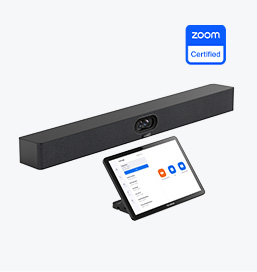
Explore os dispositivos Zoom Rooms da Yealink para soluções de videoconferência integradas e de alta qualidade.
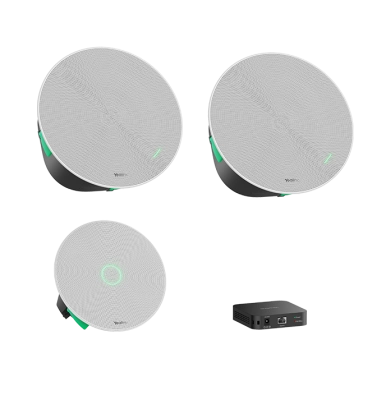
Dispositivos de áudio para salas da Yealink, oferecendo som cristalino para uma experiência de videoconferência envolvente.
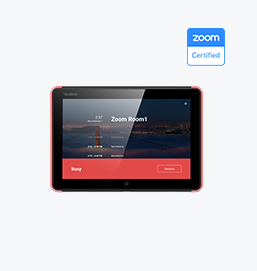
Soluções inteligentes para espaços de reunião mais inteligentes e eficientes.

Experimente a barra de vídeo completa projetada para salas pequenas e médias premium, otimizada para o Microsoft Teams Rooms no Android.
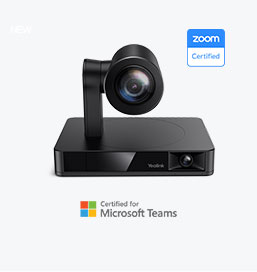
Soluções de câmeras de videoconferência simples e flexíveis para qualquer espaço de trabalho ou configuração de reunião.
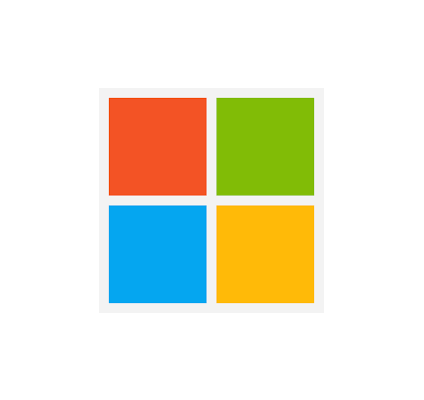
Capacitando empresas com soluções de dispositivos de vídeo da Yealink para Microsoft Teams.

As soluções de vídeo da Yealink para Zoom Rooms abrangem todos os cenários necessários para reuniões por vídeo, como salas de reunião pequenas, médias e grandes.

Descubra as soluções de áudio SKYSOUND para uma clareza sonora incomparável na sua sala de conferências. Aprimore suas reuniões com tecnologia de áudio avançada, projetada para espaços de médio porte.

Descubra as soluções de áudio SKYSOUND para uma clareza sonora incomparável na sua sala de conferências. Aprimore suas reuniões com tecnologia de áudio avançada, projetada para espaços de médio porte.

Explore as soluções de conferência personalizadas da Yealink para pequenos espaços de reunião. Descubra a configuração ideal para aumentar a eficiência e a colaboração.

Explore as soluções de conferência personalizadas da Yealink para grandes espaços de reunião. Descubra a configuração ideal para aumentar a eficiência e a colaboração.

Explore as soluções de conferência personalizadas da Yealink para espaços de reunião extragrandes. Descubra a configuração ideal para aumentar a eficiência e a colaboração.

Videoconferência profissional, áudio cristalino, cancelamento de ruído com tecnologia de IA e integração perfeita com Zoom e Microsoft Teams.

Solução de sala de conferência Yealink para Microsoft - Levando a experiência do Microsoft Teams para todos os espaços

Vamos explorar a importância dos alto-falantes para salas de conferência, seus recursos e como escolher a solução certa para suas necessidades.

Este guia explora as melhores soluções AV para diferentes tamanhos de sala, ajudando você a encontrar a configuração perfeita para seu espaço de trabalho.

Não importa se você precisa de uma solução compacta para pequenas salas de reunião ou de um sistema potente para salas de conferência de médio a grande porte, a Yealink tem o MeetingBar perfeito para suas necessidades.

Este guia explora os principais componentes das soluções AV para salas de conferência e como os produtos líderes do setor da Yealink podem atender às diversas necessidades de reuniões.

Não importa se você está organizando uma apresentação de alto risco para um cliente ou um rápido brainstorming interno, a sala de reunião certa pode aumentar a produtividade, construir conexões mais fortes e garantir que todas as vozes sejam ouvidas.

Não importa se você está organizando uma reunião de diretoria, interagindo com stakeholders globais ou apresentando estratégias de alto risco, uma sala de conferências luxuosa deixa uma impressão duradoura.

Não importa se você está organizando uma reunião de diretoria, interagindo com stakeholders globais ou apresentando estratégias de alto risco, uma sala de conferências luxuosa deixa uma impressão duradoura.

Esses dispositivos oferecem uma visão completa da sala, ideal para discussões inclusivas, treinamento interativo e comunicação remota contínua, especialmente em configurações de mesa redonda, em formato de U ou com vários participantes.

Ao escolher um bom quadro branco digital, avalie fatores como tamanho da tela, tecnologia de toque, integração de software, opções de conectividade e durabilidade geral.

Um guia definitivo para a empresa escolher a câmera de conferência certa e elevar a experiência de reunião na era do trabalho híbrido.

Selecionar a melhor câmera para videoconferência envolve avaliar diversos aspectos-chave para garantir reuniões de alta qualidade e fluidas. Aqui estão dez fatores essenciais a serem considerados.

Uma sala de reunião de conferência é um espaço designado em escritórios, instituições ou ambientes comerciais, projetado para facilitar a colaboração, as discussões e os processos de tomada de decisão.

Um viva-voz para conferência é um dispositivo de comunicação especializado projetado para uso em salas de conferência ou espaços de reunião, permitindo que vários participantes participem de uma chamada ou videoconferência sem a limitação da proximidade de um telefone ou microfone tradicional.

Uma pequena sala de reunião é um espaço compacto e fechado, projetado para acomodar um número limitado de participantes, normalmente entre 2 e 6 pessoas. Essas salas são frequentemente chamadas de salas de reunião ou salas de foco, proporcionando um ambiente privado e tranquilo para discussões rápidas em equipe, sessões de brainstorming ou reuniões virtuais.

O Teams Copilot é um recurso desenvolvido para aprimorar a colaboração e a produtividade no Microsoft Teams. Aqui está um resumo do que o Team Copilot normalmente envolve:
Dispositivo de videoconferência tudo-em-um
Suporta USB para fácil instalação e rápida implantação. Oferece excelente valor com conectividade e integração perfeitas para reuniões remotas eficientes.
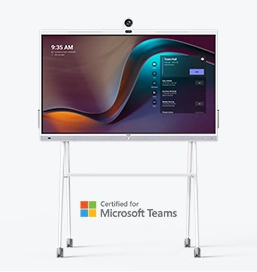




Dispositivo de videoconferência integrado que abrange desde salas de conferências Huddle até salas de conferências médias
Dispositivo de videoconferência incluído cobrindo de Médio para sala de conferências extragrande
Contate-nos
Entre em contato conosco para orçamentos de produtos e consultas de instalação. Notificaremos prontamente um revendedor local para fornecer soluções de serviço precisas e eficientes.







