Déploiement intelligent Yealink
Pour les solutions audio Skysound


Déploiement intelligent Yealink
Pour les solutions audio Skysound

Yealink Intelligent Deployment est une solution sur mesure spécialement conçue pour les solutions audio professionnelles Yealink. Elle associe conception, détection, configuration et déploiement au sein d'un ensemble intégré de fonctionnalités d'automatisation. Cette solution réduit efficacement les coûts de déploiement des systèmes audio professionnels en salle de réunion, tout en améliorant considérablement l'efficacité de la conception et du déploiement.
Le déploiement intelligent Yealink comprend quatre sous-fonctions, couvrant la conception fonctionnelle, le débogage du déploiement et l'utilisation des réunions dans le processus du projet :
Conception automobile : Dès la phase de conception du projet, Yealink Room Designer génère rapidement une conception audio professionnelle à partir des informations fournies par l'utilisateur. Celles-ci incluent le nombre d'appareils, les positions de déploiement, les configurations de routage audio, etc., réduisant ainsi le seuil de conception et la difficulté d'utilisation de la solution.
Adoption acoustique : Pendant la phase de débogage sur site du projet, le système audio professionnel Yealink détecte automatiquement l'environnement acoustique de la pièce et ajuste les niveaux de l'algorithme Yealink et les paramètres d'égalisation en fonction des résultats de la détection.
Égaliseur automatique : Une fois le projet opérationnel, la fonction d'égalisation automatique permet à l'ensemble du système audio Yealink de modifier automatiquement les paramètres d'égalisation des canaux de sortie DSP en fonction de l'état de communication dans les salles de réunion Teams . Cela garantit des performances optimales pour différents scénarios d'utilisation des salles de réunion.
 Microphone de plafond à formation de faisceau Dante Yealink CM50
Microphone de plafond à formation de faisceau Dante Yealink CM50 Microphone de plafond à formation de faisceau Yealink CM20
Microphone de plafond à formation de faisceau Yealink CM20 Haut- Conférencier coaxial 2 voies Yealink CS10/CS10-D
Haut- Conférencier coaxial 2 voies Yealink CS10/CS10-D Yealink AP08 Dante DSP
Concepteur de salle Yealink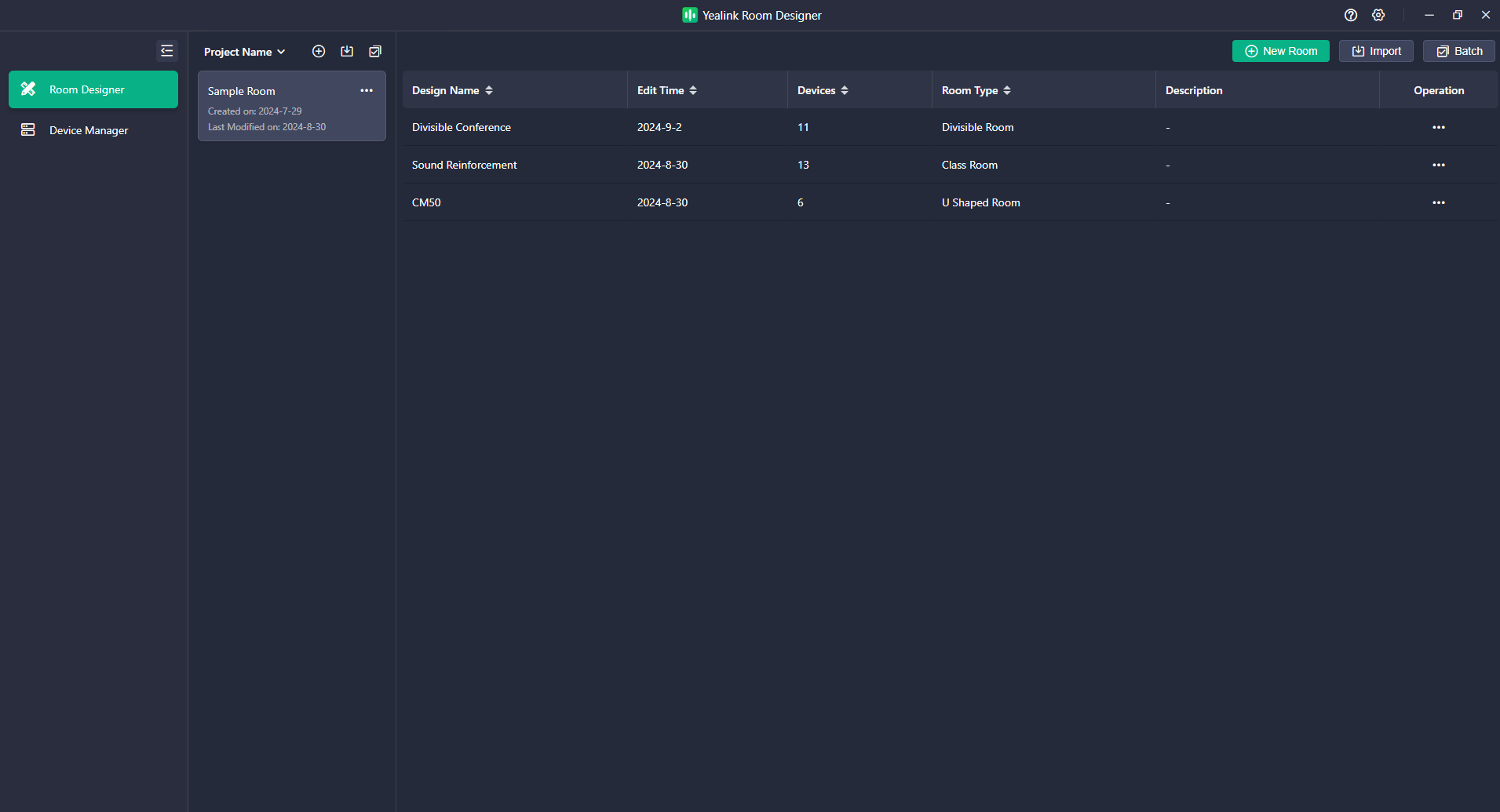

La solution Auto Design de Yealink est un outil d'assistance intelligent pour la phase de conception du projet. Yealink a préconfiguré quatre types de configurations dans le Room Designer, spécifiquement pour les scénarios de visioconférence courants. Cette fonctionnalité fournit à tous les utilisateurs des recommandations et une assistance rapides pour la conception, réduisant ainsi la complexité et gagnant du temps. Pour les utilisateurs du Room Designer à différentes étapes de la conception, Yealink propose deux modes de génération de conception pratiques :
Optimisation avec les appareils existants :Une fois que vous avez terminé la quantité d'appareils et la conception de l'emplacement de déploiement en fonction des caractéristiques acoustiques de la pièce, vous pouvez choisir un scénario similaire parmi les quatre schémas Yealink préconfigurés et utiliser la fonction de conception automatique pour générer rapidement une chaîne audio et configurer le mélangeur matriciel DSP pour s'adapter au scénario de visioconférence.
Déploiement recommandé par Yealink Si vous n'avez pas encore défini le nombre d'appareils et leur emplacement de déploiement, vous pouvez générer une solution complète en fonction des informations d'espace et des besoins d'utilisation du client en sélectionnant un scénario similaire parmi les quatre options préconfigurées. La fonction de conception automatique de Yealink génère un plan de déploiement en fonction des informations fournies sur la pièce, notamment sa disposition, le nombre d'appareils, leurs emplacements, la chaîne audio et leurs paramètres. Vous pouvez effectuer des ajustements selon vos besoins spécifiques ou déployer et configurer directement la solution telle qu'elle est générée.
Les scénarios de visioconférence se composent généralement de deux liaisons audio :
Le son capté par le microphone local est transmis à l’extrémité distante via la plate-forme de conférence.
Le son distant est transmis à l'extrémité locale via la plate-forme de conférence et diffusé via le haut-parleur local.
Le logiciel Yealink Room Designer prend en charge trois scénarios préconfigurés basés sur la visioconférence : salle de réunion générale/salle en U, salle de classe (avec solution Voice Lift en option) et salle divisible. Le tableau ci-dessous définit ces trois scénarios dans la fonction de conception automatique de Yealink .
Scène | Définition de la scène | Exigences relatives à la couverture des équipements audio | Un exemple d'agencement de pièce (vue de dessus) |
Salle de réunion générale/ en forme de U Roo m | Scénario d'appel vidéo, espace de réunion rectangulaire. Par défaut, il y a une table placée au centre, entourée de chaises. | Les microphones et les haut-parleurs sont capables de couvrir tous les sièges. |
|
Une salle de formation/salle de classe sans renforcement sonore | Scénario d'appel vidéo, espace rectangulaire, tous les espaces sont impliqués dans les appels vidéo. L'ensemble de l'espace est divisé en une zone podium et une zone public. | Les microphones et les haut-parleurs ont la capacité d’englober entièrement à la fois la zone du podium et la zone du public. |
|
UN Salle de formation/salle de classe avec sonorisation | La zone du podium et la zone du public participent toutes deux à l'appel vidéo. Amplifier le son de la zone du podium dans tout l’espace. | ||
Chambre divisible | Un espace de vidéoconférence peut être divisé en deux salles de réunion régulières et peut être combiné pour être utilisé comme une seule salle de réunion. | Dans l'état partitionné, les appareils dans chaque espace séparé peuvent couvrir les sièges séparément. |
|
La fonction de conception automatique de Yealink permet aux utilisateurs de sélectionner l'environnement souhaité et de recevoir des recommandations sur le nombre et l'emplacement optimal des appareils, les libérant ainsi des complexités liées à la conception d'une solution. Vous pouvez ajuster et modifier l'agencement de la pièce et le déploiement des appareils en fonction de vos besoins spécifiques.
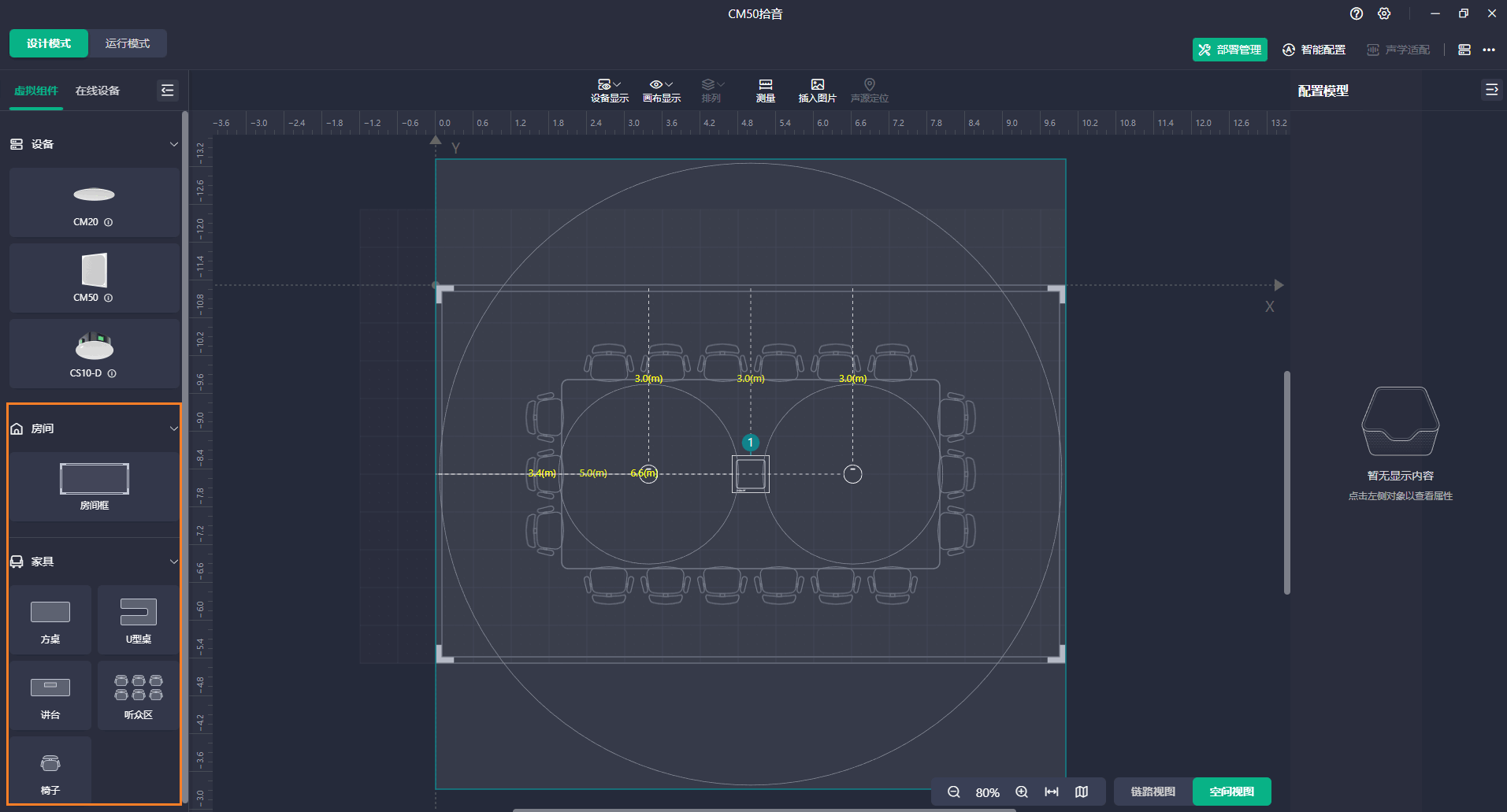
Vous trouverez ci-dessous la logique par défaut d'utilisation du DSP dans la solution susmentionnée. La version actuelle de la solution Yealink prend en charge les environnements nécessitant un seul DSP.
Salle de réunion générale/Salle en U/Salle de formation/Salle de classe
Dans les schémas de visioconférence générés par la fonction Conception automatique, la logique de connexion des appareils est illustrée dans le diagramme ci-dessous pour les scénarios de salle de réunion standard/table en U et les scénarios de salle de classe/salle de formation.
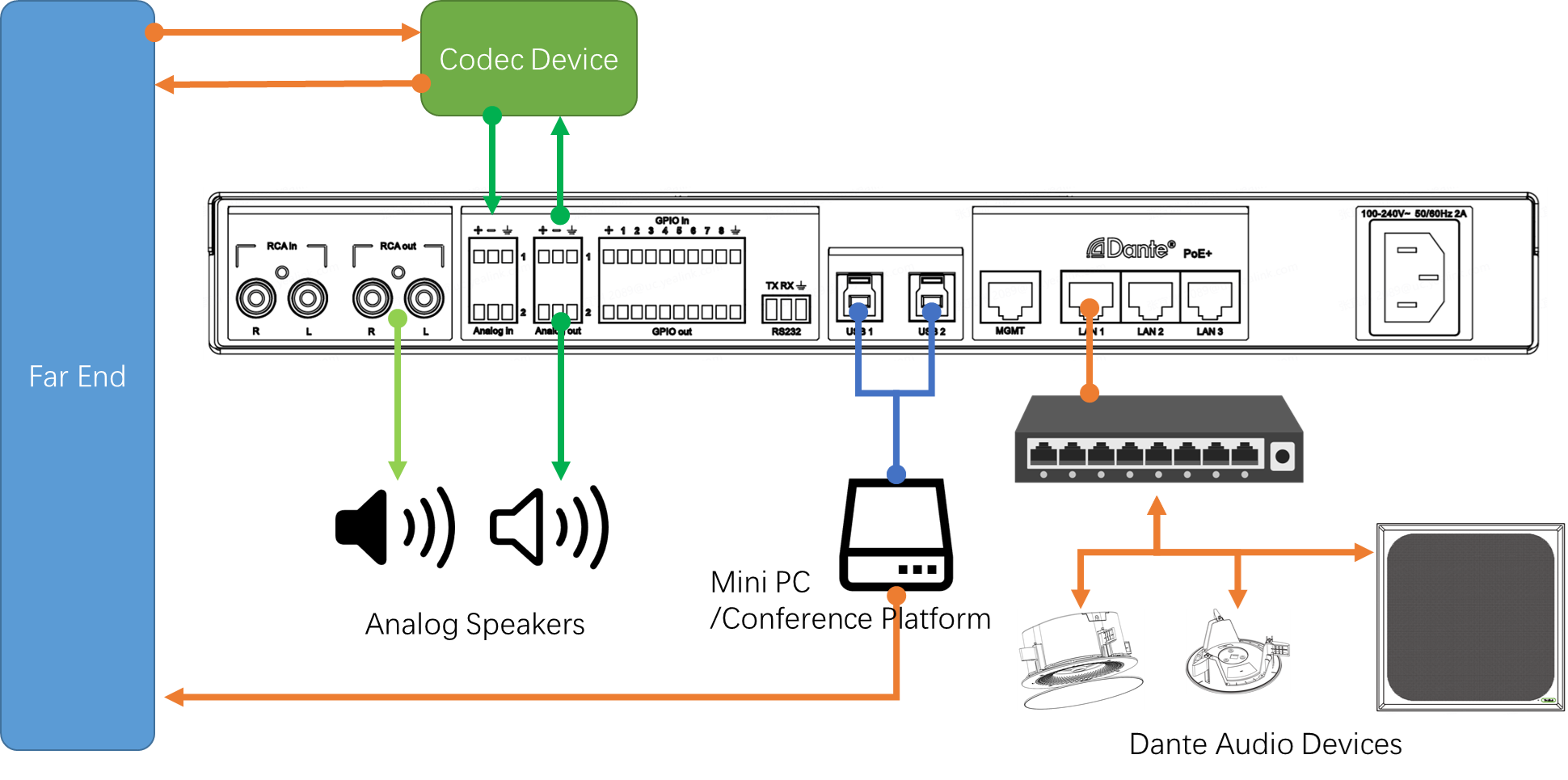
La solution utilise un microphone local pour la prise de son et des haut-parleurs locaux pour la diffusion du son à distance. Par défaut, le microphone et les haut-parleurs sont des périphériques réseau, résidant sur le même réseau que le DSP.
Le système de conférence local communique avec les sites distants via un mini-PC (plateforme de conférence) et un codec pour l'échange de signaux. Par défaut, le mini-PC utilise les ports USB 1 ou 2 pour interagir avec le DSP pour les signaux d'entrée et de sortie, les deux interfaces USB ayant un contenu de signal identique. Le codec, quant à lui, interagit avec le DSP pour les signaux d'entrée et de sortie via l'entrée/sortie analogique 1.
Les sorties analogiques 2 et RCA R&L servent de sorties analogiques et peuvent être connectées par défaut à des appareils de diffusion en direct ou d'enregistrement. De plus, si l'utilisateur ne dispose pas d'enceintes réseau, il peut se connecter à un amplificateur.
Chambre divisible
La logique d'allocation d'entrée et de sortie par défaut pour le DSP Yealink AP08 dans une solution de salle de réunion divisible est illustrée dans le schéma suivant :
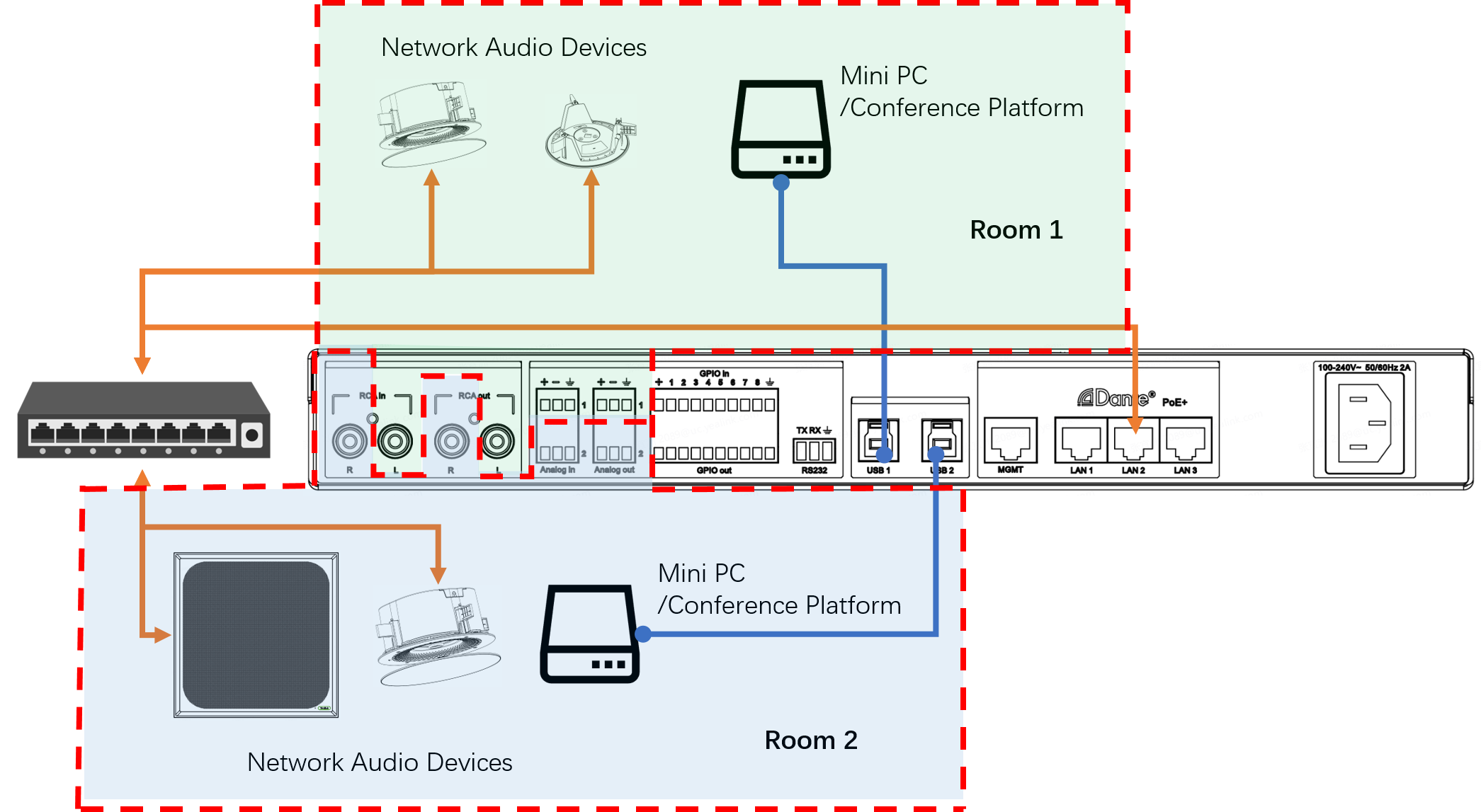
Les deux ports USB de l'AP08 sont connectés respectivement à un mini PC/plateforme de conférence.
Par défaut, les canaux d'entrée/sortie pour tous les signaux audio, y compris les canaux Dante, les interfaces analogiques Phoenix à 3 broches et les interfaces analogiques RCA, sont répartis de manière égale entre les deux pièces.
Le Yealink AP08 dispose de deux Automixers qui traitent indépendamment l'audio d'entrée des deux pièces, comme illustré dans le schéma suivant.
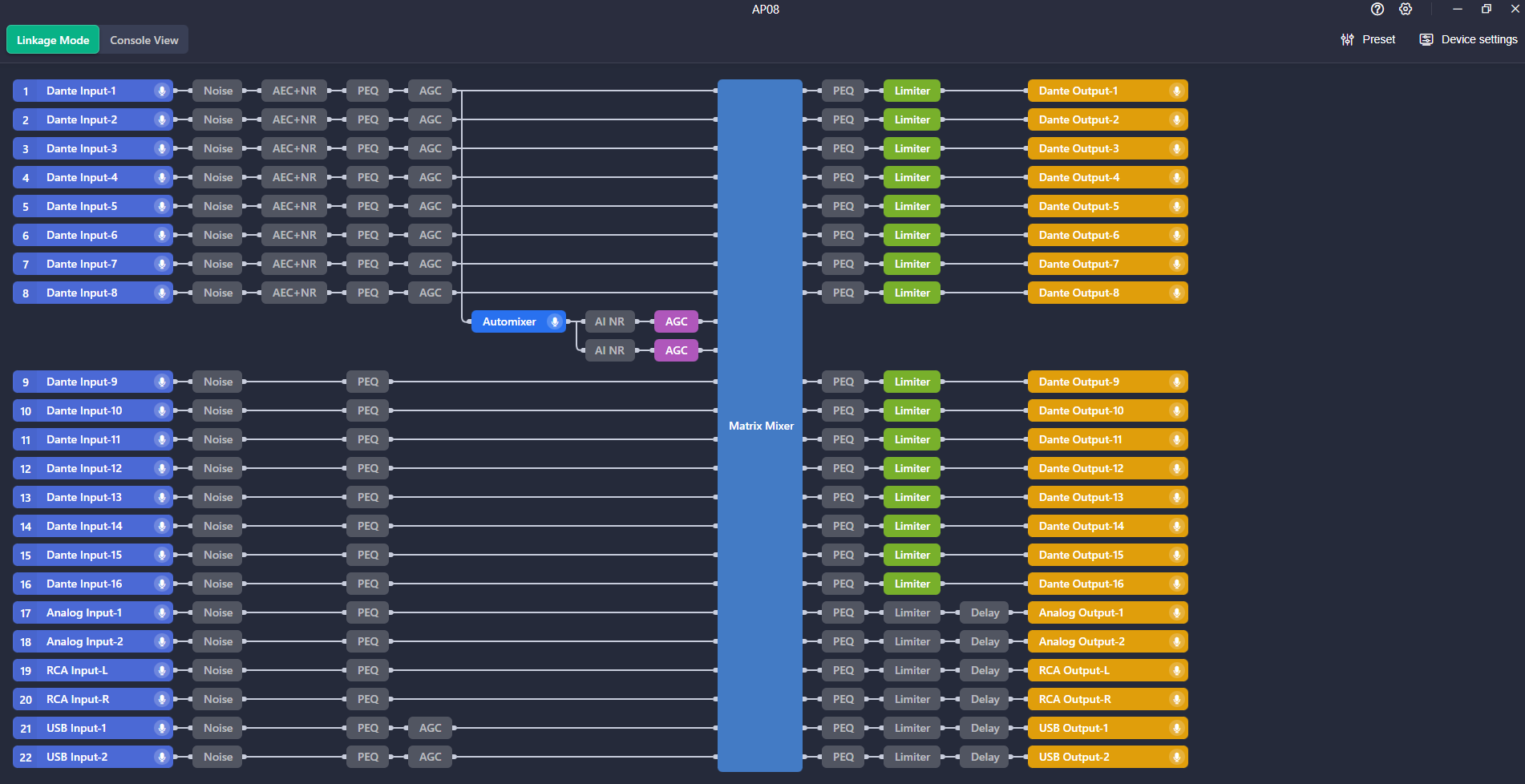

Ouvrez Yealink Room Designer.
Cliquez Nouvelle chambre , entrez le nom de la salle et cliquez sur Confirmer .
Sélectionnez le type de chambre et cliquez sur Suivant .
Saisissez les informations de la salle de conférence et cliquez sur Suivant .
Choisissez le microphone et le haut-parleur, puis cliquez sur Confirmer .
Une fois le déploiement de l'appareil terminé, il est nécessaire de le dépanner en fonction de l'environnement réel de la pièce, afin de s'assurer qu'il s'y adapte parfaitement et offre une expérience auditive optimale. Ce processus requiert généralement une certaine expérience en matière de réglage et de mesures acoustiques spécialisées. L'introduction de la fonctionnalité d'adaptation acoustique Yealink vise à intégrer ce processus au système de déploiement automatique. Cette fonctionnalité se divise en deux parties :
Détection de l'environnement acoustique
Cette fonctionnalité détecte l'environnement acoustique de la pièce, en analysant principalement le temps de réverbération (RT60), le niveau de pression acoustique et la réponse en fréquence de la pièce. À partir des résultats des tests, elle fournit un rapport acoustique de la pièce.
Réglage adaptatif des paramètres acoustiques
Sur la base des résultats de la détection de l'environnement acoustique, Yealink ajustera le module d'algorithme Yealink en fonction du modèle d'adaptation dynamique de l'IA pour s'adapter aux conditions acoustiques de la pièce.
Ouvrez Yealink Room Designer et accédez à la pièce correspondante.
Sous Mode d'exécution , cliquez Acoustique-Adapt dans le coin supérieur droit et cliquez sur Détection de démarrage .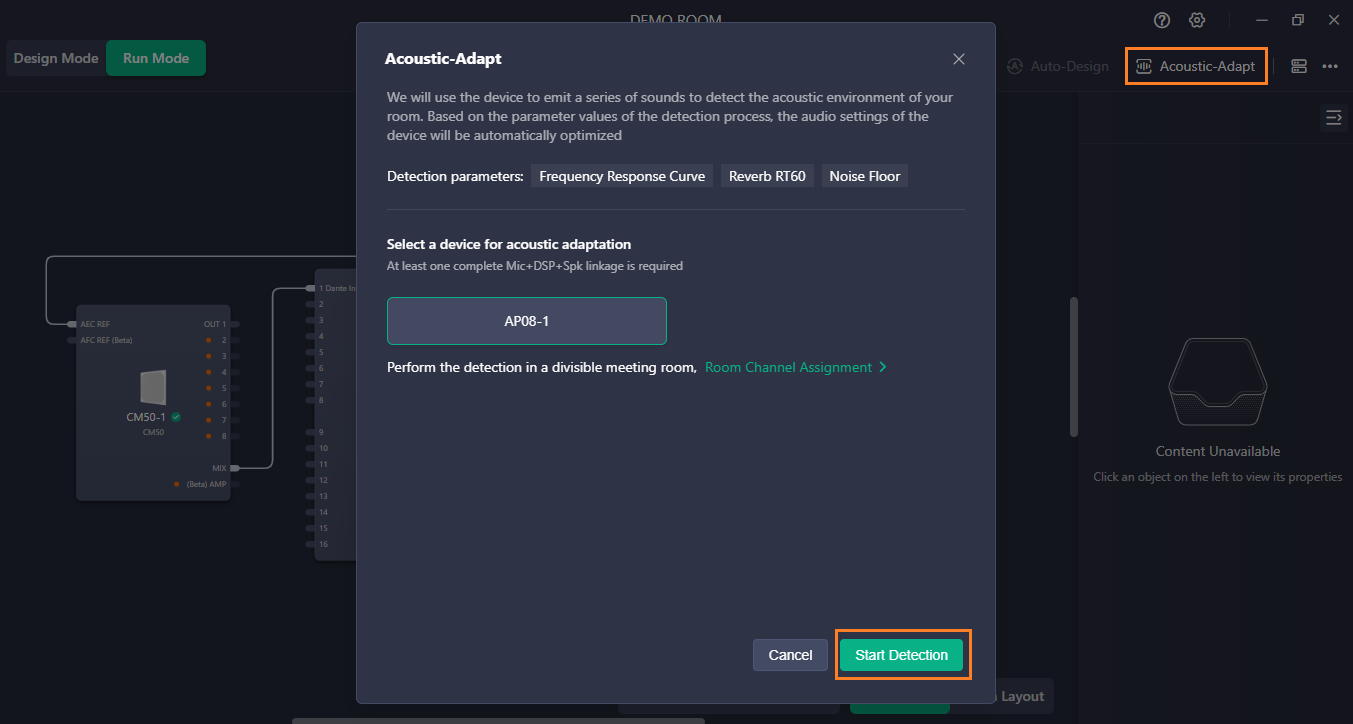
Veuillez patienter quelques minutes, le système générera un rapport de test basé sur l'environnement de la pièce et vous informera des résultats de l'optimisation acoustique.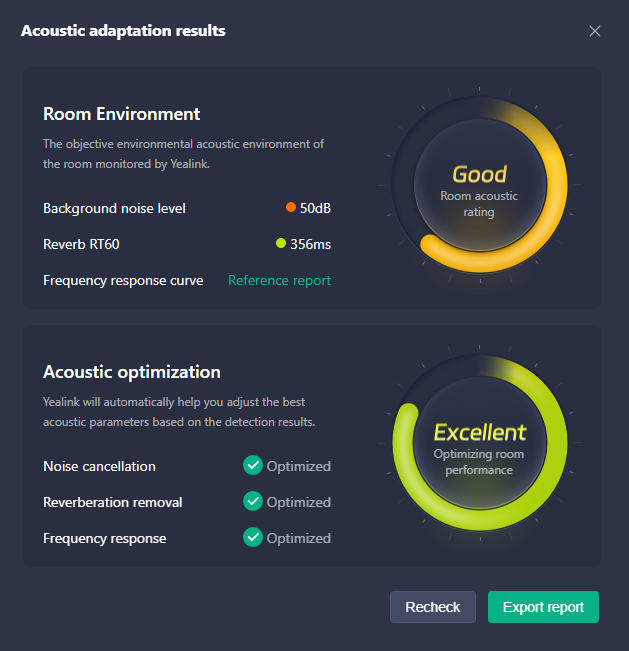
Une fois le projet mis en service, les paramètres d'égalisation requis pour la lecture diffèrent selon qu'il s'agit d'une conférence téléphonique à distance ou d'une conférence locale nécessitant uniquement une lecture locale. En conférence téléphonique, l'orateur utilise principalement la voix humaine. Lors du réglage de l'égalisation, un gain est généralement appliqué aux fréquences moyennes pour amplifier la voix humaine ; en conférence locale, l'effet musical est optimisé.
Yealink Auto EQ est une fonctionnalité dédiée développée par Yealink DSP pour les réunions Microsoft Teams . Elle permet de modifier automatiquement les paramètres d'égalisation de sortie appliqués à la liaison en fonction du statut de la réunion Teams (par défaut, le préréglage est ajusté en fonction des caractéristiques audio du Yealink CS10-D). Vous pouvez également personnaliser les paramètres d'égalisation de sortie utilisés selon les états (cette fonctionnalité s'applique actuellement à tous les canaux de sortie de l'AP08 ; si vous devez utiliser des égaliseurs différents pour différents canaux de sortie, veuillez ne pas l'activer).
Ouvrez Yealink Room Designer et accédez à la pièce correspondante.
Sous Lien Afficher , double-cliquez sur AP08.
Cliquez sur le Égaliseur automatique menu déroulant dans le coin supérieur droit et activez le Égaliseur automatique changer.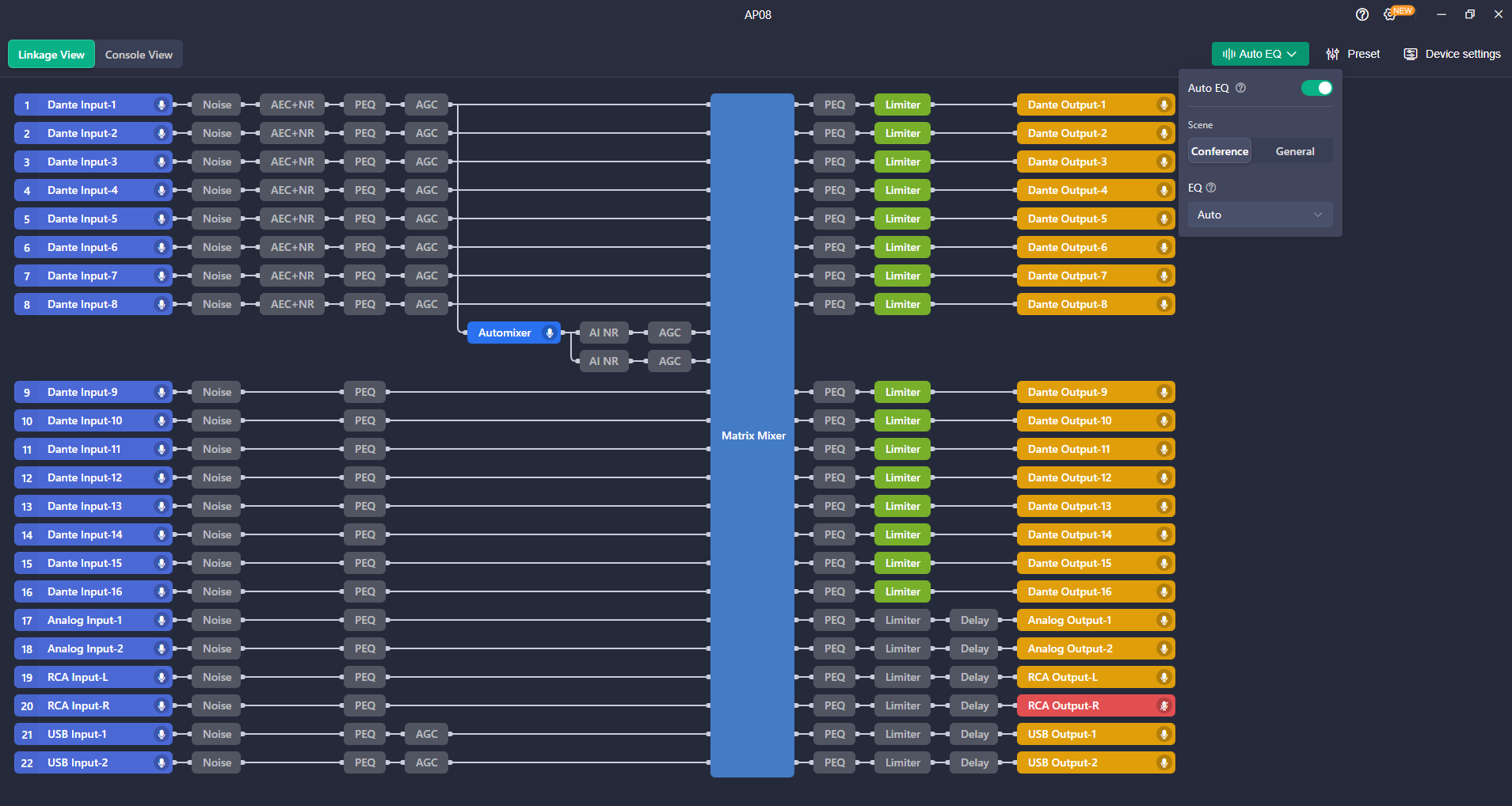
Conseils : Cet article est fourni à titre indicatif uniquement. Veuillez consulter le Détails du produit Yealink page pour en savoir plus sur produits et scénarios d'application , ou Contactez-nous pour obtenir de l'aide supplémentaire.

Découvrez les appareils Yealink Teams Rooms pour une collaboration Microsoft Teams transparente avec des solutions audio et vidéo haut de gamme.

Découvrez l'appareil de visioconférence tout-en-un avec tableau blanc interactif, conçu pour une collaboration transparente dans les salles Microsoft Teams Rooms.

Découvrez des systèmes de visioconférence performants et économiques, adaptés aux salles de petite et moyenne taille, garantissant une communication et une collaboration fluides.

Système de vidéoconférence pour salles Pro-AV.
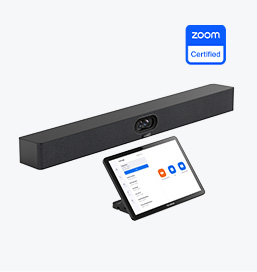
Découvrez les appareils Zoom Rooms de Yealink pour des solutions de visioconférence fluides et de haute qualité.
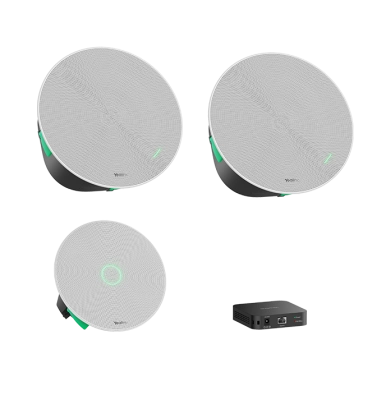
Appareils audio de salle Yealink, offrant un son cristallin pour une expérience de visioconférence immersive.
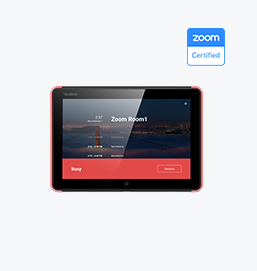
Des solutions intelligentes pour des espaces de réunion plus intelligents et plus efficaces.

Découvrez la barre vidéo tout-en-un conçue pour les petites et moyennes salles haut de gamme, optimisée pour les salles Microsoft Teams Rooms sur Android.
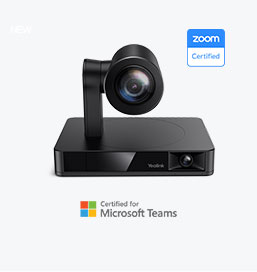
Solutions de caméra de vidéoconférence simples et flexibles pour tout espace de travail ou configuration de réunion.
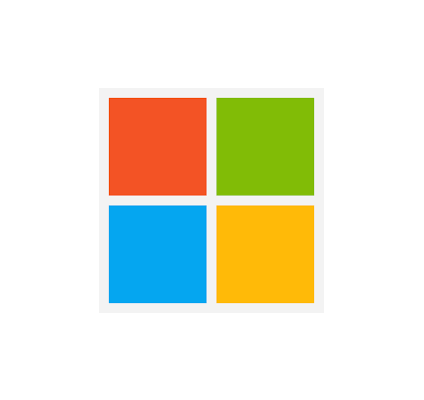
Donner aux entreprises les moyens d'utiliser les solutions de périphériques vidéo Yealink pour Microsoft Teams.

Les solutions vidéo Yealink pour les Zoom Rooms couvrent tous les scénarios dont vous avez besoin pour les réunions vidéo, telles que les salles de réunion petites, moyennes et grandes.

Découvrez les solutions audio SKYSOUND pour une clarté sonore inégalée dans votre salle de conférence. Optimisez vos réunions grâce à une technologie audio avancée conçue pour les espaces de taille moyenne.

Découvrez les solutions audio SKYSOUND pour une clarté sonore inégalée dans votre salle de conférence. Optimisez vos réunions grâce à une technologie audio avancée conçue pour les espaces de taille moyenne.

Découvrez les solutions de conférence personnalisées de Yealink pour les petits espaces de réunion. Découvrez la configuration idéale pour améliorer l'efficacité et la collaboration.

Découvrez les solutions de conférence personnalisées de Yealink pour les grands espaces de réunion. Découvrez la configuration idéale pour améliorer l'efficacité et la collaboration.

Découvrez les solutions de conférence personnalisées de Yealink pour les très grands espaces de réunion. Découvrez la configuration idéale pour améliorer l'efficacité et la collaboration.

Vidéoconférence professionnelle, audio cristallin, suppression du bruit alimentée par l'IA et intégration transparente avec Zoom et Microsoft Teams.

Solution de salle de conférence Yealink pour Microsoft : l'expérience Microsoft Teams dans tous les espaces

Explorons l’importance des haut-parleurs de salle de conférence, leurs caractéristiques et comment choisir la solution adaptée à vos besoins.

Ce guide explore les meilleures solutions audiovisuelles pour différentes tailles de pièces, vous aidant à trouver la configuration parfaite pour votre espace de travail.

Que vous ayez besoin d'une solution compacte pour les petites salles de réunion ou d'un système puissant pour les salles de conférence moyennes à grandes, Yealink a le MeetingBar parfait pour vos besoins.

Ce guide explore les composants clés des solutions audiovisuelles pour salles de conférence et la manière dont les produits de pointe de Yealink peuvent répondre à divers besoins de réunion.

Que vous organisiez une présentation client à enjeux élevés ou un brainstorming interne rapide, la bonne salle de réunion peut augmenter la productivité, créer des liens plus solides et garantir que chaque voix soit entendue.

Que vous organisiez une réunion du conseil d'administration, que vous interagissiez avec des parties prenantes mondiales ou que vous présentiez des stratégies à enjeux élevés, une salle de conférence de luxe laisse une impression durable.

Que vous organisiez une réunion du conseil d'administration, que vous interagissiez avec des parties prenantes mondiales ou que vous présentiez des stratégies à enjeux élevés, une salle de conférence de luxe laisse une impression durable.

Ces appareils offrent une vue panoramique de la salle, idéale pour des discussions inclusives, une formation interactive et une communication à distance transparente, en particulier dans les configurations de table ronde, en U ou à plusieurs participants.

Lorsque vous choisissez un bon tableau blanc numérique, évaluez des facteurs tels que la taille de l’écran, la technologie tactile, l’intégration logicielle, les options de connectivité et la durabilité globale.

Un guide ultime pour l'entreprise pour choisir la bonne caméra de conférence et améliorer l'expérience de réunion à l'ère du travail hybride.

Choisir la meilleure caméra de visioconférence implique d'évaluer plusieurs aspects clés pour garantir des réunions fluides et de qualité. Voici dix facteurs essentiels à prendre en compte.

Une salle de réunion de conférence est un espace désigné dans les bureaux, les institutions ou les environnements commerciaux conçu pour faciliter la collaboration, les discussions et les processus de prise de décision.

Un haut-parleur de conférence est un appareil de communication spécialisé conçu pour être utilisé dans les salles de conférence ou les espaces de réunion, permettant à plusieurs participants de rejoindre un appel ou une vidéoconférence sans être limités par la proximité d'un téléphone ou d'un microphone traditionnel.

Une petite salle de réunion est un espace compact et clos conçu pour accueillir un nombre limité de participants, généralement entre 2 et 6. Souvent appelées « huddle rooms » ou « focus rooms », ces salles offrent un cadre privé et calme pour des discussions d'équipe rapides, des séances de brainstorming ou des réunions virtuelles.

Teams Copilot est une fonctionnalité conçue pour améliorer la collaboration et la productivité au sein de Microsoft Teams. Voici un résumé de ce que Team Copilot implique généralement :
Appareil de visioconférence tout-en-un
Prend en charge l'USB pour une installation facile et un déploiement rapide. Offre un excellent rapport qualité/prix avec une connectivité et une intégration transparentes pour des réunions à distance efficaces.





Dispositif de visioconférence groupé couvrant une salle de réunion ou une salle de conférence



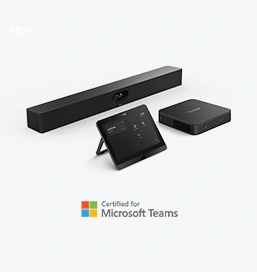

Contactez-nous
Contactez-nous pour des devis de produits et des conseils d'installation. Nous informerons rapidement un revendeur local pour vous fournir des solutions de service précises et efficaces.







