







The MeetingBoard Pro combines video conferencing, display, and
smart whiteboarding into a sleek, all-in-one solution offering 10-min
setup and a clutter-free workspace.
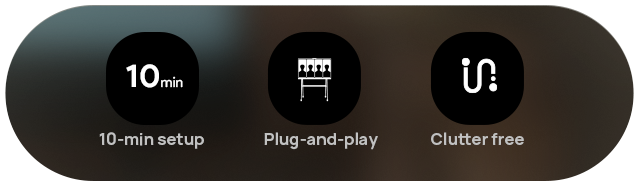
Move your smart meetings anywhere, or enjoy a clutter-free wall-hung integration. Both way, the easy way to kick off a hybrid meeting.


MeetingBoard Pro is equipped with a built-in triple 50 MP camera system featuring
telephoto and wide-angle lenses, ensuring crystal-clear details even from afar.
Wherever you're seated, you'll always look your best.
Look Your Best, Wherever You Sit.





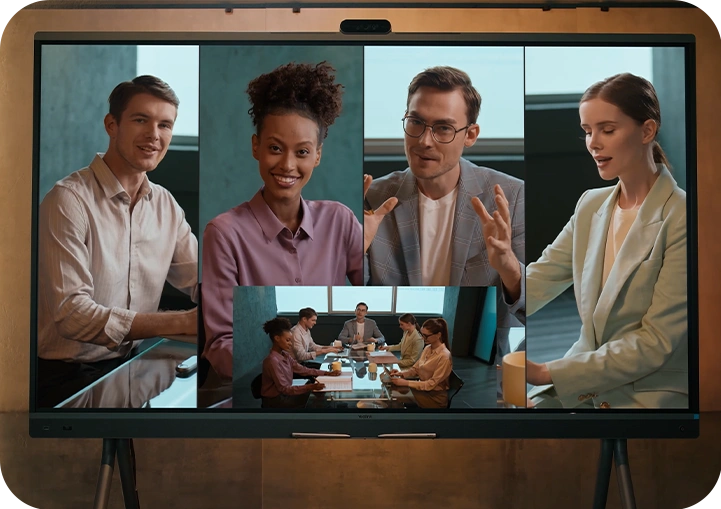

Experience AI-Powered Meetings
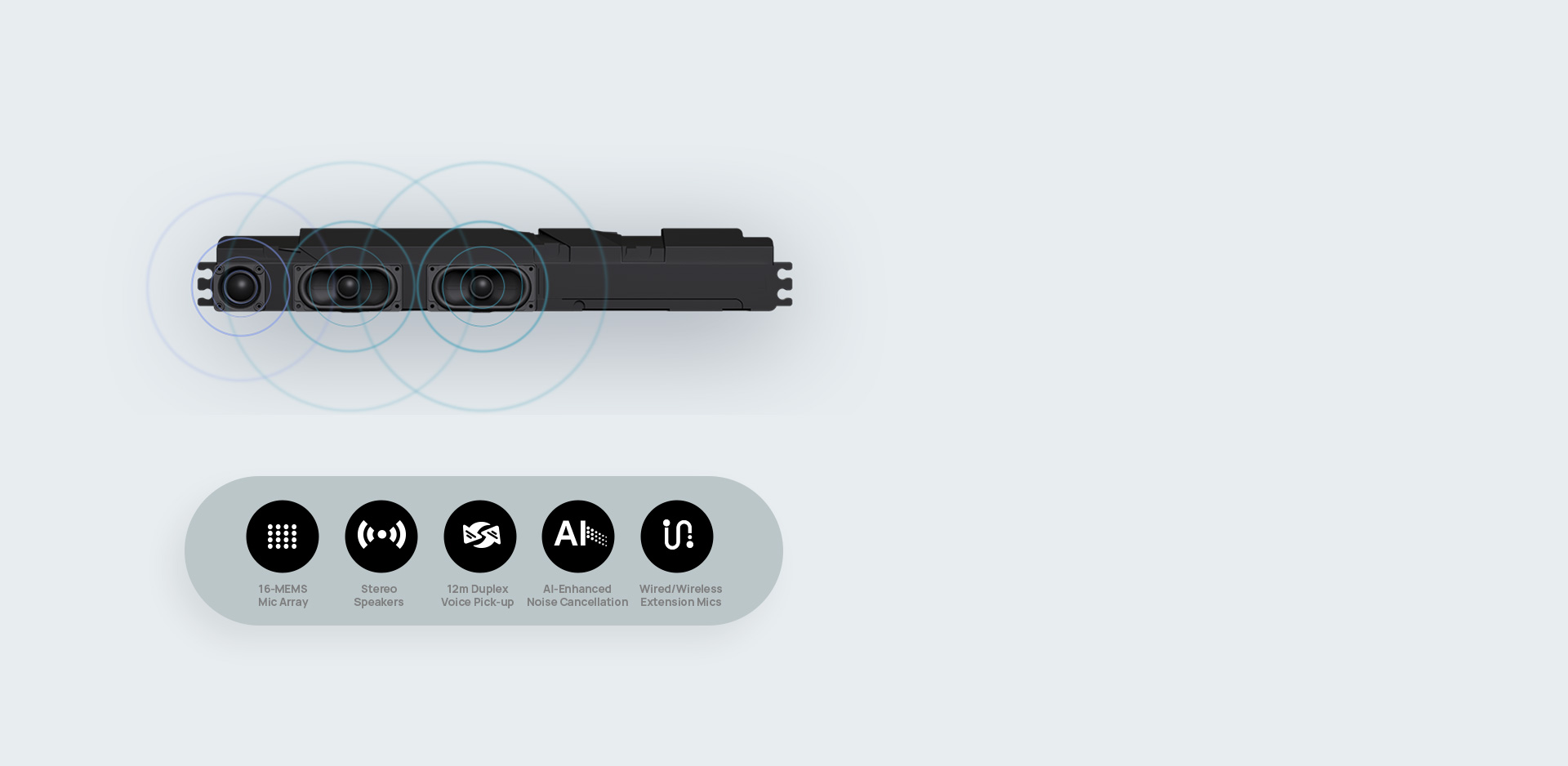


letting you choose between Windows and Android to suit your needs.
Contact our team to explore your ideal solution.
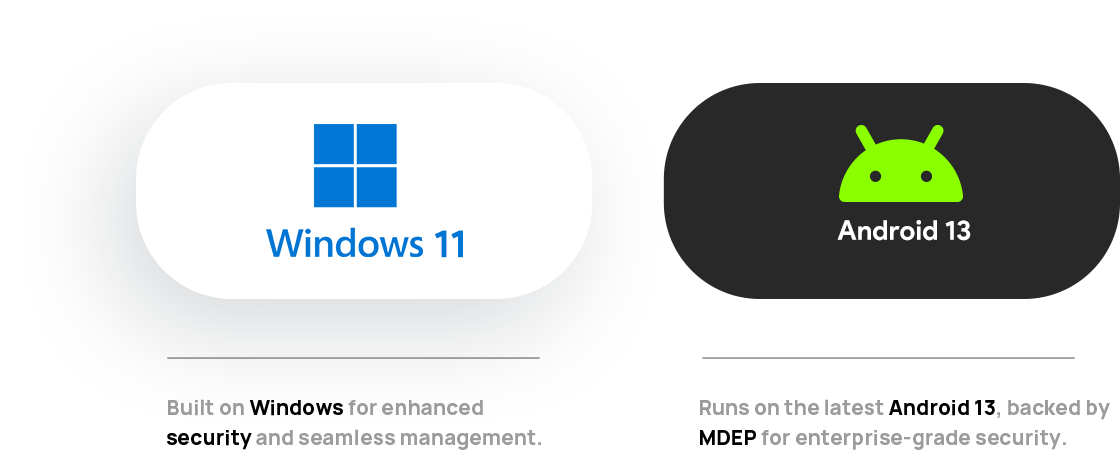
*MDEP stands for Microsoft Device Ecosystem Platform. MeetingBoard Pro will support MDEP soon.




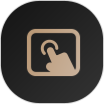


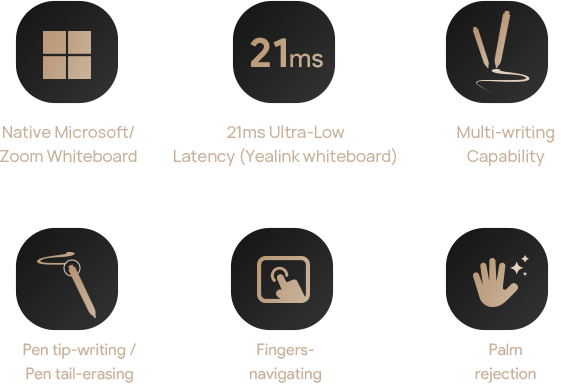




Reach out for a hands-on demonstration of MeetingBoard Pro.

MeetingBoard 65 Pro
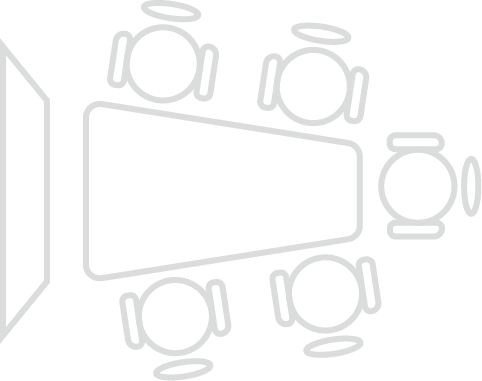
MeetingBoard 75 Pro
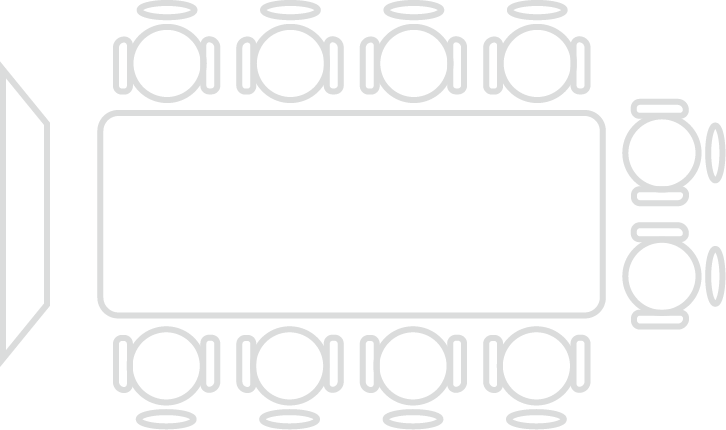
MeetingBoard 86 Pro
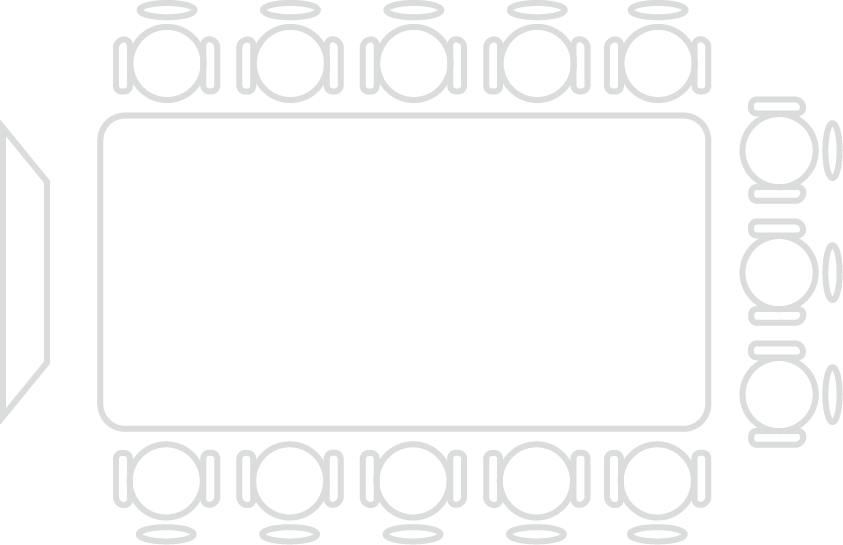
MeetingBoard 75 Pro
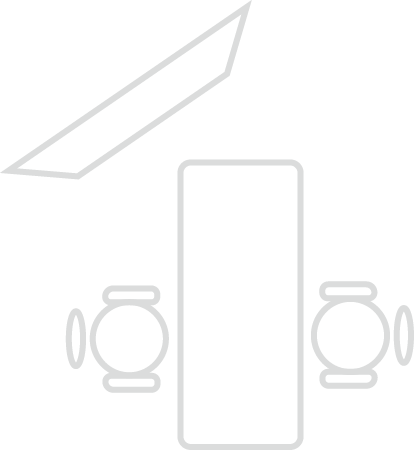
















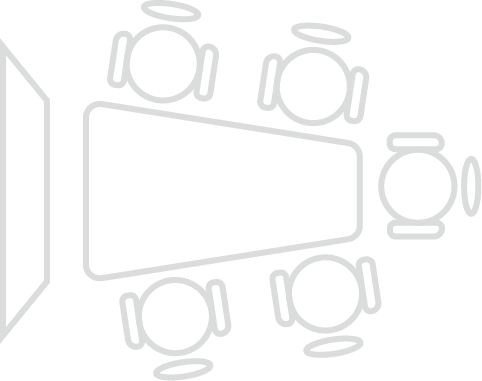
How Can We Help You?
Not sure how it fits into your environment? Our AV specialists are here to help.
👉 Get deployment advice for your conference room and system.
👉 Need a quote? Request a custom pricing.
Please fill in and submit the information below and our representative will contact you soon.
*This product is intended for business customer and is distributed through authorized business-to-business (B2B) partners.
For MeetingBoard Pro versions 331.320.0.30 and later, you can switch the HDMI in mode between Cast mode and Signal mode in the IP web backend: System > Screencast page. The default mode is Cast mode.
Can be shared with remote participants in calls via Teams/Zoom apps, providing the same experience as VCH51.
Can only be shown locally and cannot be shared with remote participants in calls via Teams/Zoom apps. Provides the same HDMI in experience as the first-generation MeetingBoard.
Method 1: Click the side drawer, you will see HDMI in and Windows OPS icons on the toolbar. Click the corresponding icon to switch to HDMI in or Windows OPS.
Method 2: Press the power button. An interface will pop up, at the bottom of this interface, you will see HDMI in and Windows OPS icons. Click the corresponding icon to switch.
Method 3: In General Mode, on the home screen's bottom right corner, there are HDMI in and Windows OPS icons. Click the corresponding icon to switch.
HDMI in is in Signal mode and a device is connected.
Windows OPS is connected
Currently, the MB-12X Pro supports in Manual, Speak Tracking, Auto-Framing , and Picture-in-Picture (PIP) modes. But the Intellifocus mode is not yet supported and is expected to be added in the Q3 version.
No.
Structurally, the first-generation PTZ 6X/12X camera is incompatible with the MeetingBoard Pro. You must use the MB-12X Pro camera with the MeetingBoard Pro.
CM20 + CS10 supporting up to 4+4 units. (Requires MeetingBoard Pro version 331.320.0.30 or later)
CM20 + MeetingBoard Pro built-in speaker for audio output, supporting up to 4 external CM20 units. The MeetingBoard Pro's built-in microphone does not participate in audio capture in this scenario. (Requires MeetingBoard Pro version 331.320.0.30 or later)
Yes.
The MeetingBoard Pro has an HDMI out port supporting 4K@60Hz output, enabling dual-screen setups. If the external second screen is touch-enabled, connecting it via USB will enable dual-screen touch functionality.
PA20*/WPP30*/Miracast/AirPlay
VCH51/CTP25/HDMI in
Yeacast App*/Teams/Zoom app casting
*PA20&WPP30 is not available for the United States market.
*Only available in General Mode
MeetingBoard Pro are mutually exclusive, the Miracast feature is disabled by default. To enable Miracast screen casting, follow these steps:
Access the web-based IP backend and switch the wireless service mode to Mode 2:
Network > Wireless Service Mode > Wireless Mode Selection > Mode 2
Navigate to the screen cast directory and enable the Miracast screen casting function.
PA20: IP BYOD
WPP30: IP BYOD
VCH51: Wired BYOD
CTP25: Wired BYOD
HDMI in + USB-B: Wired BYOD
Yeacast App: IP BYOD, Only available in General Mode
*PA20&WPP30 is not available for the United States market.
A. For versions prior to xxx:
Method 1: Pair them during the OOBE (Out-of-Box Experience) phase before selecting Windows Only Mode.
Method 2: Use YRC to access the MeetingBoard Pro web backend. On System > Device Interface, switch the USB channel allocation to Android. Insert the PA20/WPP30/VCM36W for pairing. After successful pairing, switch the USB channel allocation back to Windows.
B. For MeetingBoard Pro331.320.1.42 or above and YRC 2.35.27.0 or above
Simply plug the PA20/WPP30/VCM36W into the USB port located at the front bottom-left corner of the MeetingBoard Pro body for pairing. No need for OOBE pairing or USB channel switching in the web backend.
Yes.
The MeetingBoard Pro can report to YMCS via the YRC for device management. Currently supported features include reporting basic information, manual and automatic firmware push updates, and basic diagnostics.
PA20, WPP30, VCH51. PA20 and WPP30 connect directly to a USB port on the MeetingBoard Pro body for pairing.
CM20 + CS10: Supports up to 4+4 units. Connect to the VCH port on the MeetingBoard Pro body.
AP08: Supported. Requires AP08 + CM50 + CS10-D. Connect AP08 to MeetingBoard Pro via USB.
Use Case 1:
Using AP08 with CM50 and CS10-D for audio I/O, while using the built-in camera or a UVC86 connected to Android for video. AP08 must connect to the Android host (primarily for audio reference to prevent AI tracking anomalies). Since USB ports default to Windows OPS in Windows Only Mode, switch the USB port allocation to Only for Android in the web backend (System > Device Interface).
Use Case 2:
Using AP08 with CM50 and CS10-D for audio I/O, and UVC86 connected via AVHUB for video. As the built-in audio/video isn't used, connect both AP08 and UVC86 to the AVHUB (similar to MVC setups).
VCM35: Supported. Connect to the VCH port on the MeetingBoard Pro body.
VCM36W: Supports up to 4 units. Connect to a USB port on the MeetingBoard Pro body for pairing.
UVC86: Supported. Up to 4 can be connected, but only one can be selected as the active video source at a time.
MB-12X Pro: Supported.
MTower: Under adaptation. Expected support in Q3.
MTouch Plus-MB: Under adaptation. Expected support in Q3.
AVHub: Supported if all audio/video I/O devices are accessories connected to the AVHUB and not mixed with built-in modules. Connect the AVHUB to the Windows OPS via USB.







