How to Join a Zoom Meeting



Joining a Zoom meeting is simple and can be done across various devices, including desktops, laptops, tablets, and smartphones. Here's a step-by-step guide for seamless participation:
Find the Meeting Link
Locate the Zoom meeting invitation in your email, calendar event, or messaging app.
Identify the Meeting ID and Passcode
Some meetings may require a Meeting ID and Passcode, usually included in the invitation.
Using a Web Browser
Click the meeting link in the invitation.
If prompted, select Join from Your Browser (useful if Zoom is not installed).
Using the Zoom Desktop Client
Open the Zoom app on your computer.
Click Join a Meeting on the home screen.
Enter the Meeting ID and your display name, then click Join.
If a Passcode is required, enter it when prompted.
Using the Zoom Mobile App
Download the Zoom app from your device's app store.
Open the app, tap Join a Meeting, and enter the Meeting ID.
Input the Passcode if required.
Choose whether to join with or without video.
Find the Dial-in Number
Check the invitation for a list of dial-in numbers based on your location.
Call the Number
Dial the number and enter the Meeting ID followed by #.
If required, enter the Passcode followed by #.
Audio Options
Choose between computer audio or phone audio for better sound quality.
Mute yourself when not speaking to minimize background noise.
Video Settings
Enable or disable your video based on your preference or meeting guidelines.
Chat Feature
Use the chat window to communicate without interrupting the meeting.
Raise Your Hand
If you want to speak, use the Raise Hand feature to notify the host.
Screen Sharing
Share your screen when presenting, if permitted by the host.
Breakout Rooms
Join breakout rooms when assigned to collaborate in smaller groups.
Check Your Setup: Ensure your device, internet connection, and peripherals (microphone, camera) are working correctly.
Join Early: Log in a few minutes before the meeting to resolve any technical issues.
Stay Professional: Use a neutral background and wear appropriate attire for a professional impression.
With these steps, you’ll be ready to join and participate in any Zoom meeting smoothly!
Tips:This article is for reference only. Please visit the Yealink product details page to learn more about products and application scenarios, or contact us for further assistance.

Discover Yealink Teams Rooms Devices for seamless Microsoft Teams collaboration with premium audio and video solutions.

Big Impact for Bigger Spaces - All-in-one video bar for medium to large rooms

Discover the all-in-one video conferencing device with an interactive whiteboard, designed for seamless collaboration in Microsoft Teams Rooms.

Discover high-performance, cost-effective video conferencing systems tailored for small to medium-sized rooms, ensuring seamless communication and collaboration.

Video Conferencing System For Pro-AV Rooms.
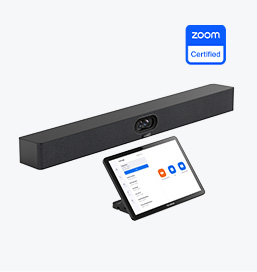
Explore Yealink’s Zoom Rooms devices for seamless, high-quality video conferencing solutions.
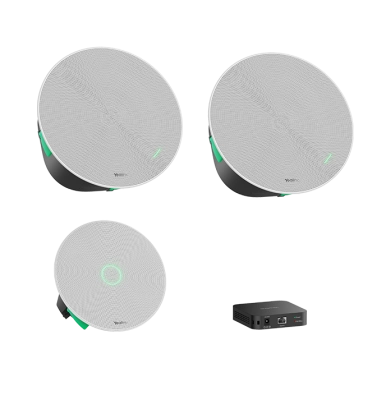
Yealink's room audio devices, offering crystal-clear sound for an immersive video conferencing experience.
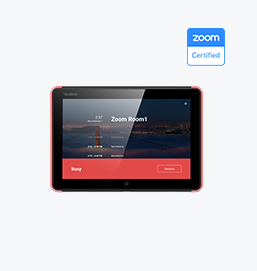
Intelligent Solutions for Smarter, More Efficient Meeting Spaces.

Experience the all-in-one video bar designed for premium small to medium rooms, optimized for Microsoft Teams Rooms on Android.
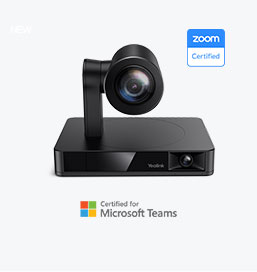
Simple and flexible video conferencing camera solutions for any workspace or meeting setup.
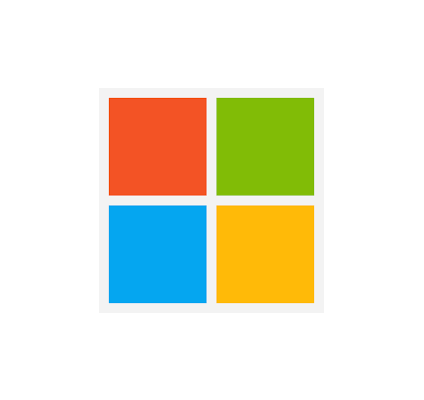
Empowering Businesses with Yealink Video Device Solutions for Microsoft Teams.

From huddle spaces to extra-large meeting rooms, enjoy seamless audio and video powered by AI,easy-to-manage package.

Professional Meetings Made Easy with MeetingBar Series,All Rooms Plug-and-Play.

Yealink Next-Gen Hybrid Meeting Style - Any Space, Any Discussion.
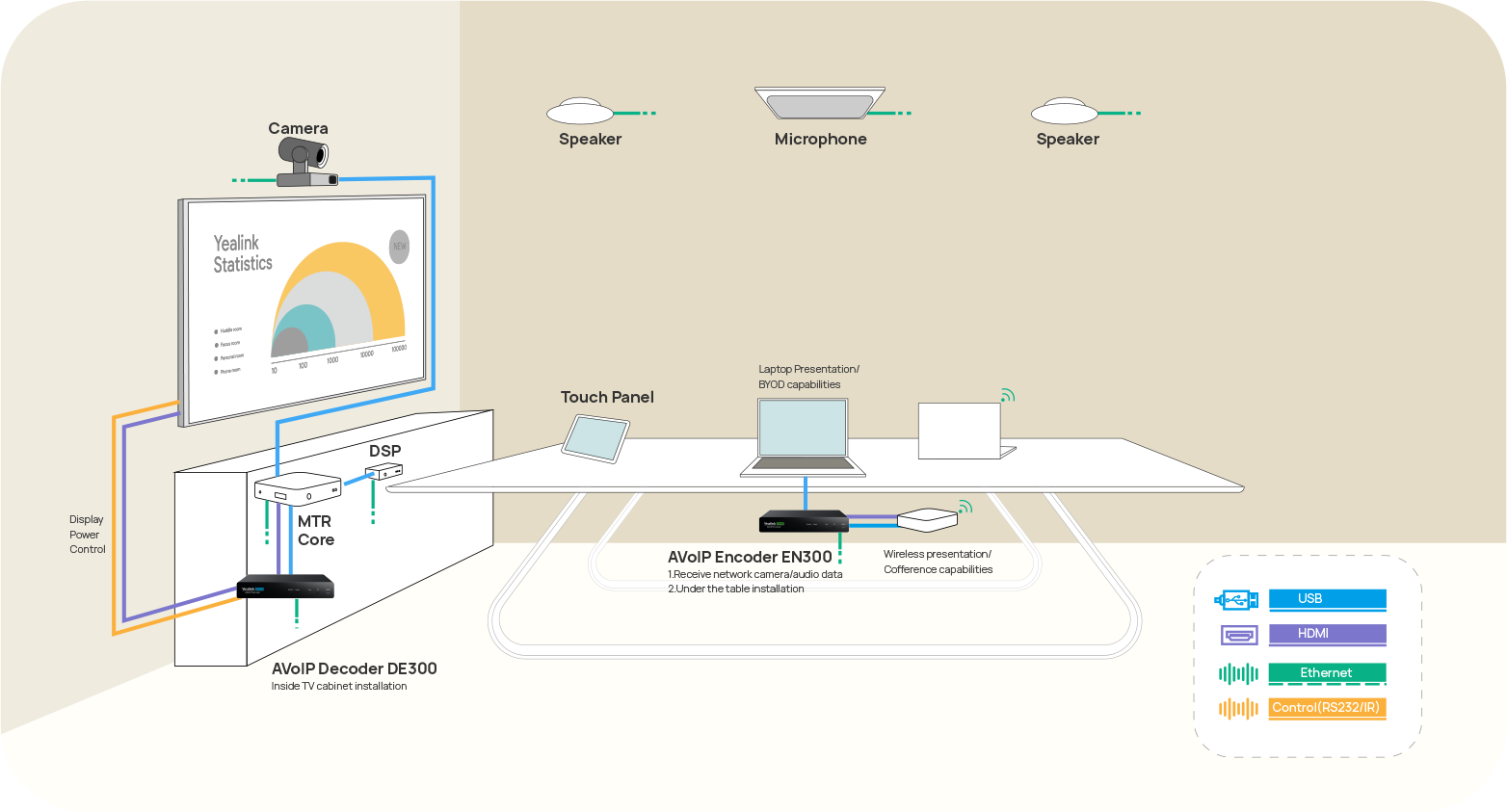
Building an AV system shouldn’t feel like solving a puzzle — but for many, it still does. Microphones, DSPs, cameras, control panels — often from different vendors..

Yealink Video Solutions for Zoom Rooms cover every scenario you need for video meetings, such as small, medium, and large meeting rooms.

Discover SKYSOUND audio solutions for unparalleled sound clarity in your conference room. Enhance your meetings with advanced audio technology designed for medium-sized spaces.

Discover SKYSOUND audio solutions for unparalleled sound clarity in your conference room. Enhance your meetings with advanced audio technology designed for medium-sized spaces.

Explore Yealink’s customized conferencing solutions for small meeting spaces. Discover the ideal setup to enhance efficiency and collaboration.

Explore Yealink’s customized conferencing solutions for large meeting spaces. Discover the ideal setup to enhance efficiency and collaboration.

Explore Yealink’s customized conferencing solutions for extra-large meeting spaces. Discover the ideal setup to enhance efficiency and collaboration.

Professional Video Conferencing, Crystal-Clear Audio, AI-Powered Noise Cancellation, and Seamless Integration with Zoom & Microsoft Teams.

Yealink Conference Room Solution for Microsoft - Bringing Microsoft Teams Experience to Every Space

Let’s explore the importance of conference room speakers, their features, and how to choose the right solution for your needs.

This guide explores the best AV solutions for different room sizes, helping you find the perfect setup for your workspace.

Whether you need a compact solution for small focus rooms or a powerful system for medium to large conference rooms, Yealink has the perfect MeetingBar for your needs.

This guide explores key components of Conference Room AV Solutions and how Yealink’s industry-leading products can meet diverse meeting needs.

Whether you’re hosting a high-stakes client presentation or a quick internal brainstorm, the right meeting room can elevate productivity, build stronger connections, and ensure every voice is heard.

Whether you’re hosting a C-suite board meeting, engaging with global stakeholders, or presenting high-stakes strategies, a luxury conference room leaves a lasting impression.

Whether you’re hosting a C-suite board meeting, engaging with global stakeholders, or presenting high-stakes strategies, a luxury conference room leaves a lasting impression.

These devices offer an all-around view of the room, ideal for inclusive discussions, interactive training, and seamless remote communication—especially in roundtable, U-shape, or multi-participant setups.

When choosing a good digital whiteboard, evaluate factors such as screen size, touch technology, software integration, connectivity options, and overall durability.

An ultimate guide for the enterprise to choose the right conference camera and elevate the meeting experience in the hybrid working era.

Selecting the best video conference camera involves evaluating several key aspects to ensure high-quality, seamless meetings. Here are ten essential factors to consider.

A conference meeting room is a designated space in offices, institutions, or commercial environments designed to facilitate collaboration, discussions, and decision-making processes.

A conference speakerphone is a specialized communication device designed for use in conference rooms or meeting spaces, allowing multiple participants to join a call or video conference without being limited by proximity to a traditional phone or microphone.

Small meeting room is a compact, enclosed space designed to accommodate a limited number of participants, typically between 2 to 6 people. These rooms are often referred to as huddle rooms or focus rooms, providing a private and quiet setting for quick team discussions, brainstorming sessions, or virtual meetings.

Teams Copilot is a feature designed to enhance collaboration and productivity within Microsoft Teams. Here’s a summary of what Team Copilot typically involves:
All-In-One Video Conferencing Device
Supports USB for easy installation and quick deployment. Offers excellent value with seamless connectivity and integration for efficient remote meetings.


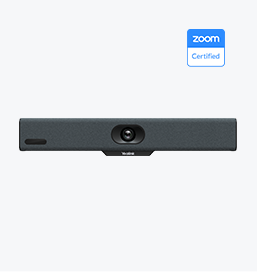
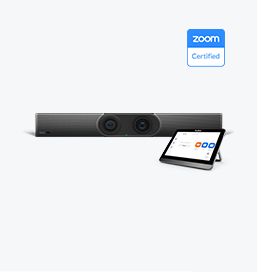
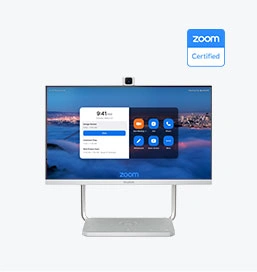
Video Conferencing Bundled device Covering from Medium to Extra-Large Conference Room







