Using Call Recording Featureon Yealink SIP T3XG phones



Call recording enables you to record a call. It depends on the support of server and the duration you can record for is also definedby the server. Yealink phonessupport to set a DSS Key as record button that can be pressed during a call to request a recording to the server. The phones themselves don’t have memory to store the recordings, what they can do is only to trigger it on the server and indicate the recording status. Normally, there are 2 main methods to trigger a recording on a certain server (PBX). One is for the phone to send to the PBX a SIP INFO containing a specific header. The other is for the phone to send an HTTP URL to the PBX. Certain server will know to deal with such messages and decide to start or stop a recording. This document will show you how each method works and how to configure for each.
(1)Via web management through pageDSS Key. Any DSS Key can be configured by selecting Typeas Record, as shown below:
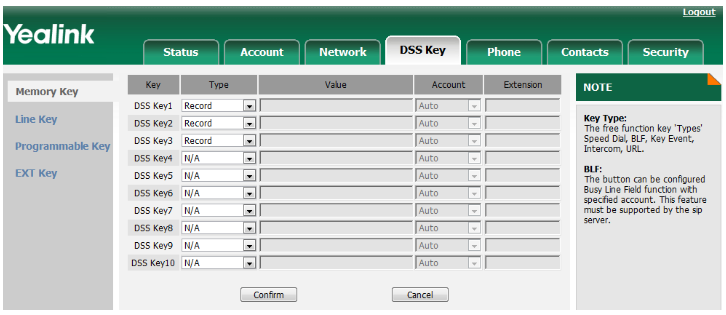
(2)Via phone menu on LCD through Menu -> Features -> DSS Keys. Similar as it is on web page, just to configure any wanted DSS Key as below:
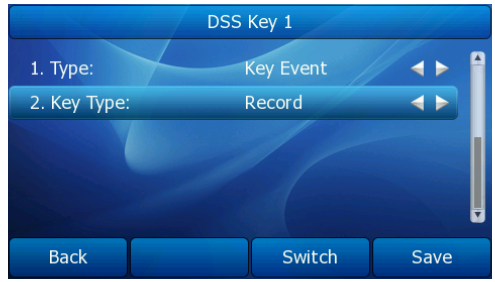
2.2.1Start a recording
Assume that you have DSS Key 1 configured as above, during an active call, if you press this button for the first time, the phone will send out a SIP INFO to the PBX. The SIP message is like:
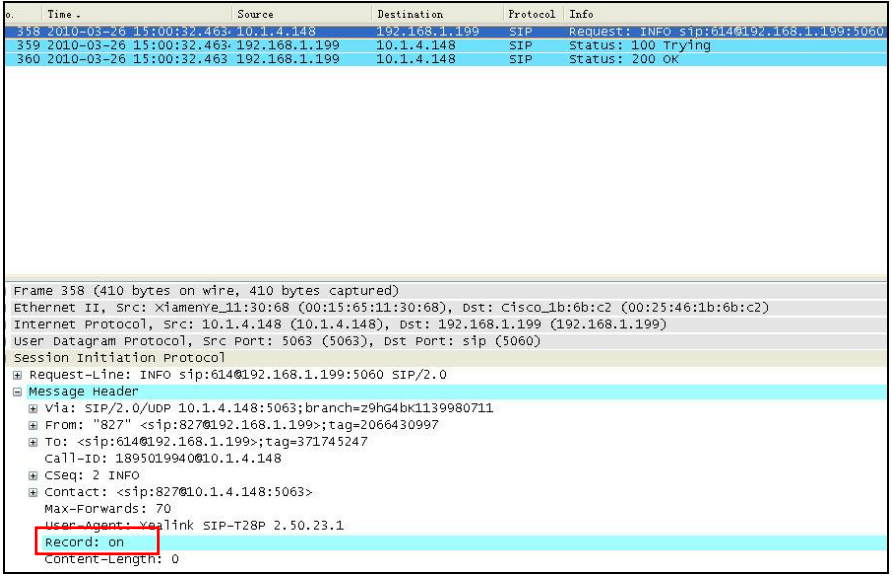
Receiving such a message, the certain supporting server will know to start recording.
2.2.2Stop the recording
To stop recording, just to press the same button for the second time, with which the phone will send the SIP INFO like below:

(1)Via web management through pageDSS Key. Set any DSS Key by selecting the Typeas URL Recordand assigning the Expansionwith a certain URL. This is tested with Epygi PBX and the URL for this PBX is http://10.1.2.224/phonerecording.cgi?model=yealinkwhere IP 10.1.2.224 indicates the SIP server address. As shown below:
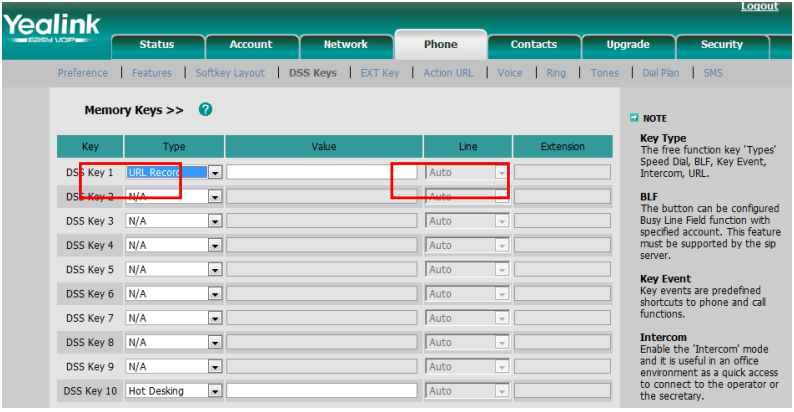
(2)Similarly, it can be configured via phone menu through Menu -> Features -> DSS Keys, as shown below:
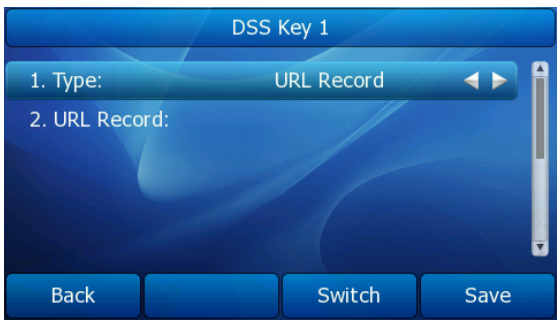
...
View more:click Here >
All-In-One Video Conferencing Device
Easy to install and quickly deploy, it ensures seamless connectivity and integration, delivering exceptional value for efficient remote meetings.
Video Conferencing Bundled device Covering from Huddle to Medium Conference Room
Video Conferencing Bundled device Covering from Medium to Extra-Large Conference Room
Talk to an Expert
Still unsure which solution works best for your room setup?Our AV specialists will help you design a setup that just works.
💡 Free room assessment & deployment advice
💬 Personalized system recommendations
💰 Get a tailored quote based on your space
Share your details below — we’ll reach out shortly.







