How To connect the base of your Yealink headset



To connect the base of your Yealink headset to a PC, you can follow these steps based on the specific model of your headset:
Using Bluetooth Dongle BT51:
Connect the BT51 to a USB port on your PC.
After a successful connection, the BT51 LED indicator will turn solid green.
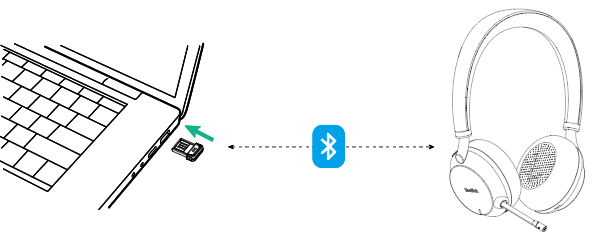
For manual pairing, refer to Manually Pair Headset with BT51 (Optional).
Using Bluetooth Dongle BT50:
Connect the BT50 to a USB port on your PC.
The BT50’s LED indicator will glow blue after a successful connection.
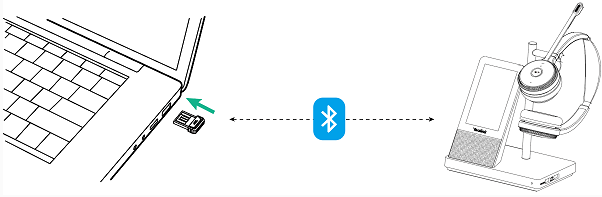
For manual pairing, refer to Pair WH66 & WH67 with BT50 (Optional).
Using USB Cable:
Connect the PC to the micro USB port of the base marked with the text “PC”.
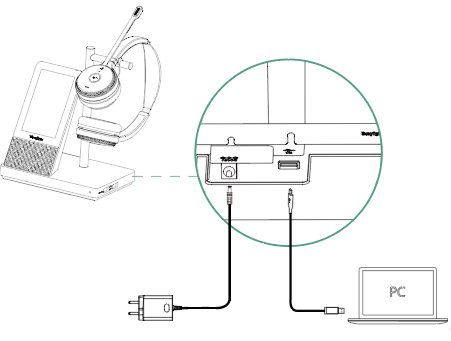
Using USB Cable:
Connect the PC to the micro USB port of the base marked with the text “PC”.

If you need further assistance or have a different model, please let me know!
All-In-One Video Conferencing Device
Easy to install and quickly deploy, it ensures seamless connectivity and integration, delivering exceptional value for efficient remote meetings.
Video Conferencing Bundled device Covering from Huddle to Medium Conference Room
Video Conferencing Bundled device Covering from Medium to Extra-Large Conference Room
How Can We Help You?
Not sure how it fits into your environment? Our AV specialists are here to help.
👉 Get deployment advice for your conference room and system.
👉 Need a quote? Request a custom pricing.
Please fill in and submit the information below and our representative will contact you soon.







