Yealink Phone Transfer Failed & Abnormal Solution



Symptoms
Attended transfer to other phones, no Music on hold, just silence. After completing the transfer, the conversation just disconnected, and the call was transferred to voicemail
Need to resume when blind transfer failed.
Transfer video call failed.
Need to show the external caller ID on the phone transferred
Only one-way audio after attended transfer.
Resolution
Suggest an update to the latest firmware version on our website and test again: https://support.yealink.com/en/portal/home
Transfer failed:
Please test if the “transfer to” party can receive the normal call, i.e. the third party is free to receive incoming calls.
If possible please test other SIP accounts to eliminate Server side issues. (Note: before testing please make sure those accounts are tested ok on other phones).
Need to resume When blind transfer failed
Blind transfer while using BLF Dsskey:
Please import this parameter to the phone:
features.resume_after_blind_transfer_failed.enable=1
Permitted value:
0: Disable
1: Resume the call if the blind transfer failed
For how to import parameters to phone please refer to https://support.yealink.com/en/portal/knowledge/show?id=94c74eacb000a67078b0ee2f.
Hang up automatically after the blind transfer is successful only:
You can import this parameter:
transfer.hang_up_after_success_trans =4
Permitted value:
0: don’t hang up automatically
1: hang up automatically after receiving 200 OK
2: hang up automatically after receiving 180 ringing
3: hang up automatically after receiving 100 trying
4: hang up automatically after receiving REFER
Transfer video call failed, the screen displays “The other end is not available”.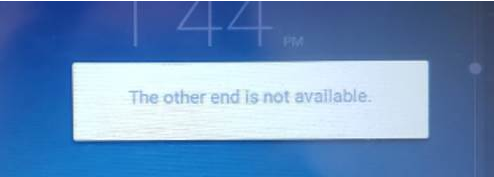
Please try the below parameter:
phone_setting.receive_add_video.confirm_timeout =
Description:
It configures the duration of timeout after receiving a video call request, default value is 20, which means 20 seconds.
Permitted value: [3, 3600]
You can adjust the timeout duration to a longer duration, for example, phone_setting.receive_add_video.confirm_timeout = 60
Caller ID issue under transfer scenario. Please refer to the Caller ID troubleshooting guide.
The Call Waiting feature might be disabled from the PBX Server side.
To activate the call waiting feature, you should enable this feature on the phone side, as well as turn on this feature on your PBX Server.
For phone user interface
Go to Menu > Features > Call Waiting > Enable.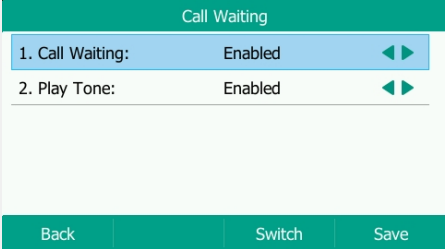
For web user interface
Go to Features > General Information > Call Waiting > Enable.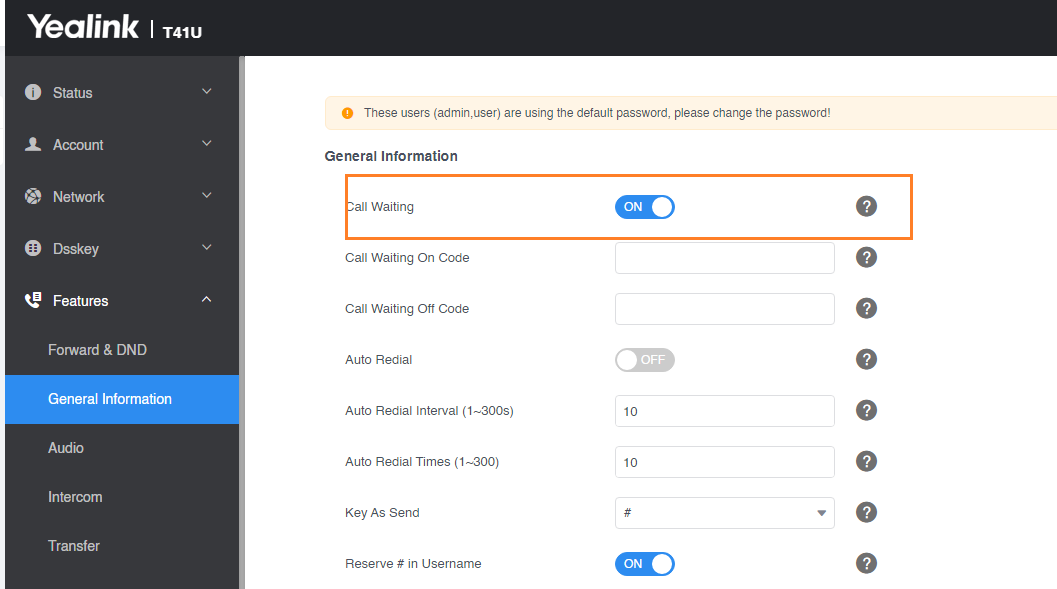
For PBX Server
It differs from different servers, please ask your phone administrator or VOIP service provider for help.
Take a 3CX PBX Server for instance: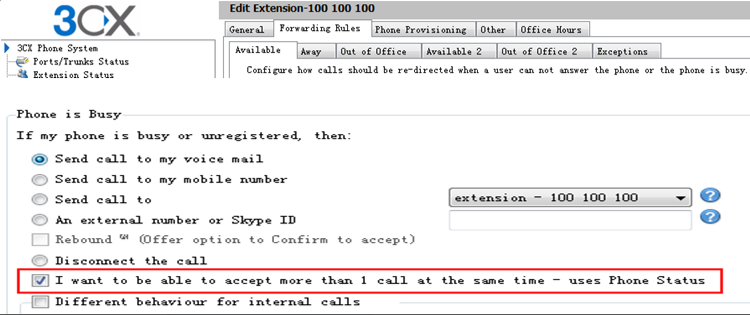
All-In-One Video Conferencing Device
Easy to install and quickly deploy, it ensures seamless connectivity and integration, delivering exceptional value for efficient remote meetings.
Video Conferencing Bundled device Covering from Huddle to Medium Conference Room
Video Conferencing Bundled device Covering from Medium to Extra-Large Conference Room
How Can We Help You?
Not sure how it fits into your environment? Our AV specialists are here to help.
👉 Get deployment advice for your conference room and system.
👉 Need a quote? Request a custom pricing.
Please fill in and submit the information below and our representative will contact you soon.







