Yealink Intelligent Deployment
For Skysound Audio Solutions


Yealink Intelligent Deployment
For Skysound Audio Solutions

Yealink Intelligent Deployment is a tailored solution specifically designed for Yealink's professional-grade audio solutions. It combines design, detection, configuration, and deployment into an integrated automation feature set. This solution effectively reduces the deployment cost of professional audio systems in meeting room scenarios while greatly improving design and deployment efficiency.
The Yealink Intelligent Deployment comprises four sub-functions, covering functional design, deployment debugging, and meeting usage in the project process:
Auto Design: During the project design phase, Yealink Room Designer quickly generates a professional audio design based on the information provided by the user. This includes device quantities, deployment positions, audio routing configurations, and more, reducing the design threshold and the difficulty of solution usage.
Acoustic Adoption: During the on-site debugging phase of the project, the Yealink professional audio system automatically detects the acoustic environment in the room and adjusts Yealink algorithm levels and EQ parameters based on the detection results.
Auto EQ: After the project is put into use, the Auto EQ feature allows the entire Yealink audio system to automatically switch DSP output channel EQ parameters based on the communication status in Teams meeting rooms. This ensures optimal performance for different meeting room usage scenarios.
 Yealink CM50 Dante Beamforming Ceiling Microphone
Yealink CM50 Dante Beamforming Ceiling Microphone Yealink CM20 Beamforming Ceiling Microphone
Yealink CM20 Beamforming Ceiling Microphone Yealink CS10/CS10-D 2-Way Coaxial Speaker
Yealink CS10/CS10-D 2-Way Coaxial SpeakerYealink AP08 Dante DSP
Yealink Room Designer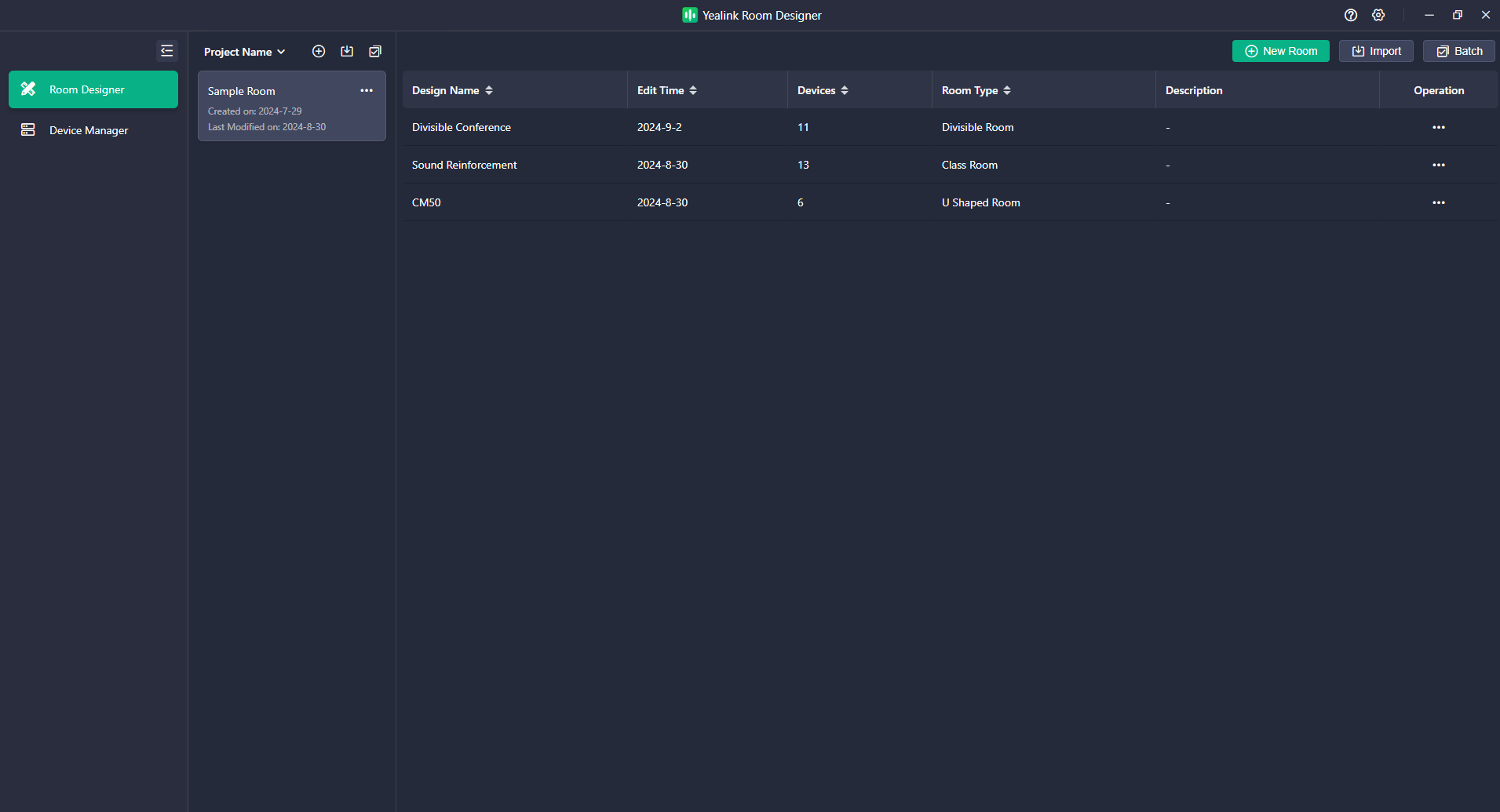

Yealink's Auto Design solution is an intelligent assistant tool during the project design phase. Yealink has pre-configured four types of schemes in the Room Designer specifically for common video conferencing scenarios. This feature provides all users with quick design recommendations and assistance, effectively reducing design complexity and saving time in the project design process. For Designer users at different design stages, Yealink offers two practical design generation modes:
Optimization with Existing Devices: Once you have completed the device quantity and deployment location design based on the room's acoustic characteristics, you can choose a similar scenario from the four pre-configured Yealink schemes and utilize the Auto Design feature to quickly generate an audio chain and configure the DSP matrix mixer to adapt to the video conferencing scenario.
Recommended Deployment by Yealink: If you haven't conducted device quantity and deployment location design yet, you can generate a comprehensive design solution based on the customer's space information and usage requirements by selecting a similar scenario from the four pre-configured options. Yealink's Auto Design feature will generate a deployment plan according to the room information provided, including room layout, device quantity, deployment locations, audio chain, and device parameters. You can make adjustments according to your specific requirements or directly deploy and configure the solution as generated.
Video conferencing scenarios typically consist of two audio links:
Sound picked up by the local microphone is transmitted to the remote end through the conferencing platform.
Remote sound is transmitted to the local end through the conferencing platform and played through the local speaker.
Yealink Room Designer software supports three pre-configured scenarios based on video conferencing: General Meeting Room/U-shaped Room, Classroom (with optional Voice Lift solution), and Divisible Room. The table below defines these three scenarios within the Yealink automatic design feature.
Scene | Scene Definition | Requirements for audio equipment coverage | An example of a Room Layout (Top View) |
General Meeting Room/U-shaped Room | Video call scenario, rectangular meeting space. By default, there is a table placed in the center, surrounded by chairs. | Microphones and speakers are able to cover all seats. |
|
A training room/classroom without sound reinforcement | Video call scenario, rectangular space, all spaces are involved in video calls. The entire space is divided into a podium area and an audience area. | The microphones and speakers have the capability to fully encompass both the podium area and the audience area. |
|
A Training room/classroom with sound reinforcement | The podium area and the audience area both participate in the video call. Amplify the sound from the podium area throughout the entire space. | ||
Divisible Room | A video conference space can be divided into two regular meeting rooms and can be combined to be used as one meeting room. | In the partitioned state, the devices in each separated space can cover the seats separately. |
|
Yealink's Auto Design feature empowers users to select their desired environment and receive recommendations on the optimal number and placement of devices, freeing them from the complexities of designing a solution. You can adjust and modify the room layout and device deployment based on your specific requirements.
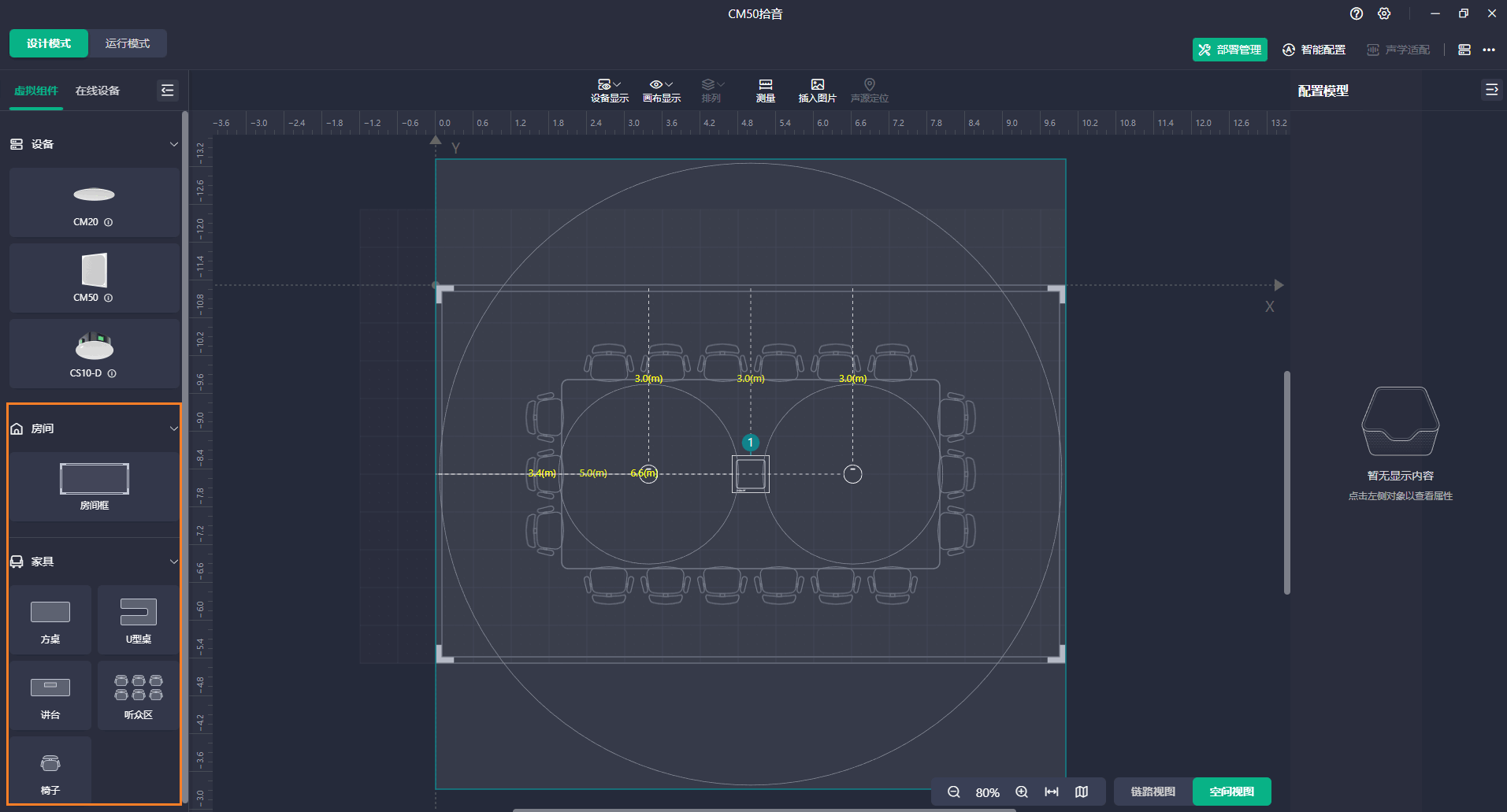
Below is the default logic for DSP utilization in the aforementioned solution. The current version of the Yealink solution supports environments requiring only one DSP.
General Meeting Room/U-shaped Room/Training Room/Classroom
In the video conferencing schemes generated by the Auto Design feature, the device connection logic is illustrated in the diagram below for standard meeting room/U-shaped table meeting room scenarios and classroom/training room scenarios.
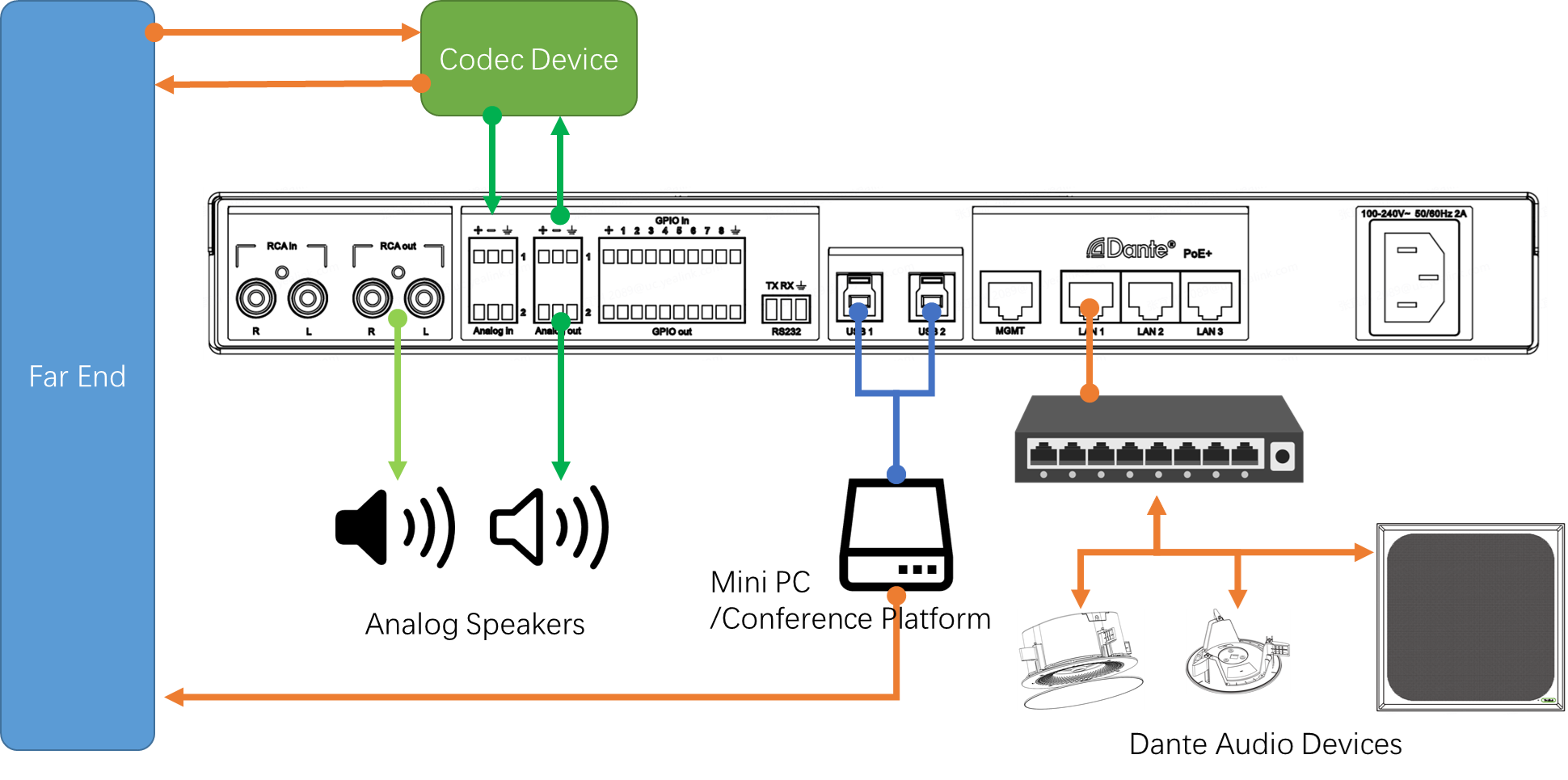
The solution utilizes a local microphone for audio pickup and local speakers for playing remote sound. By default, both the microphone and speaker devices are network devices, residing on the same network as the DSP.
The local conferencing system communicates with remote locations through a Mini PC (conference platform) and a Codec device for signal exchange. The Mini PC, by default, utilizes USB 1 or 2 to interact with the DSP for input and output signals, with both USB interfaces having identical signal content. The Codec device, on the other hand, interacts with the DSP for input and output through Analog in/out 1.
Analog out 2 and RCA out R&L serve as analog outputs, which can be connected to live streaming devices or recording devices by default. Additionally, if the user does not have network speakers, they can connect to an amplifier device.
Divisible Room
The default input and output allocation logic for the Yealink AP08 DSP in a divisible meeting room solution is illustrated in the following diagram:
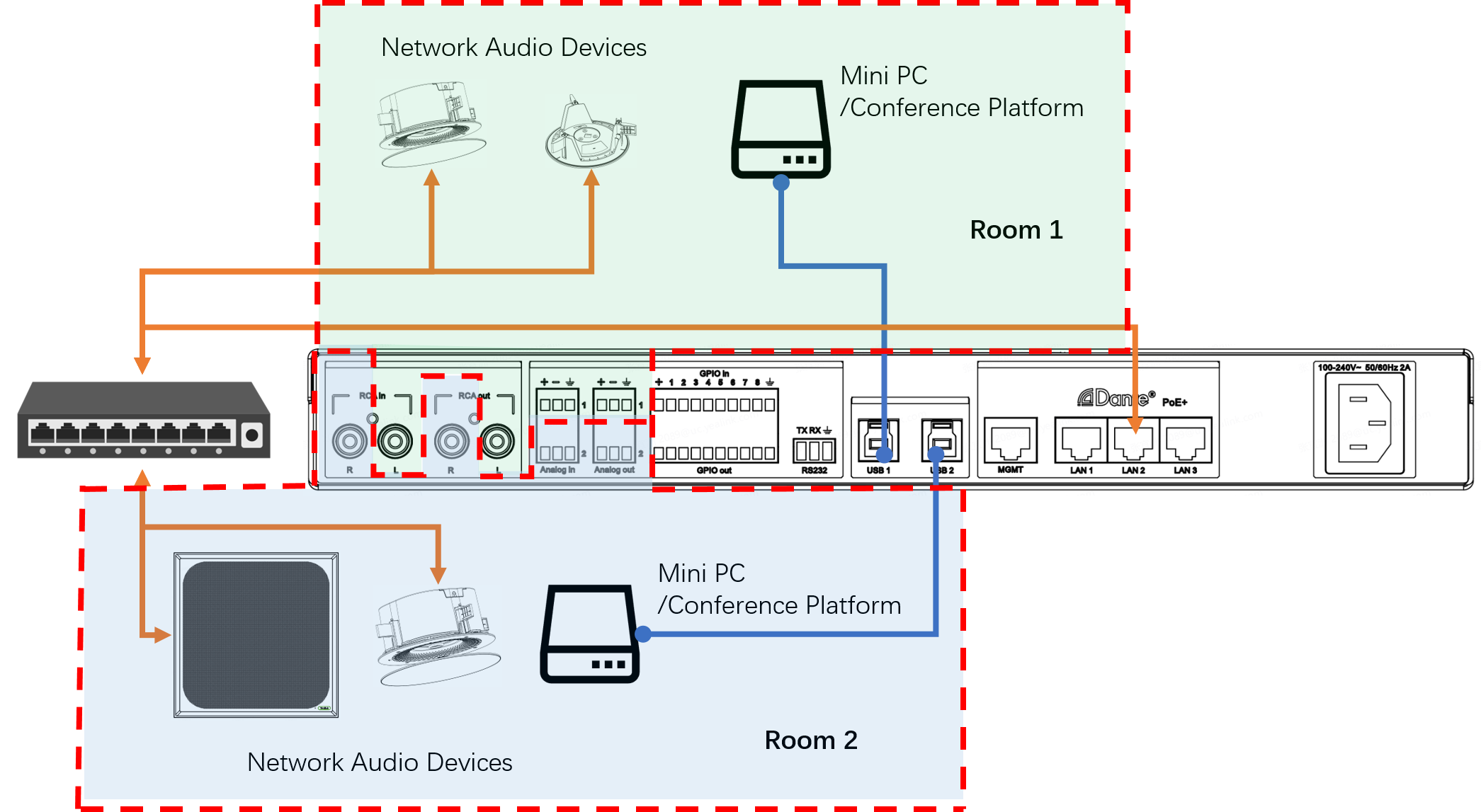
The two USB ports of the AP08 are connected to a Mini PC/Conference Platform, respectively.
By default, the input/output channels for all audio signals, including Dante channels, 3-pin Phoenix Analog, and RCA Analog interfaces, are equally allocated to the two rooms.
The Yealink AP08 has two Automixers that independently process the input audio from the two rooms, as depicted in the following diagram.
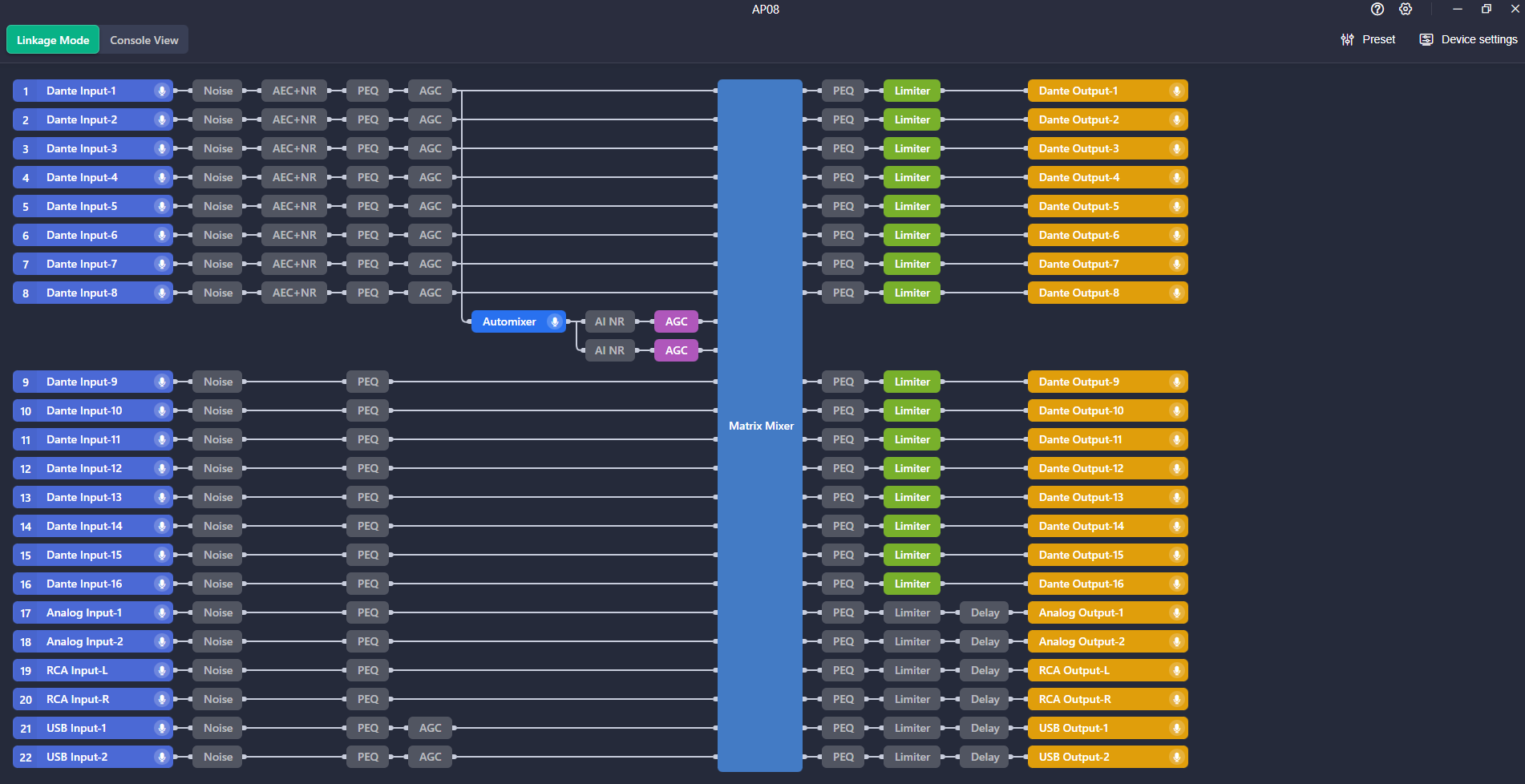

Open Yealink Room Designer.
Click New Room , enter the room name, and click Confirm .
Select the type of room and click Next.
Enter the conference room informationand click Next.
Choose the microphone and speaker, and click Confirm.
After completing the device deployment, it is necessary to debug the device according to the actual environment of the room, ensuring that the device can perfectly adapt to the room and achieve the optimal auditory experience. Usually, this process requires a certain level of tuning experience and specialized acoustic measurements. The introduction of Yealink Acoustic Adaptation feature aims to incorporate this process into the automatic deployment system. This function is divided into two parts:
Acoustic Environment Detection
This feature detects the acoustic environment of the current room, primarily analyzing the room's reverberation time (RT60), noise sound pressure level, and room frequency response. Based on the test results, it provides an acoustic report of the room.
Adaptive Acoustic Parameter Adjustment
Based on the results of the acoustic environment detection, Yealink will adjust the Yealink algorithm module according to the AI dynamic adaptation model to suit the room's acoustic conditions.
Open Yealink Room Designer and navigate to the respective room.
Under Run Mode, click Acoustic-Adapt in the top-right corner and click Start Detection.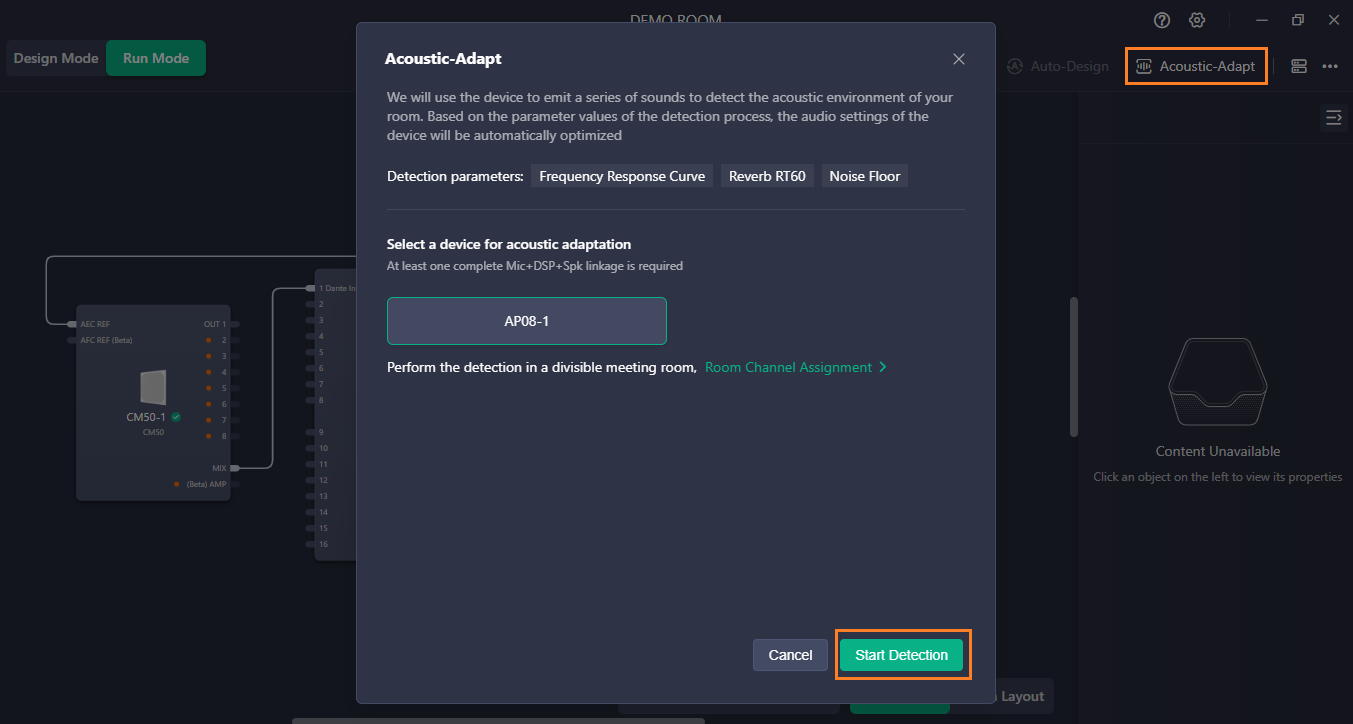
Please wait a few minutes, the system will generate a test report based on the room environment and inform you of the acoustic optimization results.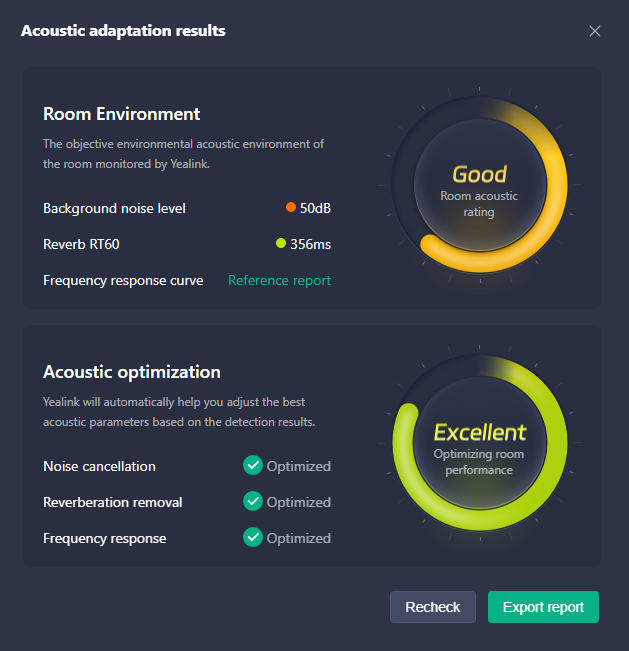
After the project is put into use, the required playback EQ parameters are different for remote conference call scenarios and local conference scenarios that only require local playback. In the conference call scenario, the speaker mainly plays the human voice, and when adjusting the EQ, a certain gain is generally applied to the mid-frequency to enhance the human voice; in the local conference scenario, it tends to optimize the music effect.
Yealink Auto EQ is a dedicated feature developed by Yealink DSP in conjunction with Microsoft Teams meetings, capable of automatically switching the output EQ settings applied on the link according to the Teams meeting status (by default, the preset is adjusted based on the audio characteristics of Yealink CS10-D). You can also customize the output EQ settings used in different states (this feature currently applies to all output channels of AP08; if you need to use different EQs for different output channels, please do not enable this feature).
Open Yealink Room Designer and navigate to the respective room.
Under Link View, double-click AP08.
Click the Auto EQ dropdown menu in the top right corner and turn on the Auto EQ switch.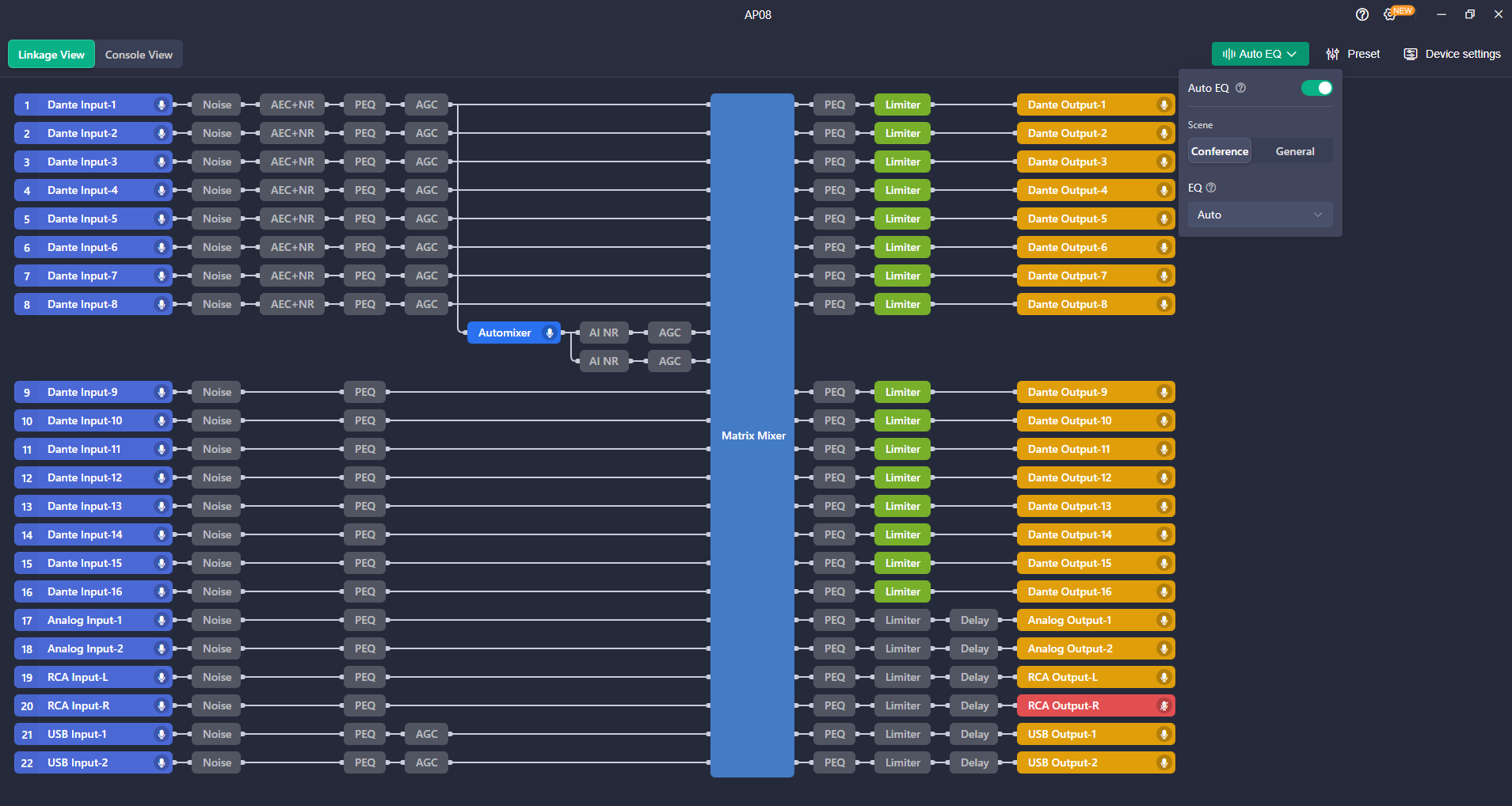
Tips:This article is for reference only. Please visit the Yealink product details page to learn more about products and application scenarios, or contact us for further assistance.

Discover Yealink Teams Rooms Devices for seamless Microsoft Teams collaboration with premium audio and video solutions.

Big Impact for Bigger Spaces - All-in-one video bar for medium to large rooms

Discover the all-in-one video conferencing device with an interactive whiteboard, designed for seamless collaboration in Microsoft Teams Rooms.

Discover high-performance, cost-effective video conferencing systems tailored for small to medium-sized rooms, ensuring seamless communication and collaboration.

Video Conferencing System For Pro-AV Rooms.
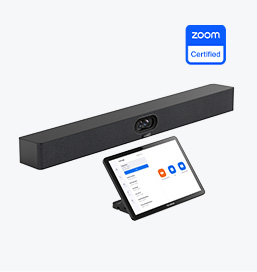
Explore Yealink’s Zoom Rooms devices for seamless, high-quality video conferencing solutions.
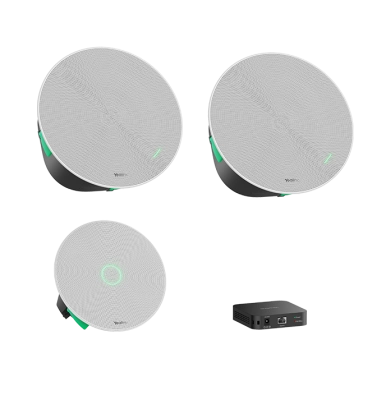
Yealink's room audio devices, offering crystal-clear sound for an immersive video conferencing experience.
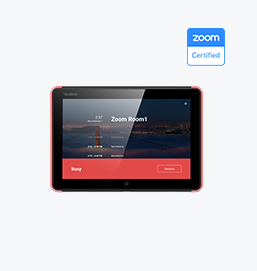
Intelligent Solutions for Smarter, More Efficient Meeting Spaces.

Experience the all-in-one video bar designed for premium small to medium rooms, optimized for Microsoft Teams Rooms on Android.
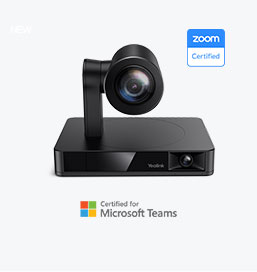
Simple and flexible video conferencing camera solutions for any workspace or meeting setup.
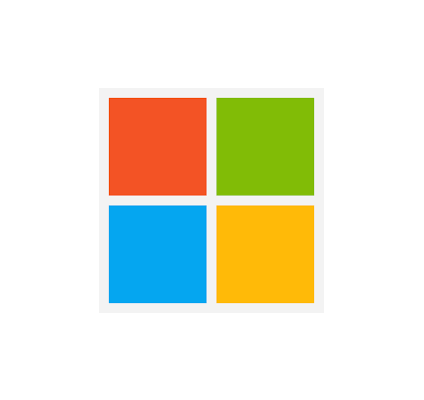
Empowering Businesses with Yealink Video Device Solutions for Microsoft Teams.

From huddle spaces to extra-large meeting rooms, enjoy seamless audio and video powered by AI,easy-to-manage package.

Professional Meetings Made Easy with MeetingBar Series,All Rooms Plug-and-Play.

Yealink Next-Gen Hybrid Meeting Style - Any Space, Any Discussion.
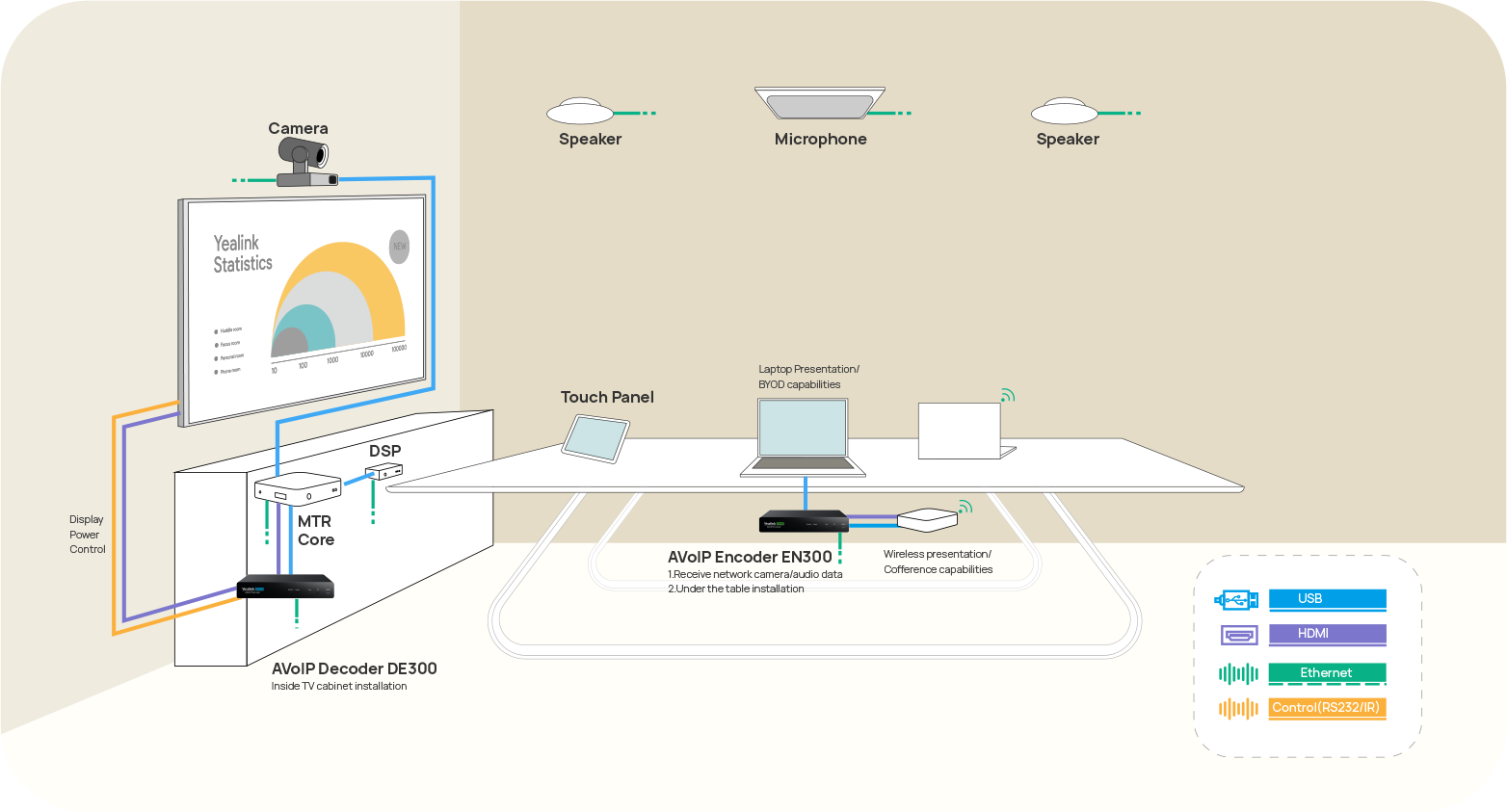
Building an AV system shouldn’t feel like solving a puzzle — but for many, it still does. Microphones, DSPs, cameras, control panels — often from different vendors..

Yealink Video Solutions for Zoom Rooms cover every scenario you need for video meetings, such as small, medium, and large meeting rooms.

Discover SKYSOUND audio solutions for unparalleled sound clarity in your conference room. Enhance your meetings with advanced audio technology designed for medium-sized spaces.

Discover SKYSOUND audio solutions for unparalleled sound clarity in your conference room. Enhance your meetings with advanced audio technology designed for medium-sized spaces.

Explore Yealink’s customized conferencing solutions for small meeting spaces. Discover the ideal setup to enhance efficiency and collaboration.

Explore Yealink’s customized conferencing solutions for large meeting spaces. Discover the ideal setup to enhance efficiency and collaboration.

Explore Yealink’s customized conferencing solutions for extra-large meeting spaces. Discover the ideal setup to enhance efficiency and collaboration.

Professional Video Conferencing, Crystal-Clear Audio, AI-Powered Noise Cancellation, and Seamless Integration with Zoom & Microsoft Teams.

Yealink Conference Room Solution for Microsoft - Bringing Microsoft Teams Experience to Every Space

Let’s explore the importance of conference room speakers, their features, and how to choose the right solution for your needs.

This guide explores the best AV solutions for different room sizes, helping you find the perfect setup for your workspace.

Whether you need a compact solution for small focus rooms or a powerful system for medium to large conference rooms, Yealink has the perfect MeetingBar for your needs.

This guide explores key components of Conference Room AV Solutions and how Yealink’s industry-leading products can meet diverse meeting needs.

Whether you’re hosting a high-stakes client presentation or a quick internal brainstorm, the right meeting room can elevate productivity, build stronger connections, and ensure every voice is heard.

Whether you’re hosting a C-suite board meeting, engaging with global stakeholders, or presenting high-stakes strategies, a luxury conference room leaves a lasting impression.

Whether you’re hosting a C-suite board meeting, engaging with global stakeholders, or presenting high-stakes strategies, a luxury conference room leaves a lasting impression.

These devices offer an all-around view of the room, ideal for inclusive discussions, interactive training, and seamless remote communication—especially in roundtable, U-shape, or multi-participant setups.

When choosing a good digital whiteboard, evaluate factors such as screen size, touch technology, software integration, connectivity options, and overall durability.

An ultimate guide for the enterprise to choose the right conference camera and elevate the meeting experience in the hybrid working era.

Selecting the best video conference camera involves evaluating several key aspects to ensure high-quality, seamless meetings. Here are ten essential factors to consider.

A conference meeting room is a designated space in offices, institutions, or commercial environments designed to facilitate collaboration, discussions, and decision-making processes.

A conference speakerphone is a specialized communication device designed for use in conference rooms or meeting spaces, allowing multiple participants to join a call or video conference without being limited by proximity to a traditional phone or microphone.

Small meeting room is a compact, enclosed space designed to accommodate a limited number of participants, typically between 2 to 6 people. These rooms are often referred to as huddle rooms or focus rooms, providing a private and quiet setting for quick team discussions, brainstorming sessions, or virtual meetings.

Teams Copilot is a feature designed to enhance collaboration and productivity within Microsoft Teams. Here’s a summary of what Team Copilot typically involves:
All-In-One Video Conferencing Device
Easy to install and quickly deploy, it ensures seamless connectivity and integration, delivering exceptional value for efficient remote meetings.
Video Conferencing Bundled device Covering from Huddle to Medium Conference Room
Video Conferencing Bundled device Covering from Medium to Extra-Large Conference Room
How Can We Help You?
Not sure how it fits into your environment? Our AV specialists are here to help.
👉 Get deployment advice for your conference room and system.
👉 Need a quote? Request a custom pricing.
Please fill in and submit the information below and our representative will contact you soon.







